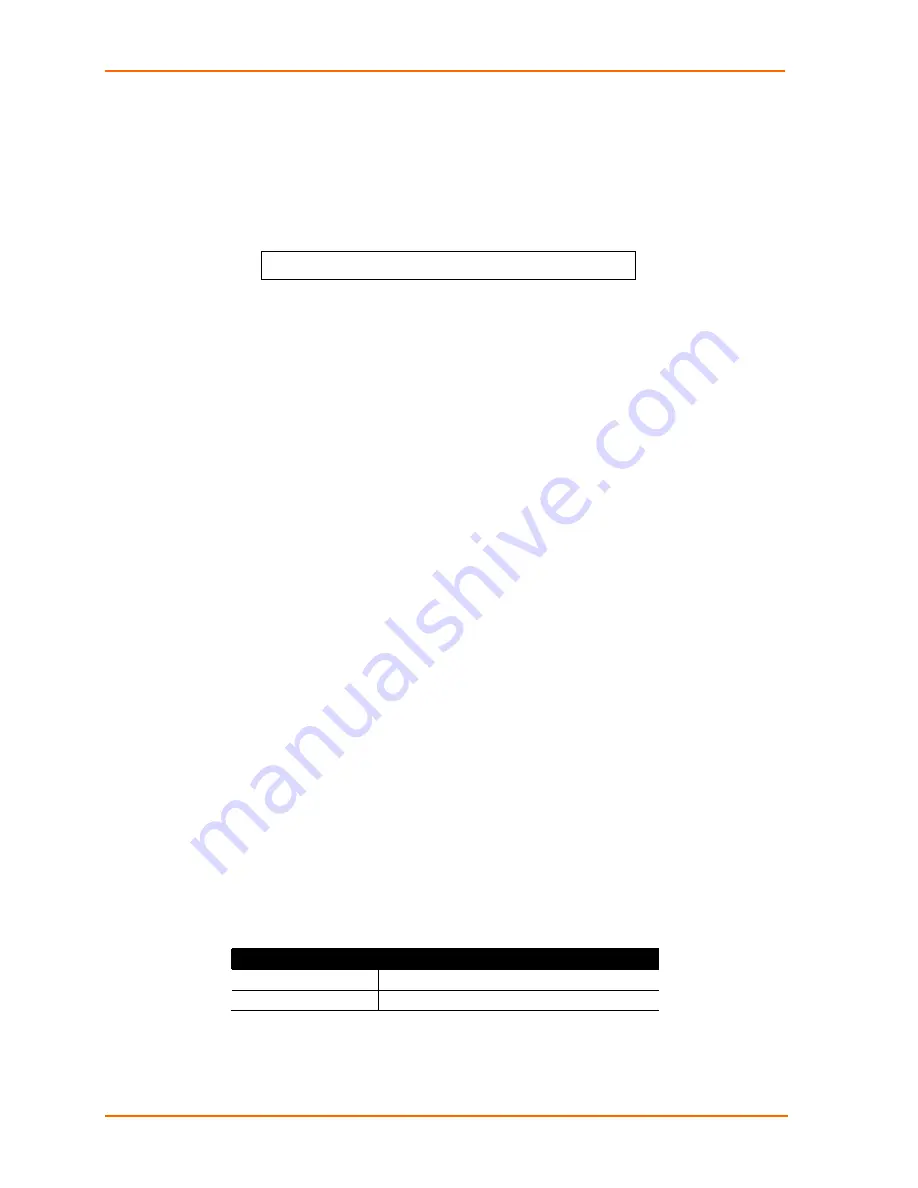
4: Advanced Operations
To change the access level:
1. At the command prompt, type
set ssl access
, followed by
optional
or
required
, and press
Enter
.
Example
The following changes the access level to required:
SLP: set ssl access required<Enter>
SSL Technical Specifications
Secure Socket Layer (SSL) version 3
Transport Layer Security (TLS) version 1 (RFC 2246)
SSL/TLS-enabled HTTPS server (RFC 2818)
Self-Signed X.509 Certificate version 3 (RFC 2459)
Asymmetric Cryptography:
1024-bit RSA Key Exchange
Symmetric Cryptography Ciphers:
TLS_RSA_WITH_AES_256_CBC_SHA
TLS_RSA_WITH_3DES_EDE_CBC_SHA
TLS_RSA_WITH_AES_128_CBC_SHA
TLS_RSA_WITH_DES_CBC_SHA
SSH
Secure Shell (SSH) version 2 enables secure network terminal sessions between a
Remote Power Manager and a remote user over insecure network. SSH provides an
encrypted terminal session with strong authentication of both the server and client,
using public-key cryptography and is typically used as a replacement for unencrypted
Telnet. In addition to enabling secure network terminal sessions to the unit for
configuration and power management, the SSH session may be used for secure
Pass-Thru connections to attached devices.
SSH requires the configuration and use of a client agent on the client PC. There are
many freeware, shareware or for-purchase SSH clients available. Two examples are
the freeware client PuTTY and the for-purchase client SecureCRT
by VanDyke
Software. For configuration and use of these clients, please refer to the applicable
software documentation.
Table 4-2. SSH Command Summary
Command
Description
Set SSH
Enables/disables SSH support
Set SSH port
Sets the SSH server port number
SecureLinx SLP Remote Power Manager
66
















































