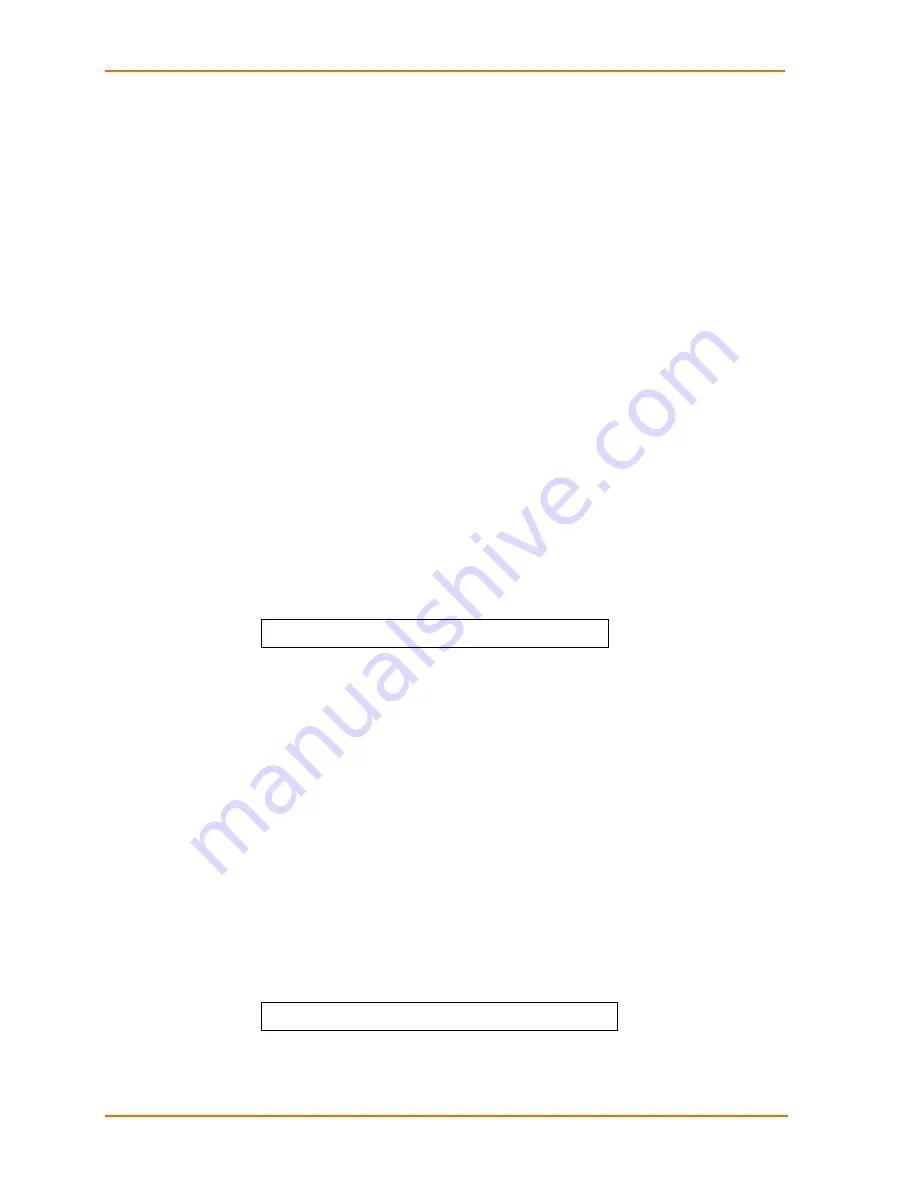
3: Operations
1. At the command prompt, type
set http security
, followed by
basic
or
md5
and press
Enter
.
Telnet Administration
Note:
A restart of the unit is required after setting or changing ANY Telnet/Web
configurations. See
Performing a warm boot
on page
57
for more information
.
Enabling and disabling Telnet support
The Set Telnet command is used to enable or disable Telnet support.
To enable or disable Telnet support:
1. At the command prompt, type
set Telnet
, followed by
enabled
or
disabled
and press
Enter
.
Changing the Telnet port
With Telnet support enabled, the Telnet server watches and responds to requests on
the default Telnet port number 23. This port number may be changed using the Set
Telnet Port command.
To change the Telnet socket:
1. At the command prompt, type
set Telnet port
, followed by the port number
and press
Enter
.
Example
The following changes the Telnet port number to 7001:
SLP: set Telnet port 7001<Enter>
FTP Administration
You may install new versions of firmware using File Transfer Protocol (FTP). This
allows access to new firmware releases for firmware improvements and new feature
additions. The following commands are used to configure the unit for an FTP
firmware upload. See
Uploading Firmware
for more information on initiating a FTP
firmware upload.
Setting the FTP Host IP address
The Set FTP Host command sets the FTP host IP address allowing for firmware file
uploads.
To set the FTP Host IP address:
1. At the command prompt, type
set ftp host
, followed by the Host IP address
and press
Enter
.
Example
The following command sets the FTP Host IP address to 12.34.56.99:
SLP: set ftp host 12.34.56.99<Enter>
SecureLinx SLP Remote Power Manager
62






























