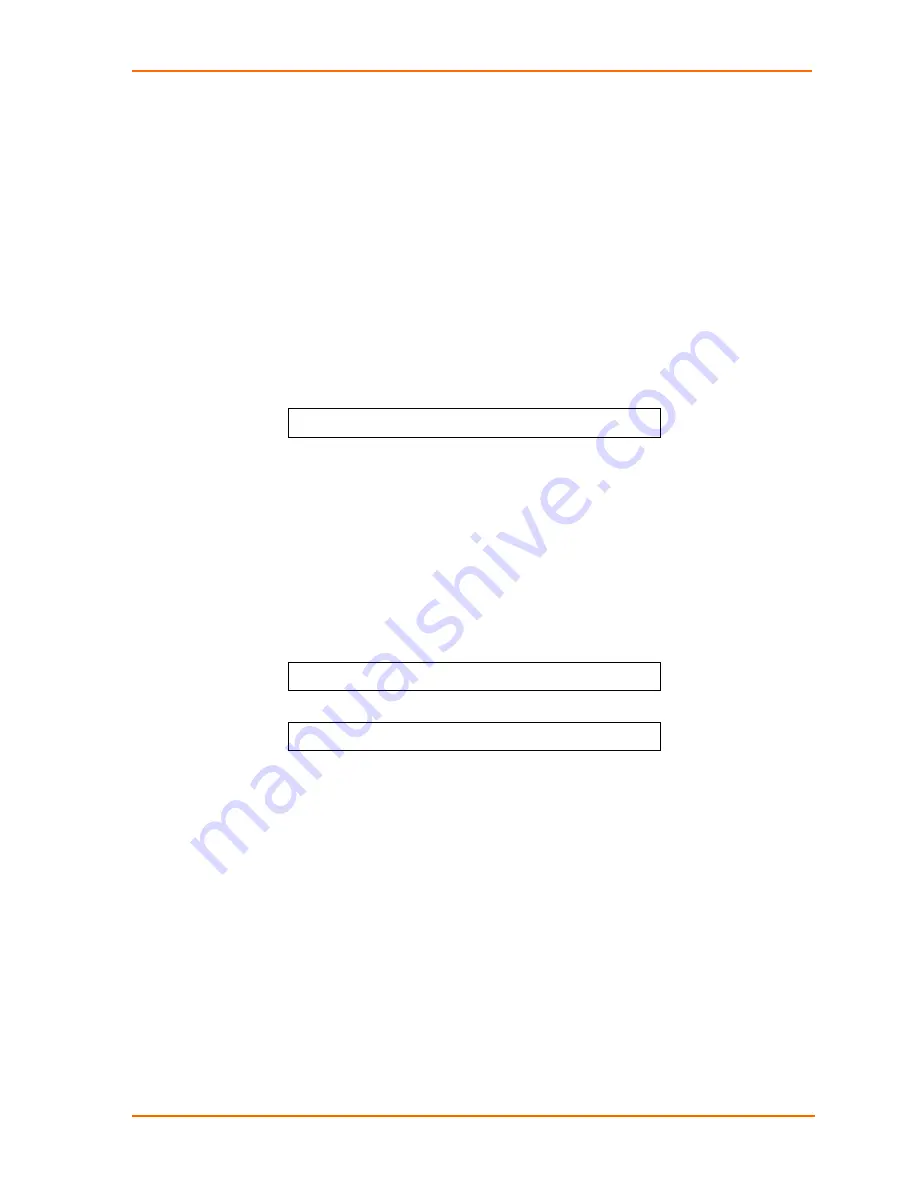
3: Operations
To enable or disable automatic updates:
1. At the command prompt, type
set ftp autoupdate
, followed by
enabled
or
disabled
and press
Enter
.
Setting the automatic update scheduled day
The Set FTP Autoupdate Day command is used to set the day when automatic
updates occur.
To set the automatic update day:
1. At the command prompt, type
set ftp autoupdate day
, followed by the day
of the week or everyday and press
Enter
.
Example
The following command sets the automatic update day to Sunday:
SLP: set ftp autoupdate day sunday<Enter>
Setting the automatic update scheduled hour
The Set FTP Autoupdate Hour command is used to set the hour of the day when
automatic updates occur.
To set the automatic update hour:
1. At the command prompt, type
set ftp autoupdate hour
, followed by an
hour of the day and press
Enter
.
Examples
The following command sets the automatic update hour to 12 AM:
SLP: set ftp autoupdate hour 12am<Enter>
The following command sets the automatic update hour to 3 PM:
SLP: set ftp autoupdate hour 3pm<Enter>
SNTP Administration
SLP supports the use of a network time service to provide a synchronized time
reference.
Setting the SNTP server address
The Set SNTP command is used to set the primary and secondary SNTP server
addresses.
To set the SNTP server address:
1. At the command prompt, type
set sntp
, followed by
primary
or
secondary
and the SNTP server IP address or hostname. Press
Enter
.
Examples
The following command sets the primary SNTP server address to 204.152.184.72:
SecureLinx SLP Remote Power Manager
59
















































