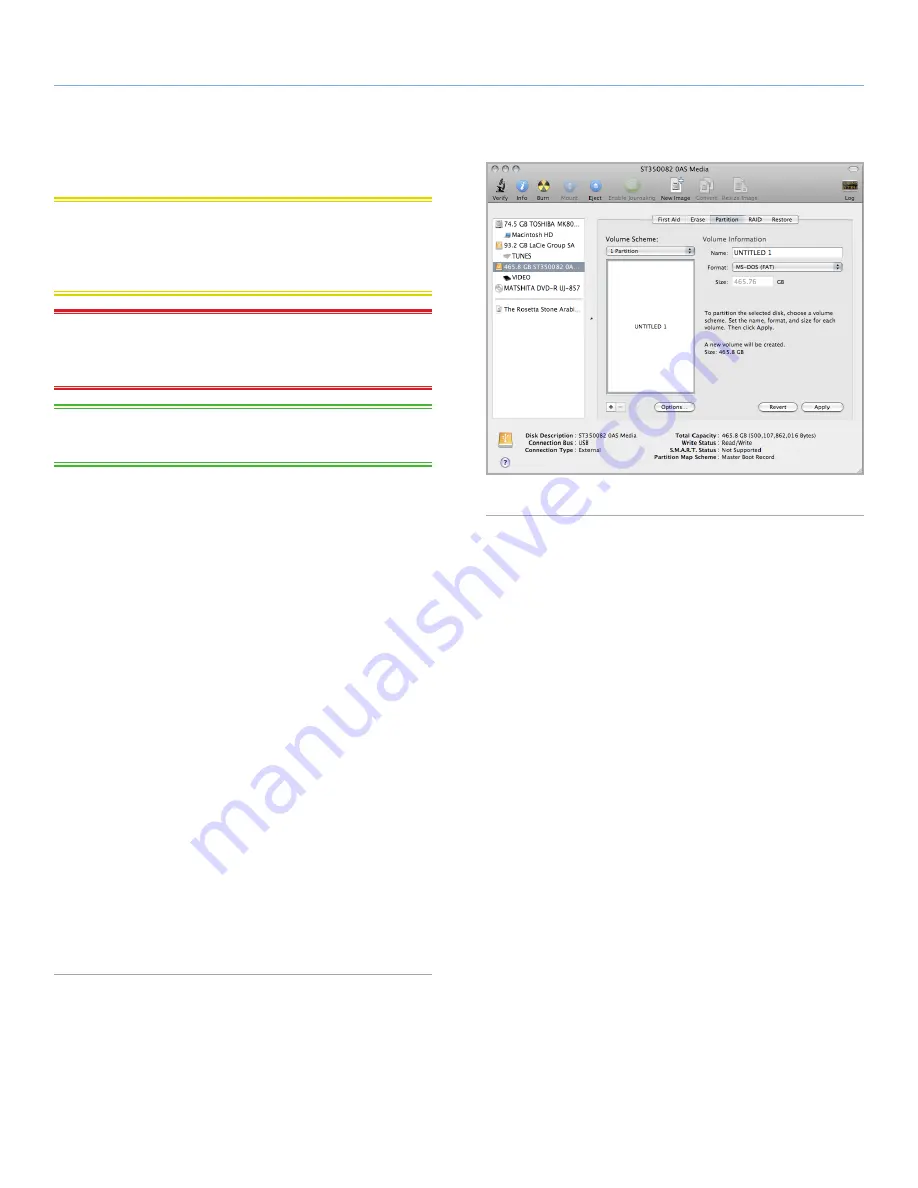
LaCinema Rugged HD
Reformatting the LaCinema Rugged
User Manual
page 35
6.2. Mac Users
CAUTION:
Following these steps will erase everything from the
LaCinema Rugged. If you have information that you want to protect
or continue to use, back up this information before performing these
steps.
IMPORTANT INFO:
For Mac users, the drive should only be for-
matted as FAT32. If the drive is formatted in a different format (such
as HFS+), files will NOT appear on your television screen.
TECHNICAL NOTE:
The FAT32 (MS-DOS) file system is compat-
ible with almost all computers but file size is limited to 4GB.
1. Connect the drive to the computer and turn on the drive.
2. Select
Utilities
from the
Go
menu in the Finder menu bar.
3. In the Utilities folder, double-click
Disk Utility
.
4. The Disk Utility window will open. Select the volume labeled
LaCie Hard Disk
from the list of available hard disks on the left
side of the window.
5. Select the
Partition
tab.
6. From the
Volume Scheme:
menu, choose the number of parti-
tions you want to divide the drive into (Mac OS X gives you the
option of dividing the drive into at most 16 partitions). You can
adjust the size of each partition using the slide bar between the
partitions in the
Volume Scheme:
area.
7. In the
Volume Information
section, enter a name for each vol-
ume (partition), and choose
MS-DOS (FAT)
from the drop-down
menu.
8. Once you have finalized the volume options, click
Partition
.
Click
Partition
again when the alert message appears to con-
tinue.
9. Mac Disk Utility will format and partition the disk according to
your settings, and your drive will be ready to use.
Fig. 56

























