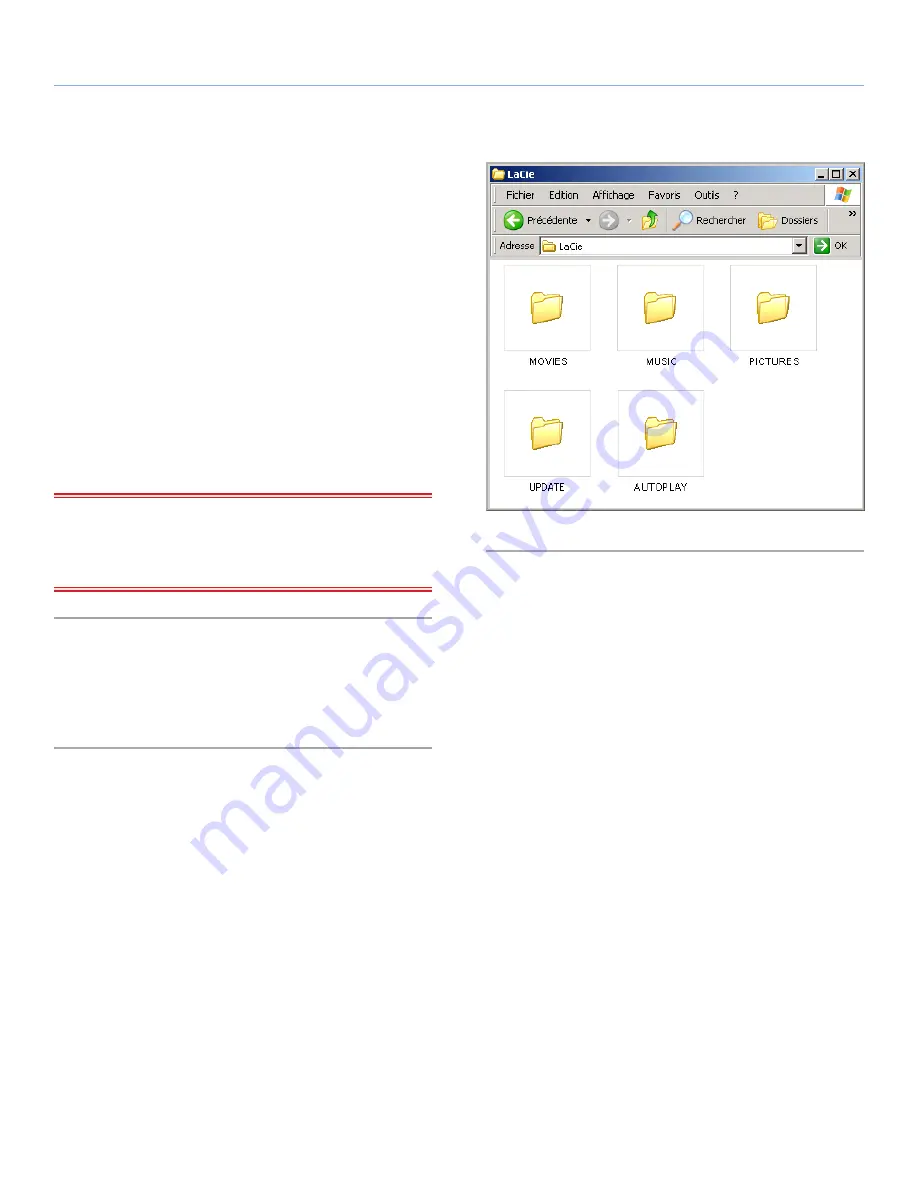
LaCinema Rugged HD
Uploading Multimedia Files
User Manual
page 12
2.2. Transferring Files to the
LaCinema Rugged HD
2.2.1. Uploading Multimedia Files
When the LaCinema Rugged HD is recognized by your computer,
you can start adding your music, photos and videos. To add files,
simply drag and drop the appropriate files and folders. Organize
folders any way you want. However, in order for the files to be
correctly classified on your TV, files should be properly categorize
according to file type (i.e., music in the Music folder) (see
Fig. 08
).
To remove files from their folders, simply drag them to the Trash or
the Recycle Bin.
After transferring files, make sure to safely disconnect the LaCinema
Rugged and its power supply. For details, see
2.3. Disconnecting
Your LaCinema Rugged HD
.
IMPORTANT INFO:
If you want to remove files from the LaCin-
ema Rugged HD, you must empty the Trash or Recycle Bin after
placing the files there. Otherwise, the files will still have a reference
and occupy hard drive space.
2.2.2. Data File Storage
You can also use your LaCinema Rugged HD to store standard data
files. Just create a separate folder (such as “Backup”) on the drive
for storage and simply drag and drop files into it.
Fig. 08



























