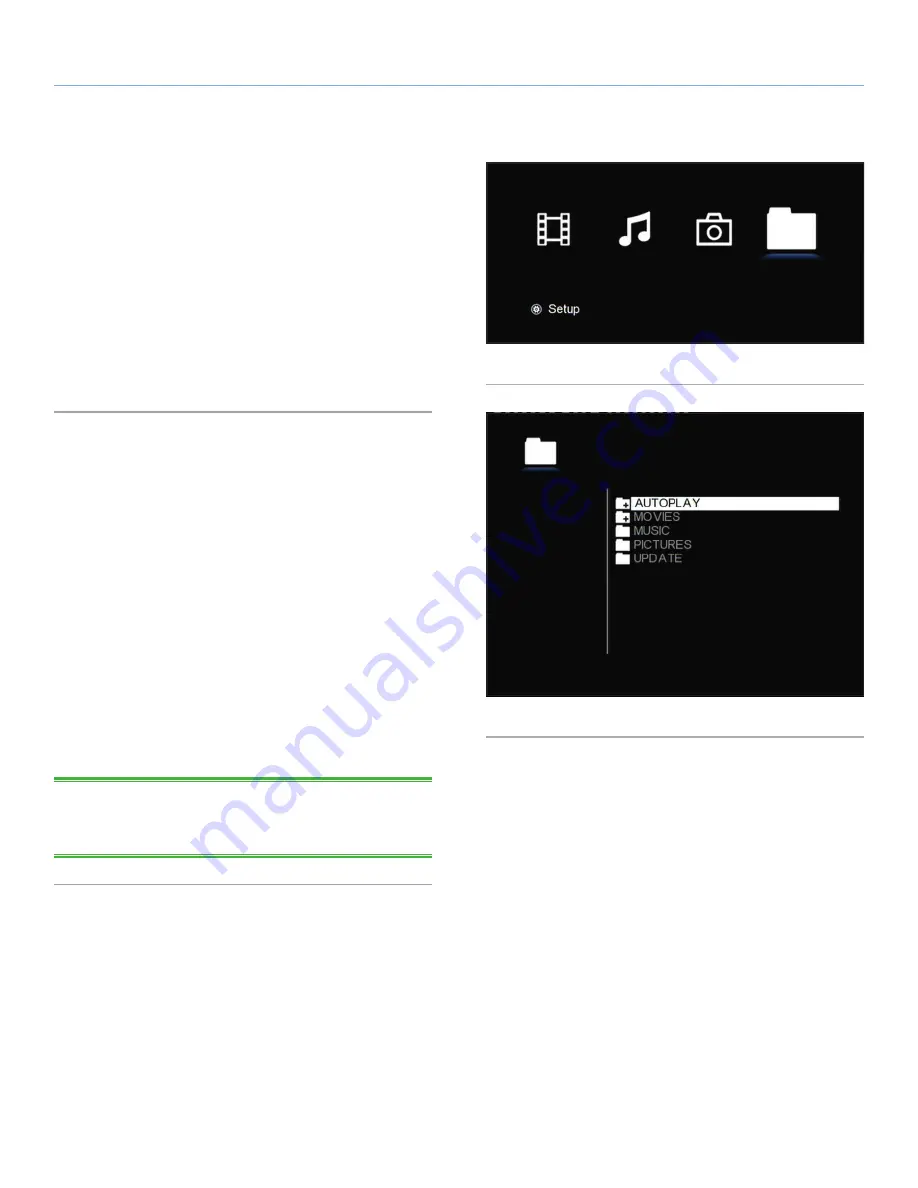
LaCinema Rugged HD
Playing Multimedia Files and Settings
User Manual
page 25
5.4. Browser Menu
This menu will display all the multimedia files (not categorized by
Movies, Music, etc.) that you have up loaded to your LaCinema Rug-
ged HD.
Scroll through the menu using the navigation buttons. To confirm
your choice and enter a menu, press the
Play
but ton.
You can scroll through the list of photos and folders using the
Up
and
Down
buttons,
Right
button to open a folder and
Left
to move
to upper folder level. To confirm your choice, press the
Play
button
(
Fig. 33
).
5.5. Autoplay Mode
In Autoplay mode, your movies, photos or audio files will be played
automatically.
To set up this feature, connect the LaCinema Rugged HD to your
computer and double-click its icon when it mounts on your desktop
(Mac users) or Computer/My Computer (PC users). Open the
Auto-
play
folder, and place the file(s) you would like to begin playing au-
tomatically in the proper folder (i.e. audio files in the Music folder).
Then, press the
Setup
button on the remote control, choose
Param-
eter
, and then
Autoplay
. Choose the either mode (Movies or Photos,
keeping in mind that Audio is located in the Photos folder). Exit the
menu and power off the LaCinema Rugged HD.
Then, when you turn on the LaCinema Rugged HD, the files located
in the folder you selected (Movies or Photos) will automatically begin
playing.
TECHNICAL NOTE:
Once you have activated Autoplay mode, the
LaCinema Rugged HD will stay in that mode until you deactivate it
using the
Setup
Menu.
Fig. 32
Fig. 33






























