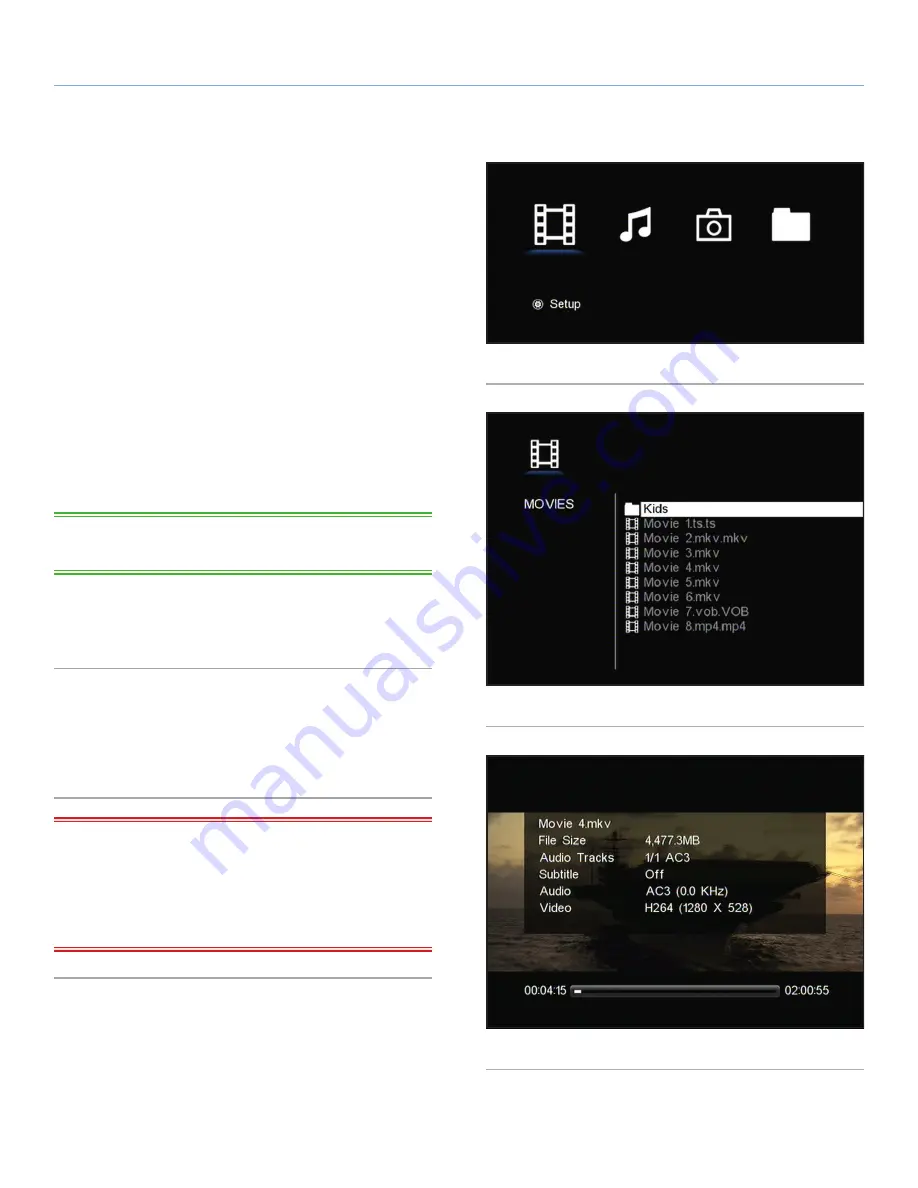
LaCinema Rugged HD
Playing Multimedia Files and Settings
User Manual
page 20
5.1. Movies Menu
You can scroll through the menus using the navigation buttons. To
confirm your choice and enter a menu, press the
Play
button.
This menu will display all of the video files that you have uploaded
to your LaCinema Rugged HD.
Only files recognized as movie files will be displayed. Music and
photo files will not be displayed. To view all file types, select the
Browser
menu.
You can scroll through the list of movie files and folders using the
Up
and
Down
buttons,
Right
button to open a folder and
Left
to move
to upper folder level.
To confirm your choice, press the
Play
button.
A loading animation will appear while the movie is being analyzed
to ensure optimum playback experience.
TECHNICAL NOTE:
Movie loading can take up to 15 seconds
depending on file length and encoding parameters.
During the file playback, you can retrieve movie information and ad-
just several playback parameters. Press the
i
button to display or exit
the on-screen menu. For setup, press the
Setup
key on the remote.
5.1.1. File information
The information screen gives you main movie and playback infor-
mation (
Fig. 19
). Press the
i
button to display or exit the on-screen
menu.
IMPORTANT INFO:
The LaCinema Rugged HD is not designed,
intended or may be used to violate any one’s copyright or other IP
(Intellectual Property) rights. Each LaCinema Rugged HD user may
only use their LaCinema Rugged HD in conjunction with materials
legally owned or licensed by such user, and only to the extent that
such ownership or license rights permit such use.
Fig. 17
Fig. 18
Fig. 19






























