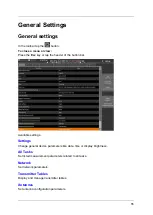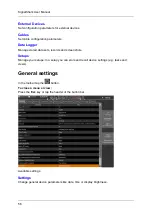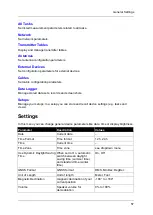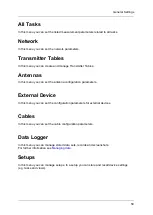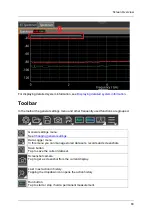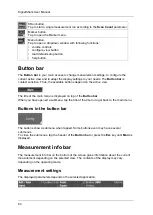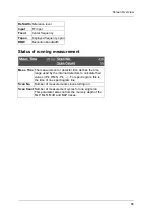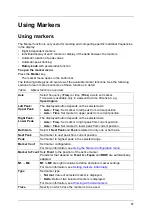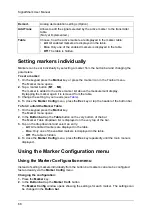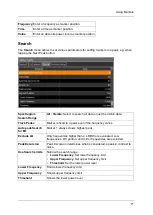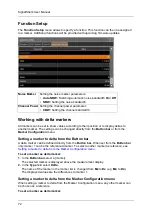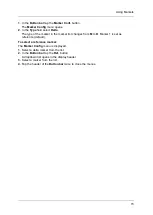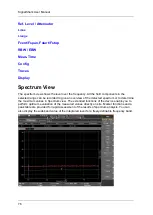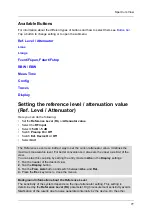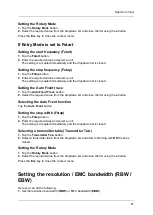Using Markers
69
3.
In the
Markers
tab of the
Marker Config
window, tap a marker from the list.
– or –
Tap
Marker No.
in the
Button bar
and select a marker from the dropdown list.
The editable parameters are displayed in the
Button bar
.
4.
Tap the
Enabled
button to switch between Yes and No.
5.
Tap the
Type
button to switch between Normal and Delta.
6.
Tap the
Freq. Link
button and select a Marker No. from the dropdown list.
7.
Tap the
Function
button and select the required option from the dropdown list: Ch. Power
(Channel Power), Noise, Occ. BW (Occupied Bandwidth), Transmitter.
8.
Tap the
M1 as Ref. for all Delta Markers
button to select M1 as a reference.
9.
Select another tab to change further settings (see following topics).
10.
To close the
Marker Config
menu, press the
Esc
key or tap the header of the button bar.
Markers button bar
In the
Markers
button bar, following settings are available:
Tab
Select tab in the
Marker Config
window.
Marker No.
Select a marker to be set.
Enabled
Enable/disable marker.
A disabled marker is not displayed, but all settings are
retained.
Type
Set marker type to
Normal
or
Delta
.
Ref.
Referenced marker if marker is set to delta.
Trace
Trace which the marker refers to.
Freq. Link
Two markers can be linked via a fixed frequency.
Time Link
Two markers can be linked via a fixed time.
Function
Assign a function to a marker.
M1 as ref.
for all Delta Markers
Set marker 1 as reference for all delta markers.
Markers
Shows the eight markers and their current settings.
Содержание Narda SignalShark
Страница 1: ...User Manual Version 2019 07 ...
Страница 2: ......
Страница 14: ......
Страница 15: ...15 Online Help Version 2019 07 ...
Страница 16: ......
Страница 31: ...Introduction 31 Figure Loop antenna frequency range 9 kHz to 30 MHz ...
Страница 32: ......
Страница 38: ......
Страница 44: ......
Страница 60: ......
Страница 66: ......
Страница 74: ......
Страница 88: ......
Страница 104: ......
Страница 118: ......
Страница 132: ......
Страница 158: ......
Страница 198: ......
Страница 204: ......
Страница 214: ......
Страница 226: ......