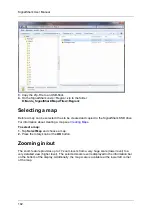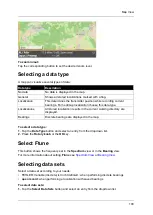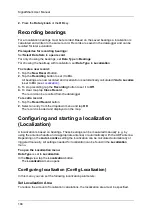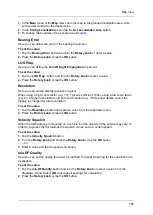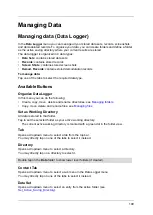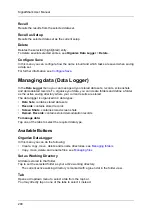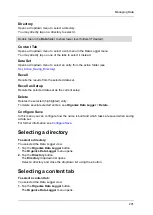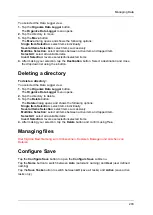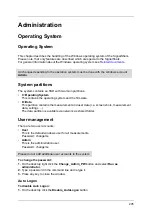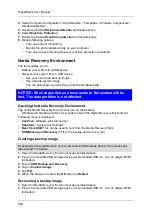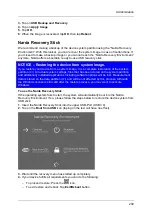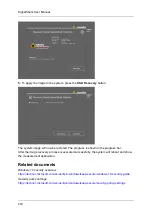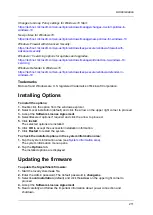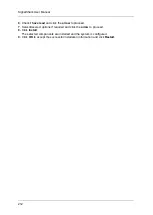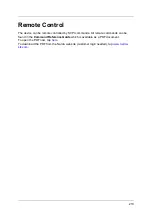SignalShark User Manual
206
A Registry Editor warning opens.
2.
Click
Yes
to continue.
A Registry Editor message opens.
3.
Click
OK
.
To enable Auto Logon:
1.
On the desktop click the
Enable_AutoLogon
button.
A Registry Editor warning opens.
2.
Click
Yes
to continue.
A Registry Editor message opens.
3.
Click
OK
.
Updating the operating system
This is a standard Windows system. Due to security reasons, regular updates should be
done.
The default Windows update service is disabled by default.
We deliver actual and stable images, containing the operating system with stable updates
and the firmware.
Activating Windows update:
Untested updates can have some effects on the measurement system.
Please make an image of your system before the update (see
1.
In the
Start
menu, type in
Services
.
2.
Double tap
Services
.
3.
Scroll down to the item
Windows Update
and double tap.
4.
Change
Startup type
to
Manual
.
5.
Press the
Apply
button.
6.
Press the
Start
button.
Update via:
•
Windows update server (internet connection required)
•
WSUS local Windows update server
•
Download of offline updates (Windows update catalogue link)
Activating Windows
The device will be activated by Narda as part of the production process.
If you recover / update your system image over the
Narda Recovery Environment
or the
Narda Recovery Stick
, you should activate your device.
The image contains a valid windows license key, so it is not required to activate the system.
All functions will be available.
Activation:
You have an internet connection.
Select Control Panel > System and Security > System > Activate Windows
Содержание Narda SignalShark
Страница 1: ...User Manual Version 2019 07 ...
Страница 2: ......
Страница 14: ......
Страница 15: ...15 Online Help Version 2019 07 ...
Страница 16: ......
Страница 31: ...Introduction 31 Figure Loop antenna frequency range 9 kHz to 30 MHz ...
Страница 32: ......
Страница 38: ......
Страница 44: ......
Страница 60: ......
Страница 66: ......
Страница 74: ......
Страница 88: ......
Страница 104: ......
Страница 118: ......
Страница 132: ......
Страница 158: ......
Страница 198: ......
Страница 204: ......
Страница 214: ......
Страница 226: ......