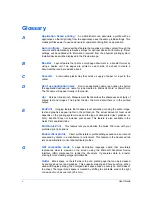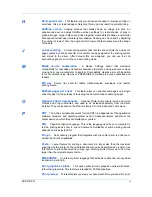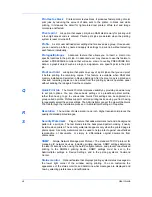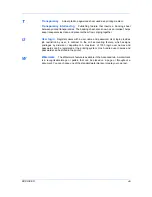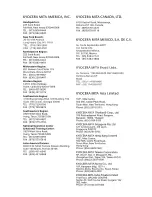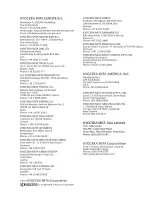Advanced
1
In
Advanced
>
Watermark
>
Select watermark
, choose a default or custom
watermark to print.
2
Under
Page selection
, choose pages for printing the watermark:
All pages
This option prints the watermark on each document page.
First page only
This option prints the watermark on the first document page.
All pages except first page
This option prints the watermark on all pages after the first page.
Only on specified pages
This option prints the watermark on page numbers typed in the box.
Print onto front outside cover
This option prints the watermark on the front cover. It is available when
Cover mode
is selected in the
Publishing
tab. If
Cover mode
and
Front
outside
are both selected in the
Publishing
tab,
Print onto front outside
cover
is selected automatically.
3
In all dialog boxes, click
OK
.
Security Watermark
The
Security Watermark
is a plug-in feature that prints a nearly invisible image
or text against a background pattern. The security watermark appears only
when the printed page is photocopied. This helps to identify printed pages that
should not be photocopied, or to distinguish between original prints and
photocopies. Six standard security watermarks are available as text or image,
and you can create custom security watermark text.
A notable feature of
Security Watermark
is the
Document guard pattern
,
which prevents the document from being photocopied, scanned, faxed, or
printed from memory. If a scan, fax, or print from memory is attempted, the
process is stopped and an error message appears on the printer's operation
panel.
The
Optional Printer Components
wizard offers the opportunity to install the
Security Watermark
plug-in following installation of the printer driver.
Security Watermark
appears in the
Advanced
tab after selecting
PCL XL
in
the
PDL Settings
dialog box.
The administrator can ensure that a security watermark is printed on all jobs by
selecting
Device Settings
>
Administrator
>
Lock Settings
>
Lock Security
Settings
.
Selecting
Security Watermark
sets these driver features to the following
values:
Watermark
is set to
None
in the
Advanced
tab.
Resolution
is set to
600 dpi
in
Imaging
>
Print Quality
>
Custom
>
Custom Quality
.
Kyocera Image Refinement
is set to
Off
in
Imaging
>
Print Quality
>
Custom
>
Custom Quality
.
EcoPrint
is set to
Off
in
Imaging
>
Print Quality
>
Custom
.
User Guide
10-5
Содержание TASKalfa 255
Страница 1: ...User Guide TASKalfa 255 TASKalfa 305 Printer Driver ...
Страница 90: ......
Страница 91: ......
Страница 92: ...Rev 12 25 2010 9 ...