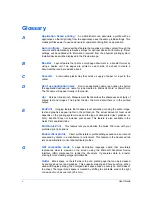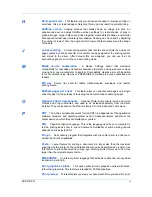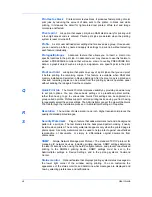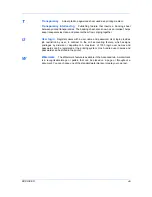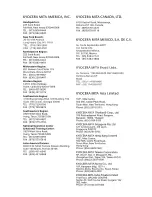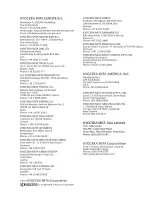Advanced
3
Under
Watermark name
, type a name, up to 39 characters. A default
watermark cannot be renamed.
4
Under
Watermark text
, type your preferred text. This option is not available
when editing a default watermark.
5
Select the desired font, style, and size of the text.
6
Select the color of the watermark from the list. The options available are black
and shades of gray.
7
Select the watermark
Count
, to a maximum of 20. In the
Spacing
spin box,
select the distance between two or more watermarks in tenths of an inch or in
millimeters.
8
Select the
Position
of the watermark with one of the following options.
Centered [default]
This option places the center of the watermark text in the center of the page.
User defined
This option lets you manipulate the x and y coordinate boxes to move the
text around the page.
You can also change the position by clicking the position button at the bottom of
the preview area. Click and hold as you drag the pointer to move the watermark
image.
9
Select the
Angle
of the watermark with one of the following options.
Diagonal [default]
This option places the watermark text at the default angle on the page.
User defined
This option lets you type a degree value for the angle. An angle is measured
in degrees, from 0 to 360.
You can also change the angle by clicking the angle button at the bottom of the
preview area. Click and hold as you drag the pointer to move the watermark
image.
10
The
Rotate around center
check box at the bottom far right of the dialog box
determines the method of rotation for the watermark. You must select
User
defined
in both
Position
and
Angle
to enable this option. Select
Rotate
around center
to position the watermark text with the center of the text as its
axis, and clear it to position the watermark text with the left end of the text as its
axis.
11
In all dialog boxes, click
OK
.
Selecting Pages for Watermark
The
Page selection
option for
Watermark
lets you choose the location for
watermarks in your document.
KX DRIVER
10-4
Содержание TASKalfa 255
Страница 1: ...User Guide TASKalfa 255 TASKalfa 305 Printer Driver ...
Страница 90: ......
Страница 91: ......
Страница 92: ...Rev 12 25 2010 9 ...