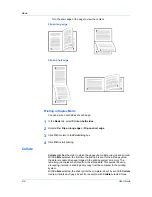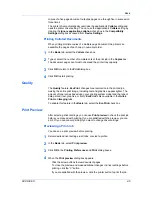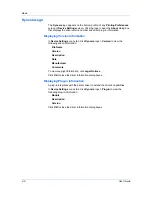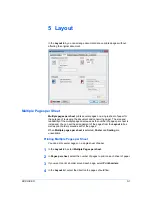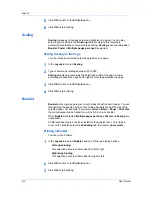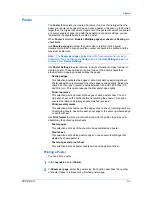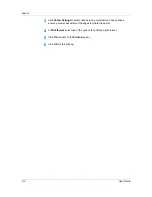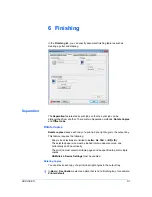Imaging
This method is best suited for large documents or print jobs using multiple
fonts and font sizes. Print speeds are faster because of the optimization
features in this setting. The repetition of similar font data sent to the printing
system is reduced, thereby increasing the print speed. Print speed is not
increased when using Asian fonts such as Japanese, Chinese, and Korean,
because of the large amount of font information used for these particular
fonts.
Allow native download
This method improves text quality and increases print speed by converting
TrueType fonts to Adobe Type 42 font format. This feature is available when
KPDL
is selected in the
PDL Settings
dialog box.
Download as bitmaps
Downloading fonts as bitmaps provides more detail, however it creates large
file sizes. This is best suited for print jobs with custom fonts, very small fonts
(point size 1-4), or Asian fonts.
Substitute with device fonts
System fonts and device fonts are automatically matched based on typeface
name. This function increases print speed and efficiency. It is useful for
changing a font used throughout a large document, by replacing the old font
with the desired font.
Note: GDI compatible mode
does not support
Substitute with device
fonts
.
Selecting Font Settings
You can specify how TrueType fonts are sent to the printing system.
1
In
Imaging
>
Font Settings
, select one of the methods for sending TrueType
fonts.
2
Click
OK
to return to the
dialog box.
3
Click
OK
to start printing.
Font Substitution
Font substitution is the process of using one font in place of another when the
intended font is not available to a printing system. Font substitution may be
critical for output of documents to printing systems that are not well supported
by a large font inventory.
Setting Font Substitution
You can use one font in place of another.
1
Click
Start
and click
Devices and Printers
(Windows 7), or click
Control Panel
and double-click
Printers
(Windows Vista), or
Printers and Faxes
(Windows
XP).
2
Right-click on the desired printing system model and click
Printing
Preferences
.
3
In
Imaging
>
Font Settings
, select
Substitute with device fonts
, then click
Fonts
.
User Guide
7-3
Содержание TASKalfa 255
Страница 1: ...User Guide TASKalfa 255 TASKalfa 305 Printer Driver ...
Страница 90: ......
Страница 91: ......
Страница 92: ...Rev 12 25 2010 9 ...