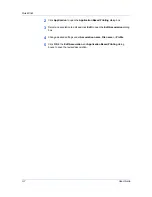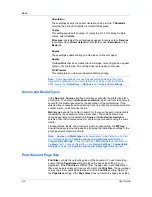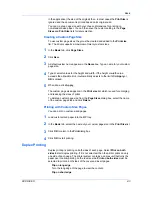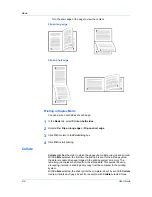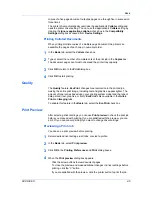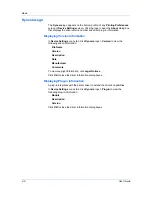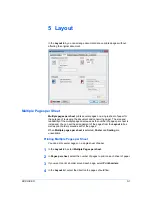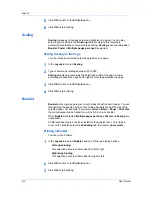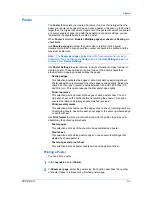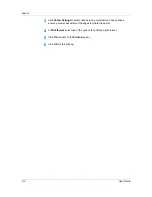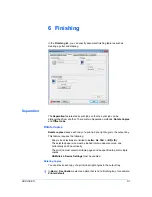Finishing
2
In
Basic
>
Source
, select an
Auto
source.
3
In the
Finishing
tab, select
Finishing edge
.
4
Select from available
Position
options, or select
Custom
. Positions are based
on the
Print size
selection in the
Basic
tab.
5
Click
OK
in all driver dialog boxes.
6
Load each paper size into different paper cassettes. For example, load A4 and
A3 paper so that both sizes feed the 297 mm edge or load letter and legal paper
so that both sizes feed the 8.5 inch edge.
7
Click
OK
in the application’s
dialog box.
If the printer driver determines that the specified paper size or direction (short or
long edge) is unavailable in the printing system, the operation panel message
requests that you load the correct paper size into the cassette with the correct
orientation.
Positioning Options for Finishing Edge
You can select from available options to specify the page edges to be aligned
and finished. For additional position settings, select
Custom
, then click
Settings
. Available options for
Position
depend on
Print size
,
Orientation
,
Booklet
, and
Multiple pages per sheet
selections.
In the side panel display, the page image shows a blue highlighted strip to
indicate the current selected
Finishing edge
with
Staple
positions, if selected.
When the
Staple
option is used, the
Position
selection determines where
staples are placed. Use this image to verify your selections for
Finishing edge
and
Staple
.
Custom Finishing Edge Settings
The illustrations in the
Custom Finishing Edge Settings
dialog box help you
visualize the page alignments. Select the one setting that best illustrates the
edge of the mixed pages you want to align.
To select
Custom
for
Position
, click
Settings
. In the
Custom Finishing Edge
Settings
dialog box, select one of the settings. The illustrations in the dialog
box help you visualize the page alignments.
In the
Custom Finishing Edge Settings
dialog box:
The top two settings (A4/Letter) are for the smaller size paper in the mixed
page document.
The second row of settings (A3/Legal/Ledger) is for the larger size paper in
the mixed page document.
Note that a change to one custom
Finishing edge
setting adjusts other
selections to make them compatible with the change.
Gutter
A gutter creates additional blank space on the left side and at the top of the
sheet. It is often used for binding, hole punch or stapling to make a print job
easier to read. Increasing the measurements in
Gutter
increases the margins
around your text and graphics on the left side, or top of the printed sheet. This
User Guide
6-4
Содержание TASKalfa 255
Страница 1: ...User Guide TASKalfa 255 TASKalfa 305 Printer Driver ...
Страница 90: ......
Страница 91: ......
Страница 92: ...Rev 12 25 2010 9 ...