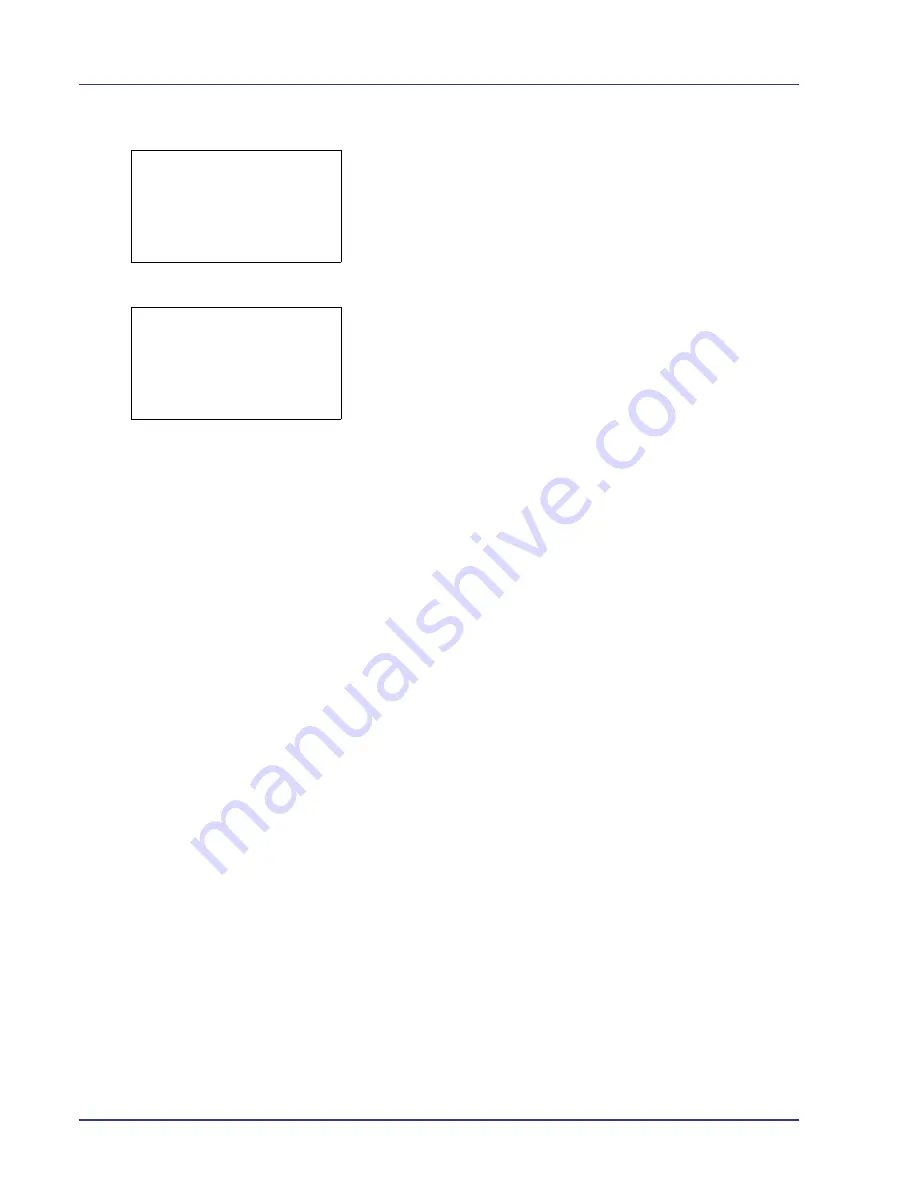
4-110
Using the Operation Panel
3
Press
U
or
V
to select
Detail
.
4
Press
[OK]
. The
Color Regist.
Detail
menu screen appears.
Press
[Exit]
(
[Right Select]
) to return to the standby screen.
5
Press
U
or
V
to select
Print Chart
.
6
Press
[OK]
. A confirmation screen appears.
Press
[Yes]
(
[Left Select]
).
Completed
appears and printing
begins.
Pressing
[No]
(
[Right Select]
) returns you to the
Color Regist.
Detail
menu screen without printing the registration chart.
If Job Accounting is enabled, a confirmation screen appears after
department login.
If Job Accounting is enabled, also enter the account ID.
The printed chart is the color registration correction chart shown on the
next page.
There are
H-1
to
H-7
(upper part) and
V-1
to
V-5
(lower part) registration
charts for each color (cyan, magenta and yellow) included on the color
registration correction chart.
Detail:
a
b
1
Print Chart
2
Adjust Magenta
3
Adjust Cyan
[ Exit
]
Print.
Are you sure?
z
Registration chart
[
Yes
] [
No ]
Содержание ECOSYS FS-C8500DN
Страница 26: ...1 6 MachineParts ...
Страница 40: ...2 14 PrintingOperation ...
Страница 68: ...4 12 Using the Operation Panel Menu Map Sample Menu Map Printer Firmware version FS C8500DN ...
Страница 174: ...4 118 Using the Operation Panel ...
Страница 184: ...5 10 Maintenance 6 Press the specified position to close left cover 1 ...
Страница 212: ...6 28 Troubleshooting ...
Страница 226: ...A 14 ...
Страница 230: ...Glossary 4 ...
Страница 234: ...Index 4 ...
Страница 235: ...A1 ...
Страница 236: ......
Страница 237: ...is a trademark of Kyocera Corporation 2009 ...
Страница 238: ...MEMO ...
Страница 239: ...MEMO ...
Страница 240: ...First edition 2009 10 Printed in China 302KA56010 ...






























