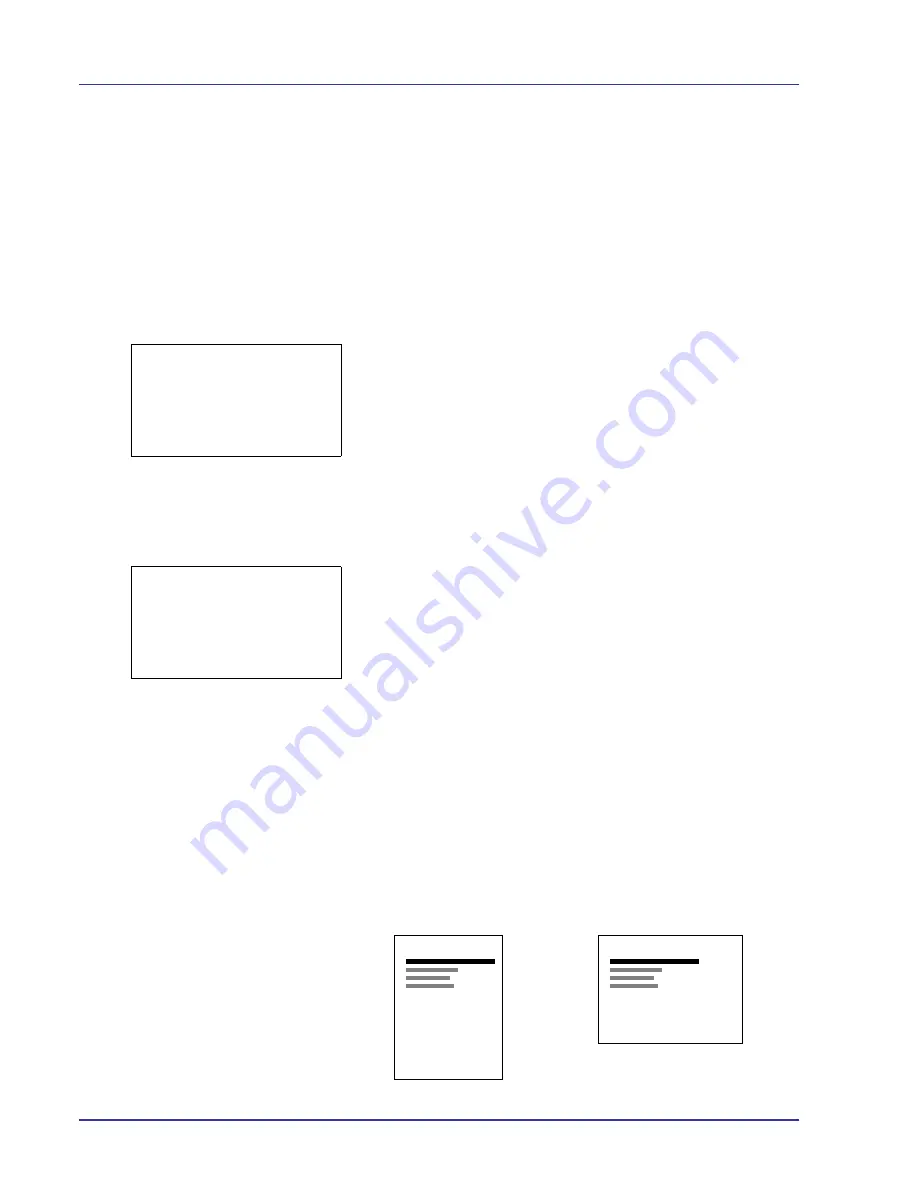
4-62
Using the Operation Panel
Page Setting (Setting pagination)
You can use the Page Setting menu to set the number of copies, the page
orientation and other pagination settings.
The options available in Page Setting are as follows:
• Copies (Number of copies)
• Orientation (Print orientation)
• Wide A4 (Wide A4 pitch)
• XPS FitTo Page (Adjusting the XPS file print out size)
• TIFF/JPEG Size (Adjusting the TIFF/JPEG file print out size)
1
In the Print Settings menu, press
U
or
V
to select
Page Setting
.
2
Press
[OK]
. The
Page Setting
menu screen appears.
Copies (Number of copies)
You can set the number of copies of each page to be printed for the
current interface.
1
In the Page Setting menu, press
U
or
V
to select
Copies
.
2
Press
[OK]
. The
Copies
screen appears.
3
Use the arrow keys to set the number of copies.
Press
U
or
V
to increase or decrease, respectively, the value at the
blinking cursor.
Use
Y
and
Z
to move the cursor right and left.
4
Press
[OK]
. The setting is stored and the Page Setting menu
reappears.
Orientation (Print orientation)
You can select portrait (upright) or landscape (sideways) page
orientation.
Page Setting:
a
b
1
Copies
2
Orientation
3
Wide A4
[ Exit
]
Copies:
a
b
(1 - 999)
/255-
copies
M
Portrait Orientation
A
Landscape Orientation
A
Содержание ECOSYS FS-C8500DN
Страница 26: ...1 6 MachineParts ...
Страница 40: ...2 14 PrintingOperation ...
Страница 68: ...4 12 Using the Operation Panel Menu Map Sample Menu Map Printer Firmware version FS C8500DN ...
Страница 174: ...4 118 Using the Operation Panel ...
Страница 184: ...5 10 Maintenance 6 Press the specified position to close left cover 1 ...
Страница 212: ...6 28 Troubleshooting ...
Страница 226: ...A 14 ...
Страница 230: ...Glossary 4 ...
Страница 234: ...Index 4 ...
Страница 235: ...A1 ...
Страница 236: ......
Страница 237: ...is a trademark of Kyocera Corporation 2009 ...
Страница 238: ...MEMO ...
Страница 239: ...MEMO ...
Страница 240: ...First edition 2009 10 Printed in China 302KA56010 ...






























