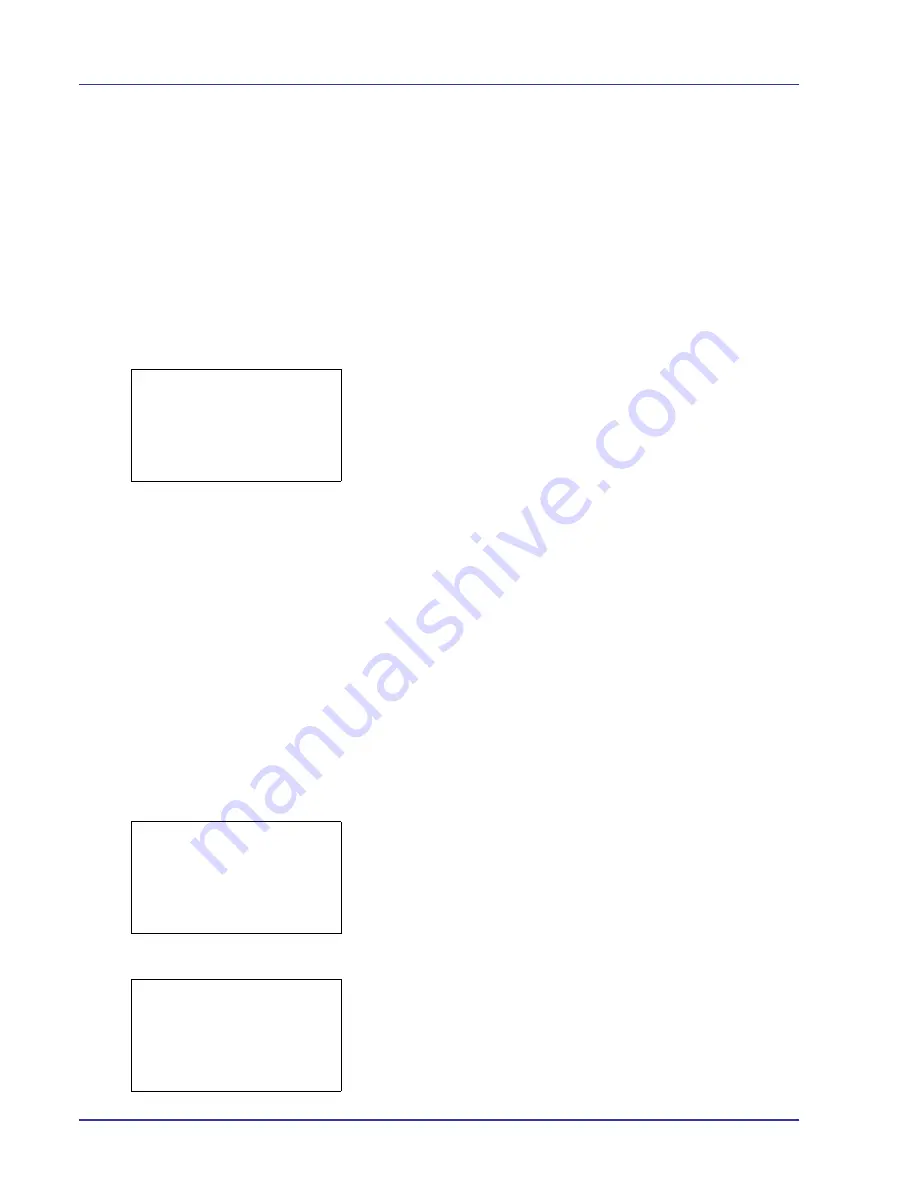
4-106
Using the Operation Panel
4
Press
[OK]
. The color adjustment cycle is set and the
Adjust/
Maint.
menu screen reappears.
ColorCalibration
This printer contains a calibration function that automatically makes
adjustments to compensate for changes that occur over time due to
variations in the ambient temperature and humidity. So that the highest
quality color printing can be maintained, this color calibration operation is
carried out automatically each time the power to the printer is turned on.
The color calibration operation may be carried out automatically during
recovery from the Auto Sleep or during printing.
1
In the Adjust/Maint. menu screen, press
U
or
V
to select
ColorCalibration
.
2
Press
[OK]
. A confirmation screen appears.
Press
[Yes]
(
[Left Select]
). Color calibration is carried out, after
which you return to the standby screen.
Pressing
[No]
(
[Right Select]
) returns you to the
Adjust/Maint.
menu without carrying out color calibration.
Color Regist. (Color registration [Standard])
When using the printer for the first time after set-up or after having moved
it, or if printout of any color (magenta, cyan or yellow) is skewed, use this
mode to correct the color registration on the operation panel.
The options available in Registration Normal (Color registration
[standard]) are as follows:
• Print Chart (Printing the color registration correction chart)
• Adjust Magenta (Magenta correction)
• Adjust Cyan (Cyan correction)
• Adjust Yellow (Yellow correction)
Print Chart (Printing the color registration correction chart)
You can use this option to print a color registration correction chart for use
in correcting the color registration.
1
In the Adjust/Maint. menu screen, press
U
or
V
to select
Color
Regist.
.
2
Press
[OK]
. The
Color Regist.
menu screen appears.
Press
[Exit]
(
[Right Select]
) to return to the standby screen.
3
Press
U
or
V
to select
Normal
.
4
Press
[OK]
. The
Color Regist.
Normal
menu screen appears.
Press
[Exit]
(
[Right Select]
) to return to the standby screen.
Start the color
calibration.
Are you sure?
[
Yes
] [
No ]
Color Regist.:
a
b
1
Normal
2
Detail
[ Exit
]
Normal:
a
b
1
Print Chart
2
Adjust Magenta
3
Adjust Cyan
[ Exit
]
Содержание ECOSYS FS-C8500DN
Страница 26: ...1 6 MachineParts ...
Страница 40: ...2 14 PrintingOperation ...
Страница 68: ...4 12 Using the Operation Panel Menu Map Sample Menu Map Printer Firmware version FS C8500DN ...
Страница 174: ...4 118 Using the Operation Panel ...
Страница 184: ...5 10 Maintenance 6 Press the specified position to close left cover 1 ...
Страница 212: ...6 28 Troubleshooting ...
Страница 226: ...A 14 ...
Страница 230: ...Glossary 4 ...
Страница 234: ...Index 4 ...
Страница 235: ...A1 ...
Страница 236: ......
Страница 237: ...is a trademark of Kyocera Corporation 2009 ...
Страница 238: ...MEMO ...
Страница 239: ...MEMO ...
Страница 240: ...First edition 2009 10 Printed in China 302KA56010 ...






























