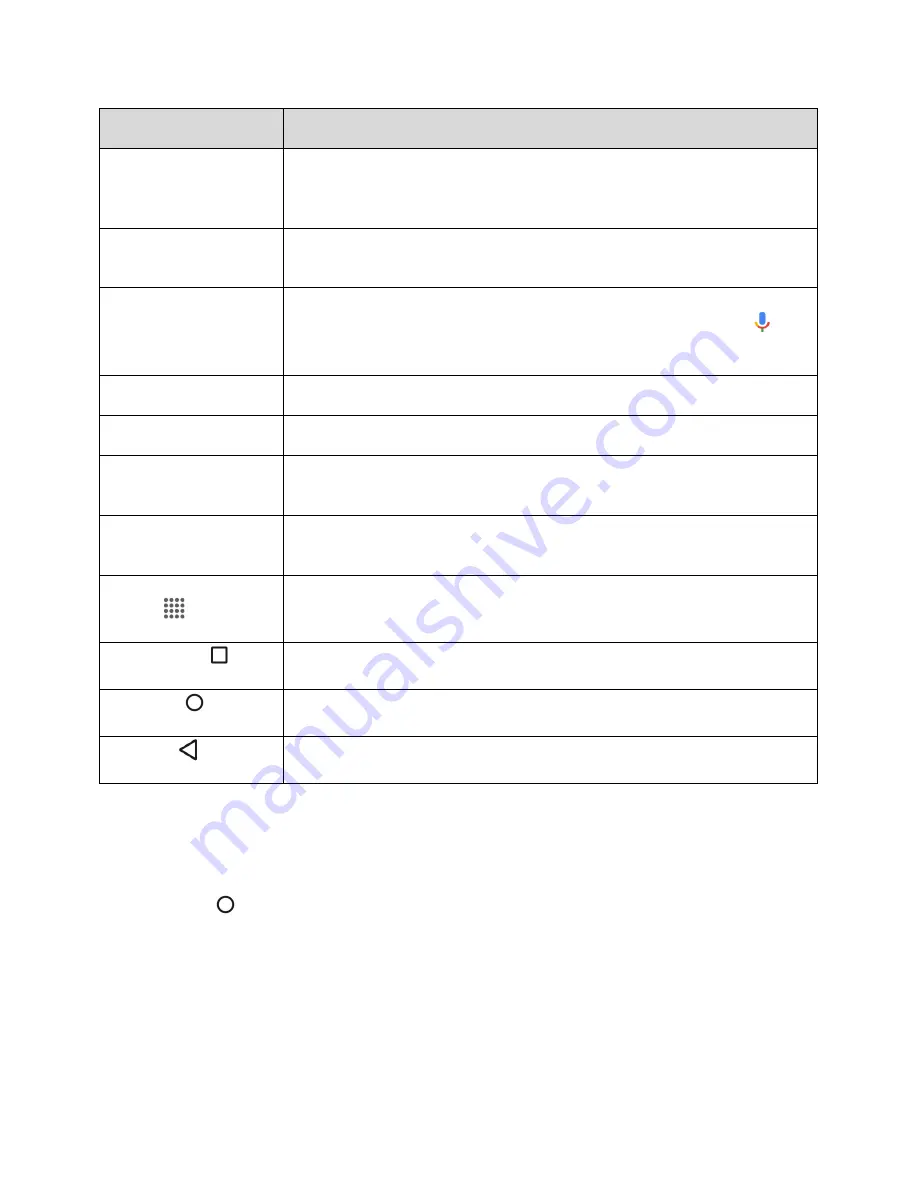
Your Phone Interface
35
Item
Description
Status area
The status area of the status bar (on the right) displays phone and service
status information such as signal strength, battery status, Wi-Fi and data
connectivity, ringer status, and time.
Widget
Widgets allow you to access quickly at-a-glance information or simple
interactive functions.
Google Search Widget
Google Search Widget Allows you to enter text or spoken keywords for a
quick search on the phone or on the Internet. Tap to enter text or tap
to
speak your keyword.
Shortcut
Shortcut allows you to quickly launch applications.
Folder
Folder allows you to store multiple application icons as a group.
Screen Position
Indicator
Screen Position Indicator Indicates where you are among the home screens.
Favorites Tray
Favorites Tray Contains up to five icons and appears on every home screen.
You can customize these icons except the Apps icon in the center of the tray.
Applications (Apps)
list key
Tap to open the applications (apps) list. The apps list key is a primary
shortcut available from all home screens.
Overview key
Tap to display a list of recently used applications.
Home key
Tap to display the main home screen.
Back key
Tap to return to the previous screen.
Note
:
Your phone’s home screens cycle through so that you can keep swiping in one direction and make
it back to the main home screen. The small circles above the primary shortcuts let you know your current
screen position.
Tip
: Tap
Home
to return to the main home screen from any other screen.
















































