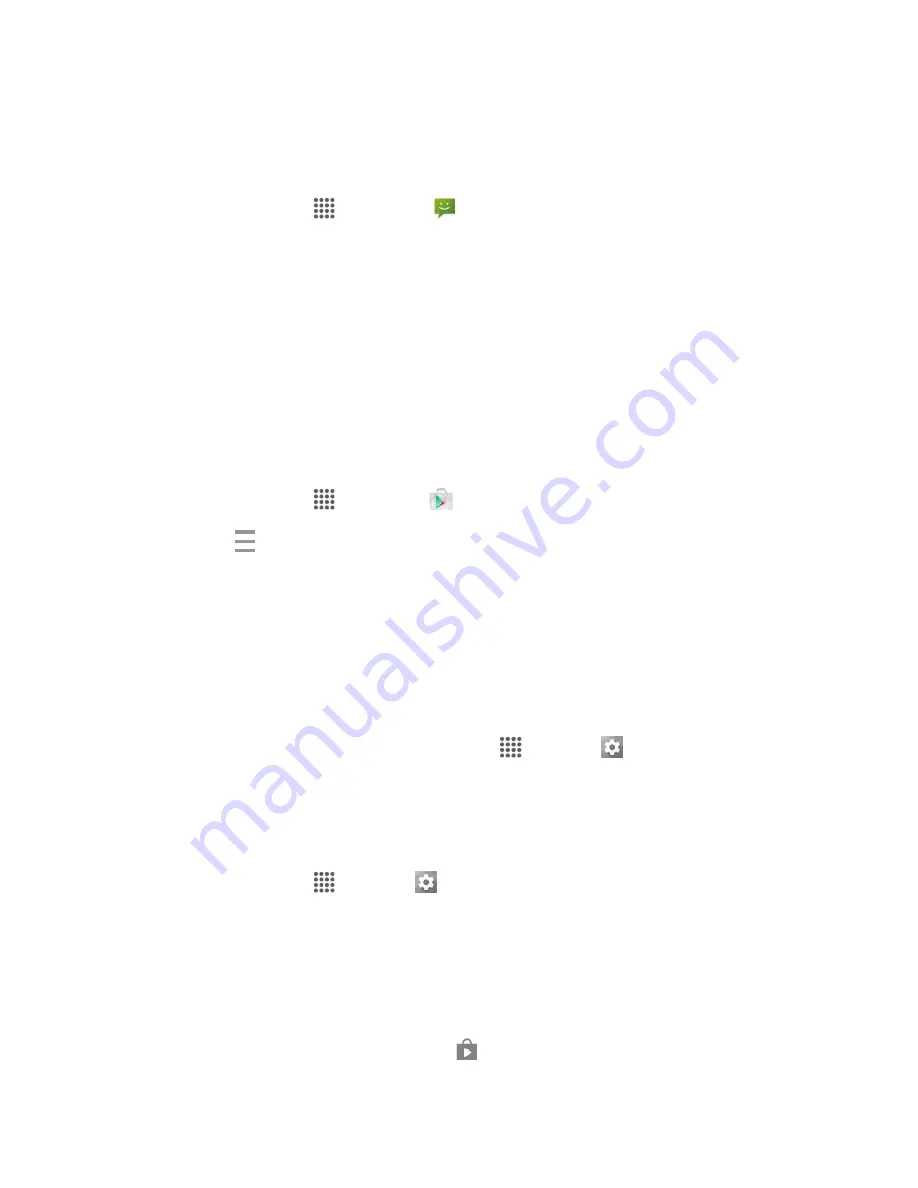
Basic Operations
31
3. Toggle the onscreen checkmark to manually synchronize the desired parameters (Contacts or
Calendar).
To back up stored text messages:
1. From home, tap
Apps
>
Messaging
.
2. Select the text message from the list to view the message thread.
3. Touch and hold on a portion of the text message from the string. The Message options context
menu appears.
Note
: You can back up stored text messages by forwarding them to your own phone number. Open the
messages after you have updated your firmware.
4. Tap
Forward
.
5. Enter your phone number and tap
Send
.
To restore your Google apps following the update:
1. From home, tap
Apps
>
Play Store
.
2. Tap
Menu
>
My Apps
>
All
tab.
3. Scroll through the list of previously downloaded Google apps and choose those you wish to
reinstall.
4. Follow the onscreen instructions.
Note
: Your Google app purchases are reloaded remotely and can be re-installed after the update is
applied.
As an added precaution, to preserve any data on your microSD card, please unmount it from your phone
prior to starting the update process. From home, tap
Apps
>
Settings
>
Storage
>
Unmount SD
card
.
Update Your Phone
’s Software
Once you have backed up all your data, use the
Update now
option to update your
phone’s software.
1. From home, tap
Apps
>
Settings
>
System update
.
2. Tap
Update firmware
.
Your phone automatically downloads and installs any available updates. You may be required
to power your phone off and back on to complete the software upgrade.
Alternatively, you can access system updates through the notification panel.
1. Locate the
System Update Available
icon (
) in notifications.






























