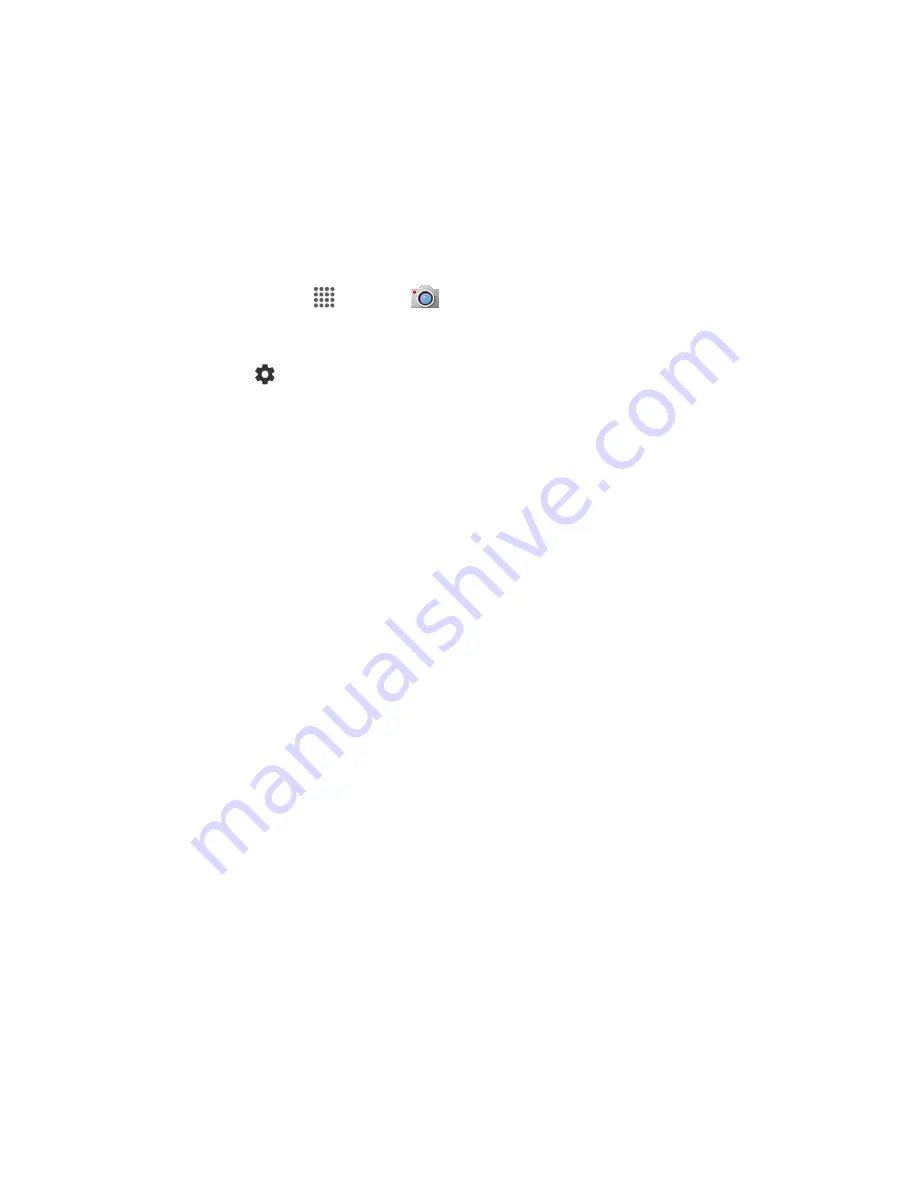
Camera and Video
112
Camera Settings
You can adjust your camera’s settings using the icons on the main camera screen and the full camera
settings menu.
Set Camera Functions
You can configure your camera’s settings to fit any situation and event.
1. From home, tap
Apps
>
Camera
.
The camera viewfinder appears.
2. Tap
Settings
.
The camera settings menu opens.
3. Select your desired settings:
Note:
Available options may vary according to the subject and shooting/recording mode.
PHOTO
•
Size
to choose the default size for pictures. Front camera: Select from
HD(1280x720)
,
2M(1600x1200)
, or
1M(960×960)
. Back Camera: Select from
3.6M(2560x1440)
,
FullHD(1920x1080)
,
5M(2560x1920)
,
3.2M(2048x1536)
, or
3.6M(1920x1920)
.
•
Flash
to choose a flash setting (back camera only). Select from
Auto
,
ON
, or
OFF
.
•
Self-timer
to choose a timer setting. Select from
10 seconds
,
5 seconds
,
2 seconds
, or
OFF
.
•
HDR
* to combine multiple exposures into a single image (back camera only). Select
ON
or
OFF
.
•
Image stabilization
* to minimize the effect of camera movement while shooting. Select
Auto
,
ON
, or
OFF
.
•
Touch shutter
to take a picture by tapping the screen. Select
ON
or
OFF
.
•
Smile shutter
automatically detects a smile on a face and shoots a smile without
touching the shutter button. (back camera only). Select
ON
or
OFF
.
•
Blink detection
allows you to know right away whether one of your subjects blinked
(back camera only). Select
ON
or
OFF
.
Note:
The
HDR
and
Image stabilization
settings are only available when the camera is in the Manual
mode.
VIDEO






























