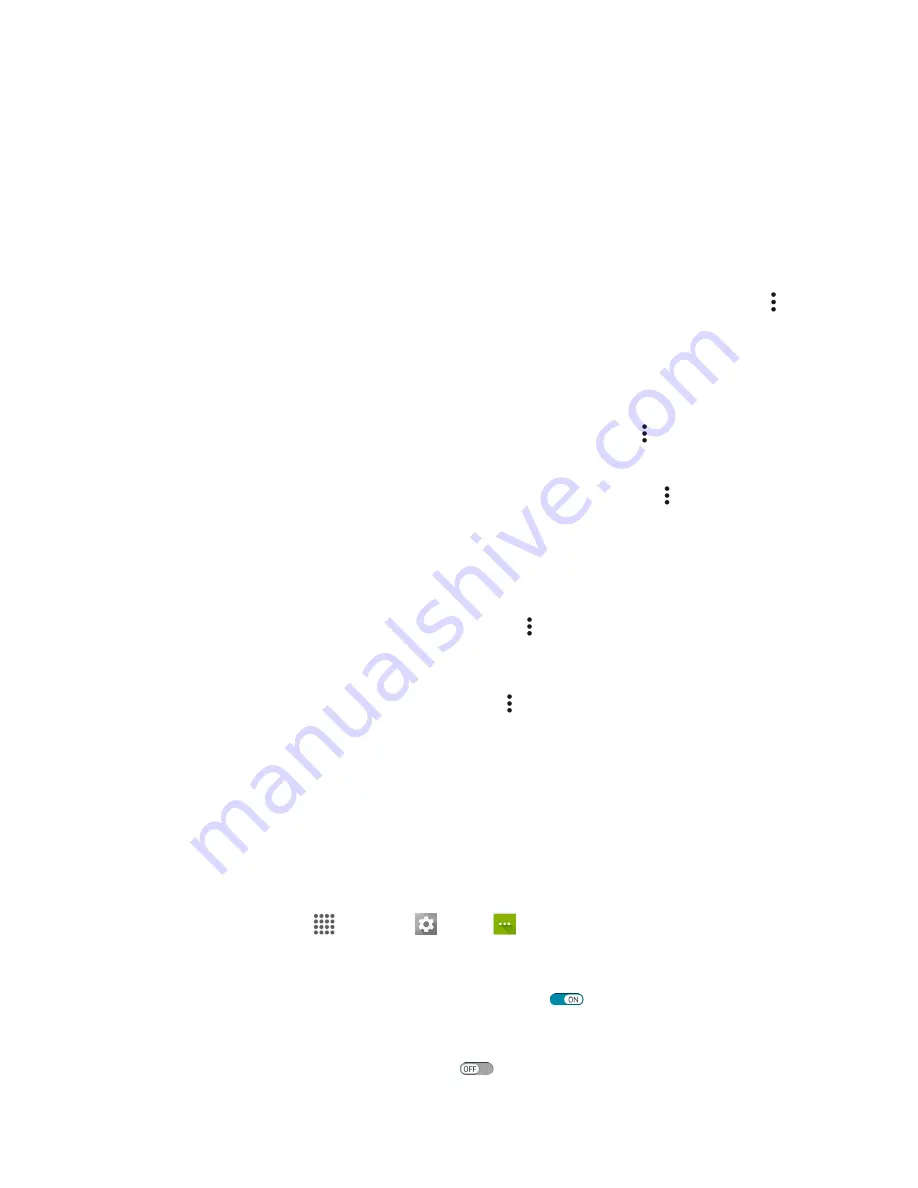
Settings
151
The password, for a household wireless LAN router, is sometimes found on a sticker on the
router (WEP, WPA, KEY, etc.). Contact the router manufacturer for information. For
password for a public wireless LAN, check with user's service provider.
Entering a password is not required if an access point is not security protected.
Advanced Wi-Fi Settings
The advanced Wi-Fi settings menu lets you set up and manage wireless access points.
●
Enable Notification when Open Networks Are Available
: From Wi-Fi settings, tap
Menu
>
Advanced
>
Network notification
.
The setting is available when Wi-Fi is turned on.
Tap
Network notification
to turn the option on or off.
●
Set Timing for Pausing a Connection
: From Wi-Fi settings, tap
Menu
>
Advanced
>
Keep
Wi-Fi on during sleep
and then select a setting.
●
Enable Wi
-
Fi only for Stable Connection
: From Wi-Fi settings, tap
Menu
>
Advanced
>
Avoid poor connections
.
The setting is available when Wi-Fi is turned on.
Tap
Avoid poor connections
to turn the option on or off.
●
Check MAC Address
: From Wi-Fi settings, tap
Menu
>
Advanced
.
MAC Address appears below “MAC Address.”
●
Check IP Address
: From Wi-Fi settings, tap
Menu
>
Advanced
.
IP Address appears below “IP Address.”
Mobile Hotspot Settings
Use the settings menu to configure your Mobile H
otspot settings, which allow you to share your phone’s
data service with multiple Wi-Fi capable devices. You can also share your phone's Internet connection via
a USB cable. For details on your phone’s tethering and Mobile Hotspot settings, see
1. From home, tap
Apps
>
Settings
>
More
.
2. Tap
Tethering & Hotspot
.
3. Tap the ON/OFF switch next to USB tethering to turn it on
.
Hotspot is enabled.
To disable Hotspot, tap the switch again
.






























