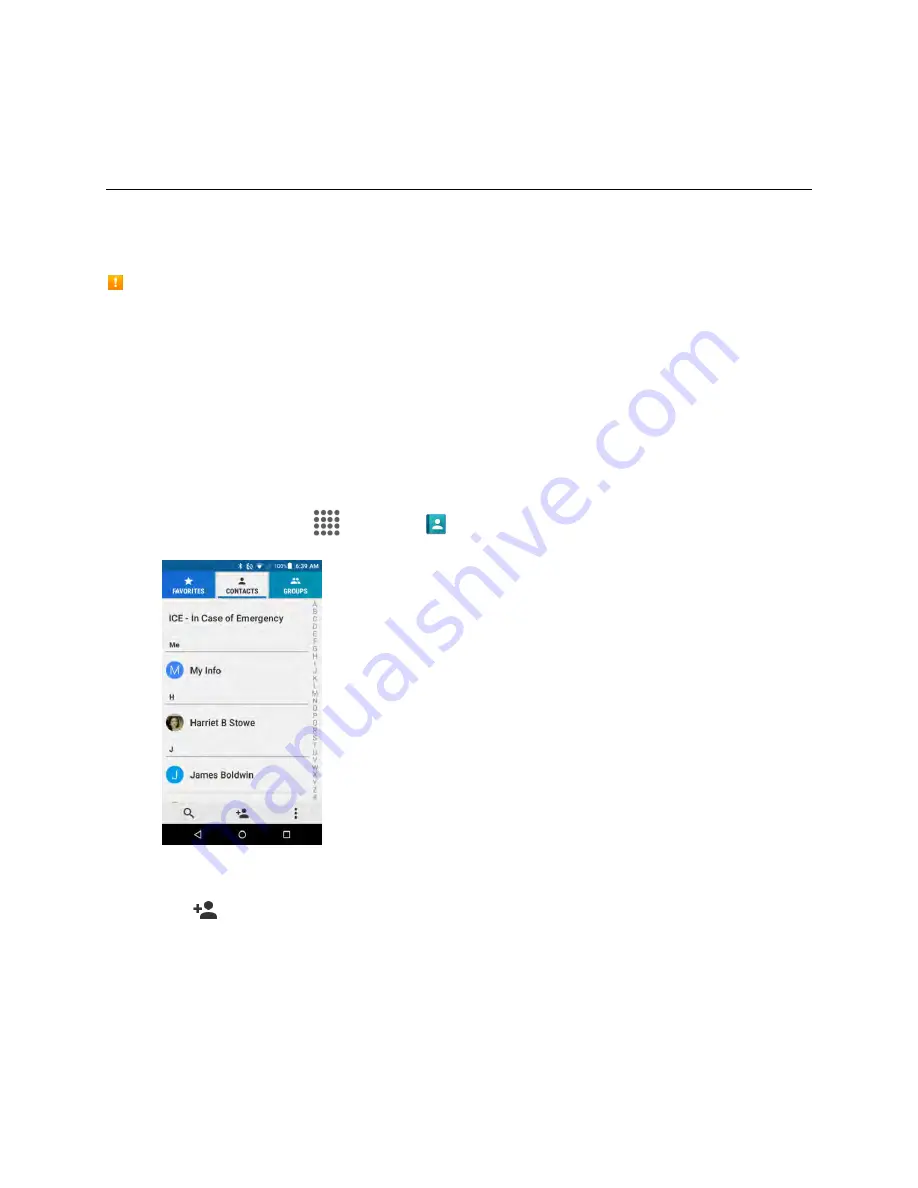
Contacts
62
Contacts
The Contacts application lets you store and manage contacts from a variety of sources, including
contacts you enter and save directly in your phone as well as contacts synchronized with your Google
Account, your PC, compatible email programs (including Exchange Server), and your Facebook friends.
Contacts Cautions
Information saved in Contacts may be lost or changed if the battery is removed for a long period or
left uncharged. Accident or malfunction may also cause loss or change to information. It is
recommended that you keep a separate copy of contacts and other important information. The
company is not responsible for any damages from lost or changed contacts.
Add a Contact
You can add contacts from your phone’s Phone application. Enter details such as name, phone numbers,
email addresses, mailing addresses, and more.
1. From home, tap
Apps
>
Contacts
>
CONTACTS
tab.
You will see the Contacts list.
2. Tap
to add a contact.
The Add Contact screen appears.
If prompted, select the location where you want to save the contact, such as
Phone
,
SIM
,
and an account (for example, Google). If you want to change the location later, tap the
location name, and select the desired location.
3. Use the keyboard to enter as much information as you want.






























