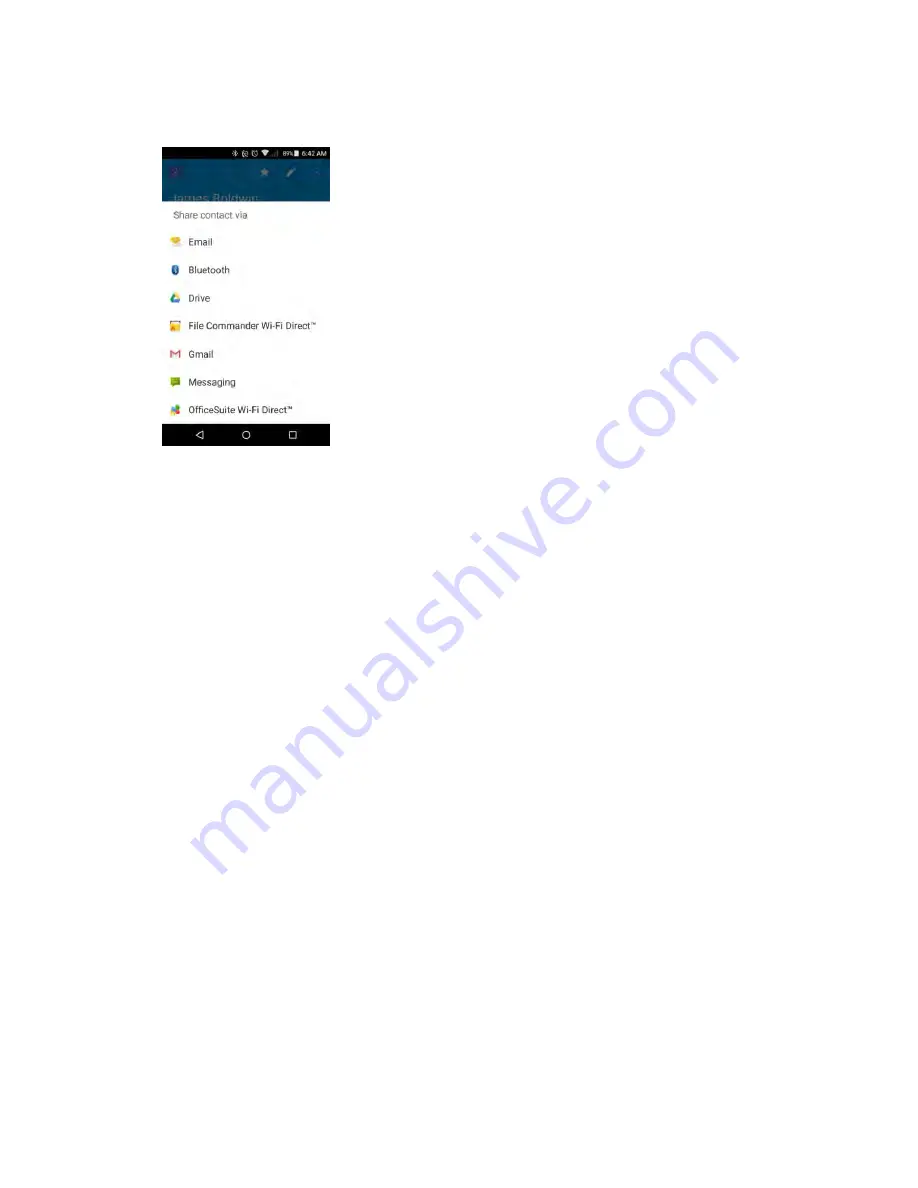
Contacts
70
3. In the
Share contact via
menu, select a method:
to send the information as an email attachment. If prompted, select an email account.
Address the message, add a subject and a message, and then tap
Send
. See
Bluetooth
to send the information via Bluetooth. See
for information on pairing and
sending via Bluetooth.
Drive
to s
tore, sync, and access your data across multiple devices with Google Drive’s cloud
storage. Located in the Google folder in the apps list.
File Commander Wi-Fi Direct
TM
to handle any file on your phone via Wi-F Direct.
Gmail
to send the information as a Gmail attachment. Address the message, add a subject
and a message, and then tap
Send
. See
Create and Send a Gmail Message
Messaging
to send the information in a text message. Select a contact or enter a wireless
phone number or email address, enter any additional information, and then tap
Send
. For
more information on text messaging, see
Send a Multimedia Message (MMS)
OfficeSuite Wi-Fi Direct
TM
to view, edit, and create Word, Excel, and PowerPoint documents,
convert to PDF, and manage your files via Wi-Fi Direct.
4. Complete the required steps as prompted for the selected method.
The selected contact will be shared.






























