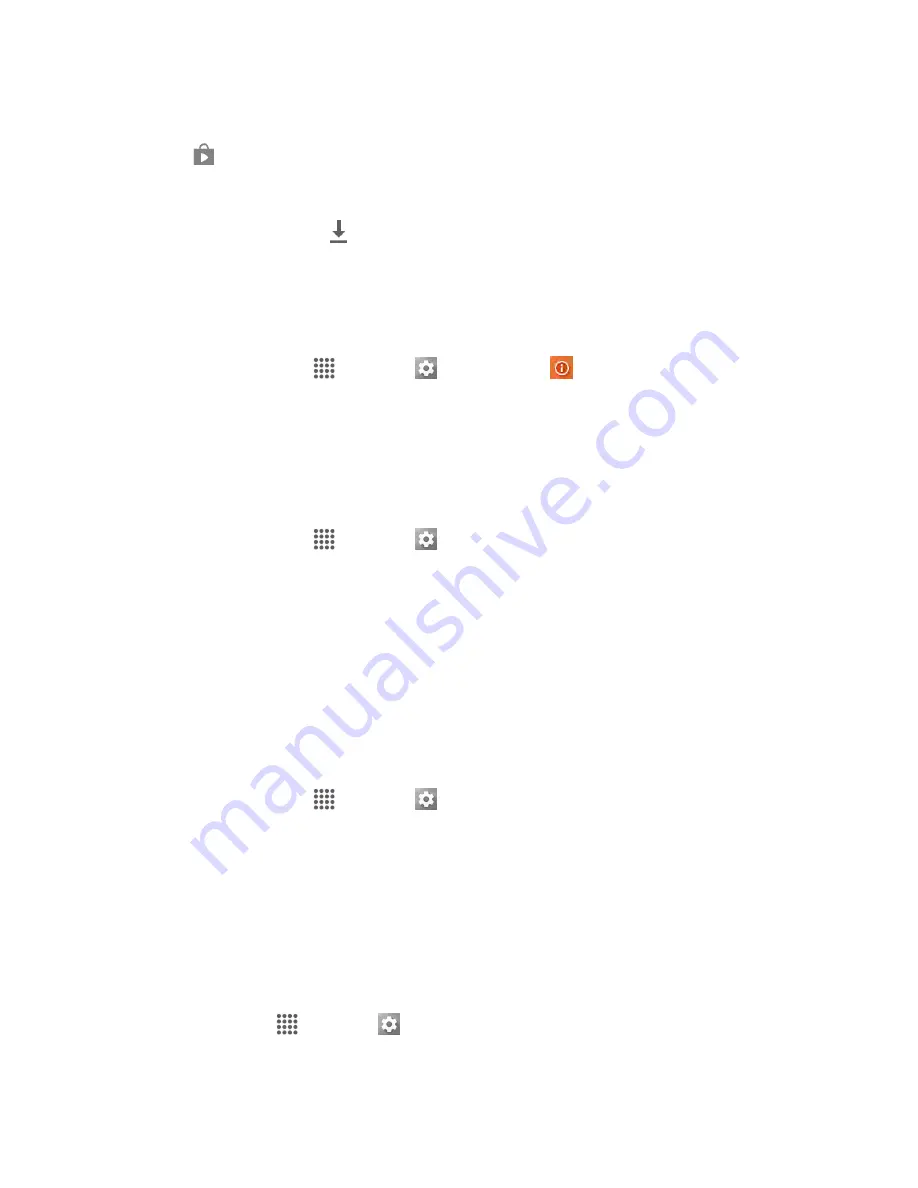
Basic Operations
32
2. Pull down the status bar.
3. Tap
to open the System Updates screen.
4. Tap
Download
and follow the onscreen instructions.
The downloading icon (
) appears within the status bar to indicate the phone is downloading
the necessary files.
5. Tap
Restart
and install to complete the process.
Confirm Your Current Phone Software
1. From home, tap
Apps
>
Settings
>
About phone
.
2. Locate the Software version read-only field.
Update Your Profile
This option allows you to automatically update your online user profile information. If you choose to
change your user name and select a new one online, you must then update the user name on your phone.
1. From home, tap
Apps
>
Settings
>
System update
>
Update profile
.
2. Follow the onscreen instructions.
The phone will download and install the profile update and you will see a confirmation when
complete.
Note
: If your data services or account syncing ever seems to go out unexpectedly, use this feature to
reconnect with the network.
Update Your PRL
This option allows you to download and update the PRL (preferred roaming list) automatically.
1. From home, tap
Apps
>
Settings
>
System update
>
Update PRL
.
2. Follow the onscreen instructions.
The phone will download and install the PRL update and you will see a confirmation when
complete.
Update Kyocera Software
This option provides you the latest Android Operating System (OS) and the phone firmware on your
phone via an over-the-air connection.
1. From home, tap
Apps
>
Settings
>
System update
>
Update Kyocera software
.
2. Follow the onscreen instructions.






























