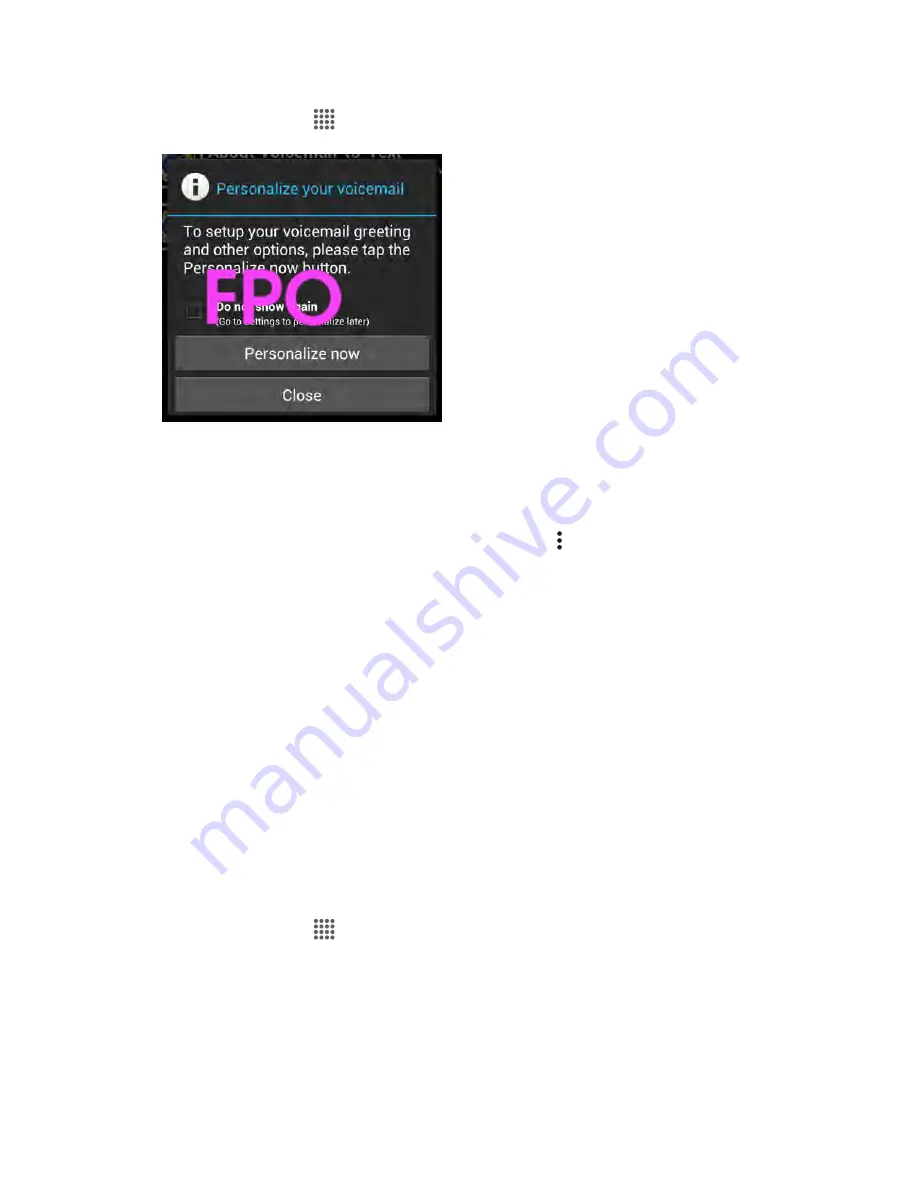
Phone App
53
1. From home, tap
Apps
>
Visual Voicemail
.
You will see the voicemail inbox.
2. Tap the voicemail that you would like to view or listen to.
Tip
: There are several icons at the bottom of the review screen for maintenance, storage, messaging,
and other options. For an explanation of all your options, tap
Menu
>
Help
>
Visual Voicemail Menu
>
Visual Voicemail Menu
.
Listen to Multiple Voicemail Messages
When you are done listening to a voicemail message you can easily access other voicemail messages
without returning to the main voicemail screen.
1. Listen to the current voicemail message.
2. Swipe your finger left or right to display the next or previous message.
The next or previous message will begin playing automatically.
You can navigate through voicemail messages as frequently as you'd like. You can even move to the next
or previous message before you're finished listening to the current one.
Visual Voicemail Options
Your visual voicemail options appear as icons at the bottom of the voicemail review screen.
1. From home, tap
Apps
>
Visual Voicemail
.
2. Tap a message to review it. The following options are available while reviewing a voicemail
message:
[icon]
Subscribe
to subscribe to the premium Voice-to-Text transcription service. (Requires
an additional monthly charge.)






























