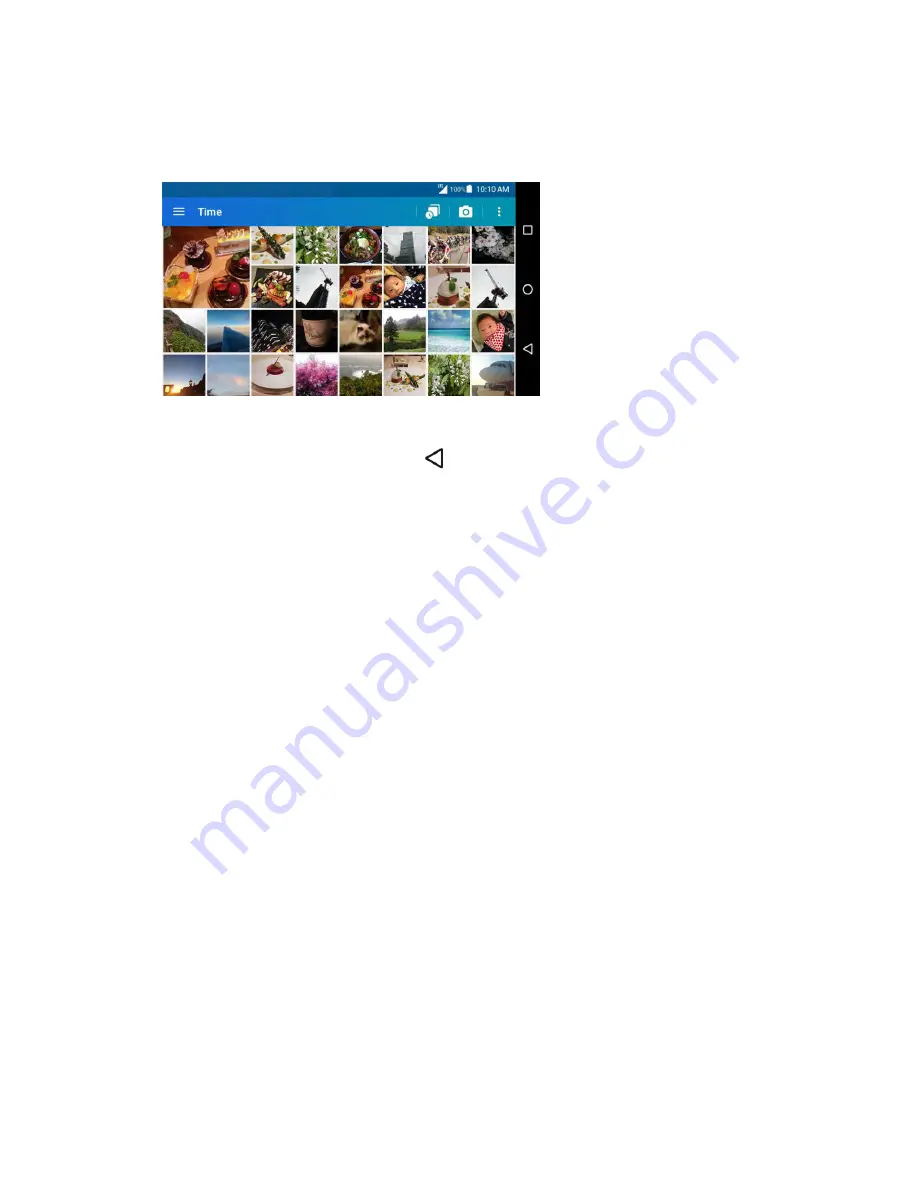
Camera and Video
105
Note
: When you first open Gallery, you find that content has automatically been arranged in categories
2. Tap an album (such as Camera).
The list of pictures and videos for the album opens.
To select another album, tap
Back
to return to the Albums tab.
3. Tap an image to view the picture or video.
The picture opens or the video begins playing.
Tap a picture or video to view it full screen.
When viewing pictures and videos, you can touch and hold an image to open a selection
menu and choose what to do with the picture or video.
Pictures and Videos: Review Screen
After capturing a picture or video, from the camera screen, tap the thumbnail image at the bottom right
corner of the screen to see the item in the review screen. From there, you can access options such as
save, view, send, or delete the picture or video.
Pictures and Videos: Options while Viewing
●
Zoom In or Out on a Picture or Video
: Tap the screen twice or pinch the screen to zoom in or
out on a picture or video.
●
Viewing Videos
: Use the onscreen controls to play, pause, or stop the video playback.
After selecting an album from the Albums tab, you can browse through the pictures and videos of that
album. Tap a picture or video to view it in full screen. By default, the pictures and videos in an album are
displayed in grid view.
Note
:
When viewing pictures, you can touch and hold on a picture or video to open a selection menu and
choose what to do with the picture or video.






























