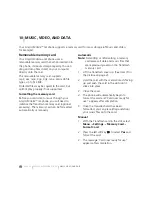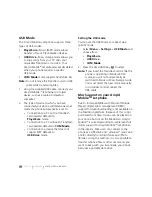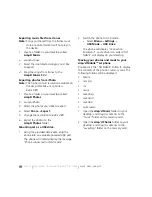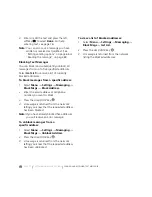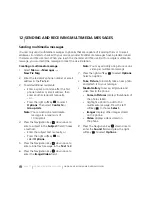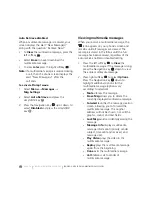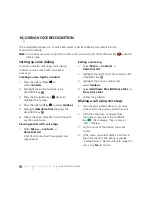PAGE 73
|
RECEIVING MULTIMEDIA MESSAGES
|
SENDING AND RECEIVING MULTIMEDIA MESSAGES
Choose:
•
Record Sound
to instantly record a new
sound and attach it to your message.
•
Media Gallery
to display a list of categories
that contain saved or downloaded sounds
and voice memos.
•
Highlight
Saved Sounds
. Press the left
softkey
to
select
Open.
•
Highlight a sound to add to the
multimedia message. Press the left
softkey
to
choose
Select
.
Note:
You may add only one new or stored
sound per multimedia message sent.
9.
Before sending your message, press the
right softkey
to select additional
Options.
Choose:
•
Preview Message
plays your
multimedia message prior to sending.
•
Save Message
allows you to save your
multimedia message to the Drafts Folder
and send it later.
•
Add Address
allows you to add
additional addresses to your multimedia
message prior to sending it.
•
Message Priority
allows you to send
your multimedia message with Normal
or Urgent priority.
10. Press the left softkey
to select
Send
. This
will send your multimedia message.
Receiving multimedia messages
You can determine whether to automatically
receive multimedia messages on your Jet or to
be prompted when a multimedia message is
sent to your phone.
1.
Select
Menu
→
Messages
→
Msg Settings
.
2.
Select
Enabled
to automatically retrieve the
multimedia message.
- or -
Select
Disabled
to be prompted to retrieve
the multimedia message.
Auto Retrieve enabled
When a multimedia message is received, it is
automatically downloaded onto your phone.
The alert “New Message(s)” appears along with
the text “Message Received. View now?”
•
To
View
the multimedia message, press the
left softkey
.
•
To view
Later,
press the right softkey
.
Note:
If a multimedia message is received during
a call, then the phone downloads the
message approximately one minute after
the last key is pressed.
Содержание Amp'd KX18
Страница 1: ......
Страница 95: ... PAGE 87 ...