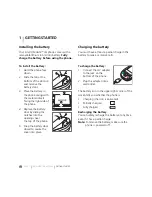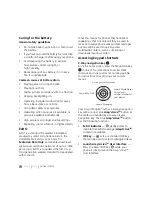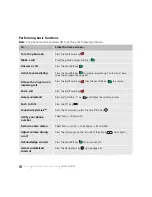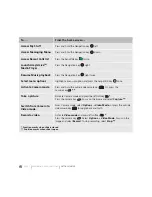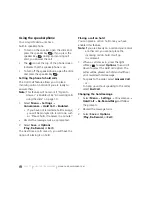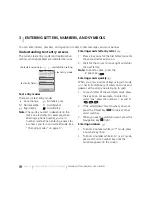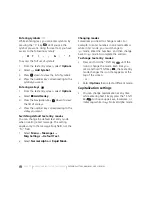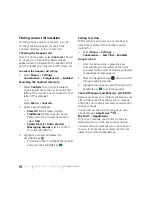PAGE 12
|
USING THE SPEAKERPHONE
|
MAKING AND ANSWERING CALLS
Dealing with missed calls
When you have missed a call, “Missed Call”
appears on your screen unless the caller
leaves a voicemail.
•
To clear the screen, press the left softkey
to select
OK
.
•
To view details of the call, press the right
softkey
to
select
Calls
then press the
Amp’d/OK key
.
•
To return the call, press the right softkey
to select
Calls
then press the
Send/Talk key
.
Setting missed call alerts
You can set an alert to beep every five minutes
after you have missed a call.
1.
Select
Menu
→
Settings
→
Sounds
→
Alerts
→
Missed Call Alert.
2.
Select an option and press the
Amp’d/OK key
.
Viewing recent call details
Details on the last 60 calls you made, received,
or missed are stored in the Recent Calls/All Calls
list and are identified by the following icons:
Outgoing call
Incoming call
Missed call
Viewing recent calls
1.
Select
Menu
→
Recent Calls
.
2.
Select a list:
All Calls
,
Incoming Calls
,
Outgoing Calls
, or
Missed Calls
.
3.
Highlight the number you want to view.
4.
Press the left softkey
to view a recent call
item or press the right softkey
to
select
Options
:
•
Save
to add the phone number to the
Contacts list (if it is not already listed in
your Contacts list).
•
Send Msg
to
send a text message to
the contact.
•
Send Picture Msg
to
send a picture
message to the contact.
•
Erase
to
erase the selected call record.
Note:
If the phone number has been classified
as “secret,” you must enter your four-
digit lock code to view or edit it. For
information on the lock code,
see “Changing your lock code” on
page 58.
To classify a phone number as secret, see
“Creating a new contact” on page 20.
Calling recent calls
Slide open or closed
1.
Press the Send/Talk key
twice.
2.
Highlight the number you want to call and
press the Send/Talk key
.
- or -
•
Select
Menu
→
Recent Calls
→
Outgoing Calls
.
•
Highlight the number you want to call
and press the Send/Talk key
.
Содержание Amp'd KX18
Страница 1: ......
Страница 95: ... PAGE 87 ...