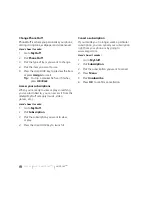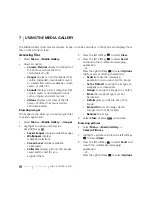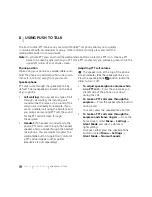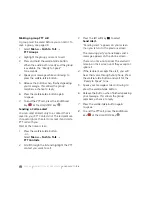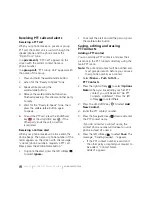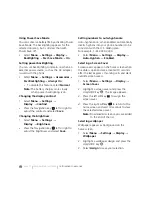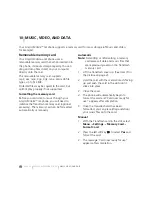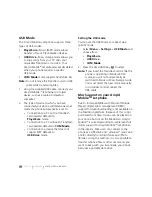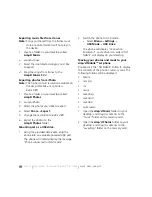PAGE 51
|
SAVING, EDITING, AND ERASING PTT GROUPS
|
USING PUSH TO TALK
Erasing a PTT group member
You can erase PTT group members only from
groups that you created.
1.
Select
Menu
→
Push to Talk
→
PTT Groups.
2.
Highlight the PTT group name you wish
to edit.
3.
Press the right softkey
to select
Options
.
4.
Press the Navigation key
down to select
Remove Member
.
5.
Press the Amp’d/OK key
to insert a
check mark beside the contact name. To
erase additional members, press the
Navigation key
up or down and select
their names.
6.
Press the left softkey
to select
Done.
The
message “Remove Member(s)?” appears.
Select
Yes
to erase the member name, or
No
to discontinue and return to the
previous screen.
Removing yourself from a PTT group
You can remove yourself from a PTT group that
you did not create.
1.
Select
Menu
→
Push to Talk
→
PTT Groups.
2.
Highlight the name of the group you want
to leave.
3.
Press the right softkey
to select
Options
.
4.
Press the Navigation key
down to select
Leave Group
.
5.
Press the Amp’d/OK key
.
6.
Press the left softkey
to select
Yes
.
The message “Leave Group
<group name>?” appears.
7.
Select
Yes
to leave the group, or
No
to
discontinue and return to the previous
screen. A message requesting that you be
removed from the group is sent to your
service provider. Your phone then returns to
the PTT menu.
Dealing with multiple calls
Your phone can handle two calls at the same
time. When you are on a cellular or PTT call, you
may receive or place another cellular or PTT call
at the same time.
Erasing PTT call history
PTT calls are included in the recent calls list along
with standard voice calls. See “Erasing recent
calls” on page 13 to erase call history from your
phone’s memory.
Содержание Amp'd KX18
Страница 1: ......
Страница 95: ... PAGE 87 ...