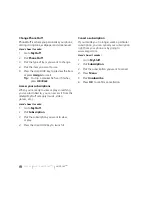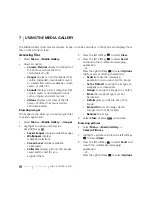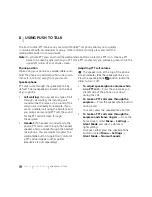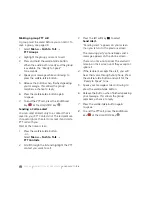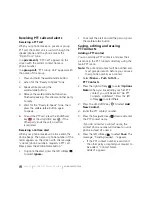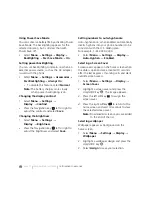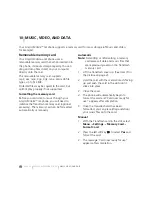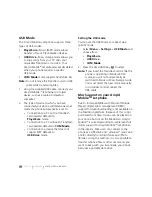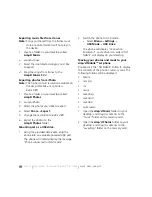PAGE 50
|
SAVING, EDITING, AND ERASING PTT GROUPS
|
USING PUSH TO TALK
Tip:
The invitation includes your name or
number and the group name, but
does not list all invited members of
the group. After accepting an
invitation, the new member can select
the group name and view the list
of members.
Adding a member to a PTT group
1.
Select
Menu
→
Push to Talk
→
Manage Groups
→
Add Member
. The
Select Group
screen appears. Press the
Navigation key
up or down to highlight
the group to which you want to add the
new member.
2.
Press the Amp’d/OK key
. The
Add
Member
screen appears. Highlight the
name of the new member that you want to
add to the group.
Note:
If no PTT contact names appear, or if
the desired contact is not on the list,
then perform steps 5 through 9 of
“Creating PTT Groups” on page 49.
3.
Press the Amp’d/OK key
to choose
Select
. A check mark appears beside the
contact name.
4.
Press the Navigation key
right to
highlight
Save
and press the Amp’d/OK key
. Your phone sends an invitation to the
members you have added to the group.
Editing a PTT group name
You can edit names only of groups that
you created.
1.
Select
Menu
→
Push to Talk
→
PTT Groups.
2.
Highlight the PTT group name you wish
to change.
3.
Press the right softkey
to select
Options
.
4.
Press the Navigation key
down to select
Edit Group Name
.
5.
Edit the group name using the phone’s
keypad. See page 16 for help entering text.
6.
Press the left softkey
to select
Save
. All
members in your group are notified and
updated.
Erasing a PTT group
You can only erase PTT groups that you created.
1.
Select
Menu
→
Push to Talk
→
PTT Groups.
2.
Highlight the PTT group name you wish
to erase.
3.
Press the right softkey
to select
Options
.
4.
Press the Navigation key
down to select
Erase Group
.
5.
The message “Erase Group <group
name>?” appears.
6.
Press the left softkey
to select
Yes.
Note:
Individual members of a PTT group
remain in the PTT contacts list after
the group is erased.
Содержание Amp'd KX18
Страница 1: ......
Страница 95: ... PAGE 87 ...