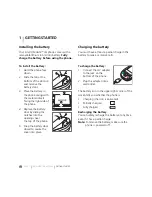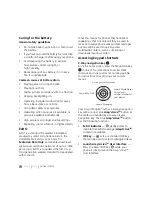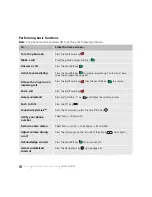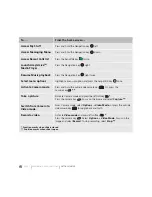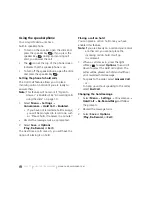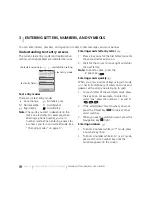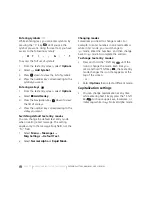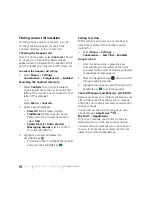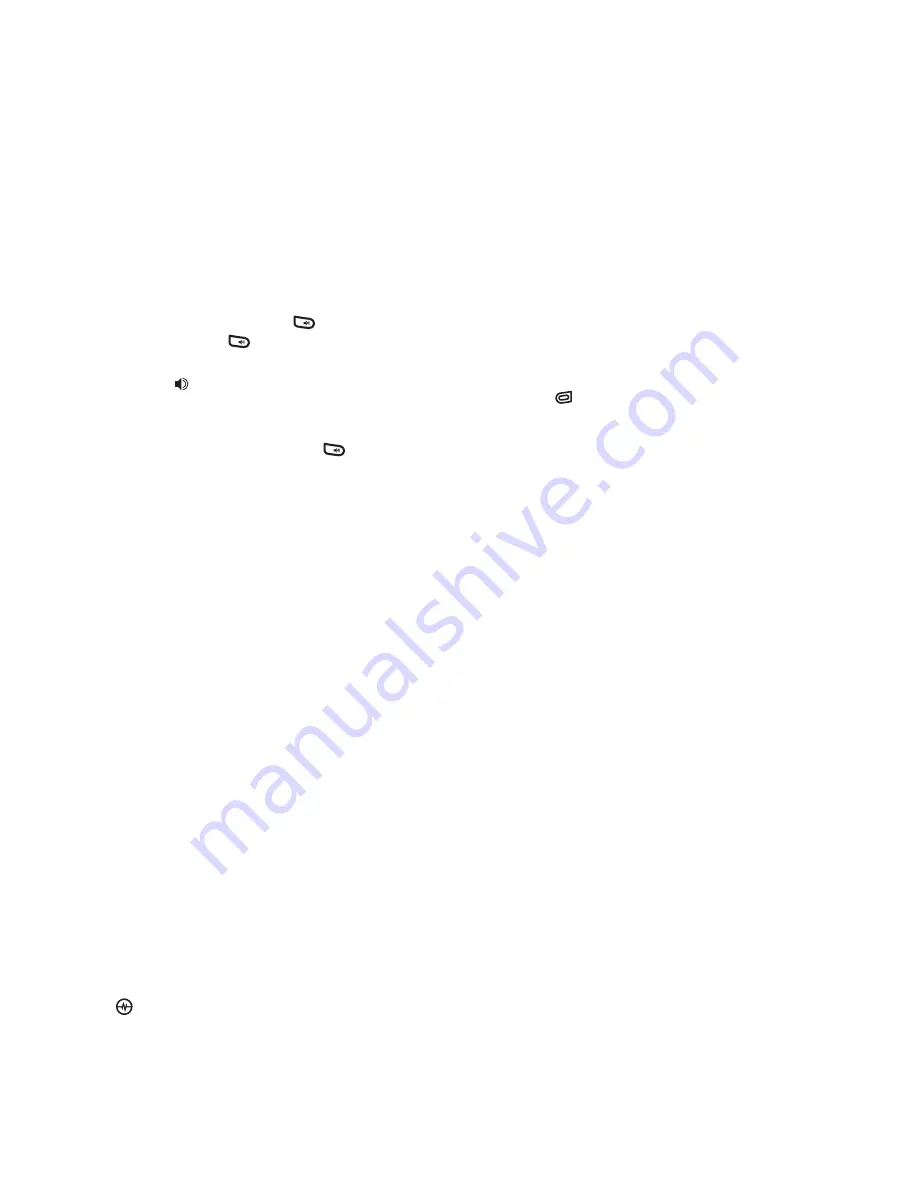
PAGE 11
|
USING THE SPEAKERPHONE
|
MAKING AND ANSWERING CALLS
Using the speakerphone
Your Amp’d Mobile
TM
Jet has a
built-in speakerphone.
•
To turn on the speaker, open the slide and
press the speaker key
. If you press the
speaker key
during an incoming call
alert, you answer the call.
•
The
icon at the top of the phone screen
indicates that the speakerphone is on.
•
To turn off the speakerphone, open the slide
and press the speaker key
.
Setting the phone to hold calls
The Hold Call feature allows you to place
incoming calls on hold until you are ready to
answer them.
Note:
This feature will not work if “Open to
Answer” is enabled. See “Answering calls
using the slide” on page 10.
1.
Select
Menu
→
Settings
→
Convenience
→
Hold Call
→
Enabled.
•
If you have not recorded a hold message,
you will be prompted to record one, such
as “Please hold. I’ll answer in a minute.”
2.
Record the message twice, as prompted.
3.
Select
Save
or
Options
(
Play, Re-Record,
or
Exit
).
The next time a call comes in, you will have the
option of placing it on hold.
Placing a call on hold
You can place a call on hold once you have
enabled this feature.
Note:
If you are already on a call and you receive
another call, you cannot place the
incoming call on hold. It will go
to voicemail.
1.
When a call comes in, press the right
softkey
to select
Options
, then scroll
down to select the
Hold Call
option. The
caller will be placed on hold and will hear
your recorded hold message.
2.
To speak to the caller, select
Answer Call
.
- or -
To hang up without speaking to the caller,
select
End Call.
Changing the hold message
1.
Select
Menu
→
Settings
→
Convenience
→
Hold Call
→
Re-Record Msg
and follow
the prompts.
2.
Record the message twice.
3.
Select
Save
or
Options
(
Play, Re-Record,
or
Exit
).
Содержание Amp'd KX18
Страница 1: ......
Страница 95: ... PAGE 87 ...