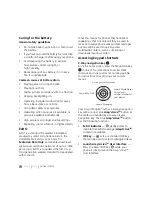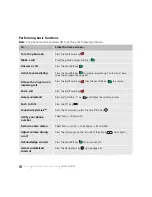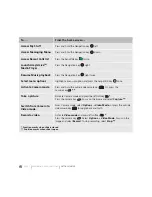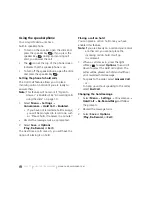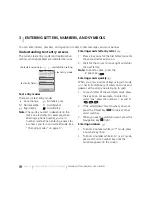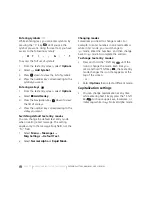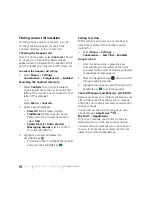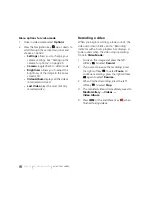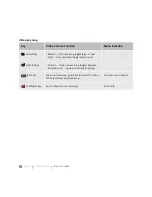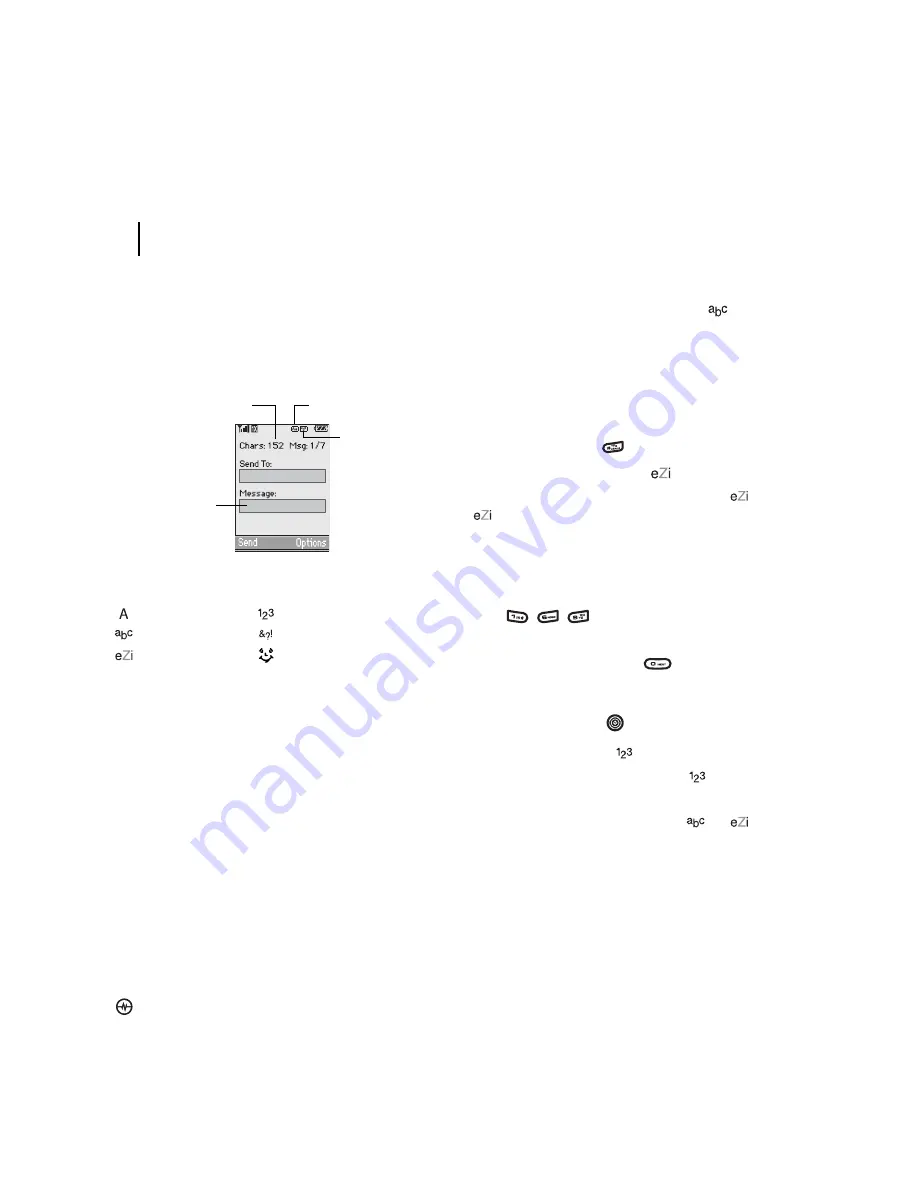
PAGE 16
|
UNDERSTANDING TEXT ENTRY SCREENS
|
ENTERING LETTERS, NUMBERS, AND SYMBOLS
3
ENTERING LETTERS, NUMBERS, AND SYMBOLS
You can enter letters, numbers, and symbols in contacts, text messages, and your banner.
Understanding text entry screens
The current text entry mode (and capitalization
setting, when applicable) are indicated by icons.
Text entry modes
There are six text entry modes:
Case change
Numbers only
Normal alpha
Add Symbol
Rapid Entry
Add Smiley
Note:
The mode you start in depends on the
task you are doing. For example, when
entering a phone number, you’re in
number mode. When entering a name for
a contact, you’re in normal text mode. See
“Changing modes” on page 17.
Entering words letter by letter
1.
Press a key once for the first letter, twice for
the second letter, and so on.
2.
Wait for the cursor to move right and enter
the next letter.
Note:
To enter a space, press the
# Space key
.
Entering words quickly
When you press a series of keys using
mode,
checks its dictionary of common words and
guesses at the word you are trying to spell.
1.
For each letter of the word you want, press
the key once. For example, to enter the
word “any” press the numbers 1, 6, and 9
(
).
2.
If the word doesn’t match what you want,
press the 0 Next key
to look at other
word matches.
3.
When you see the word you want, press the
Navigation key
right.
Entering numbers
•
To enter a number while in
mode, press
a number key once.
•
To enter a number while in
or
mode,
press and hold a number key until the
number appears on the screen.
text entry field
text entry mode
capitalization setting
characters remaining
Содержание Amp'd KX18
Страница 1: ......
Страница 95: ... PAGE 87 ...