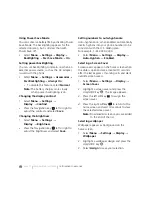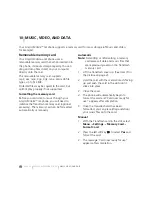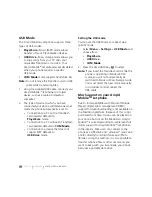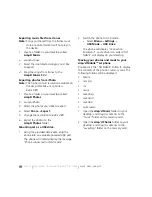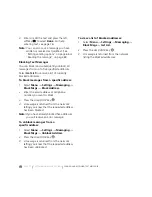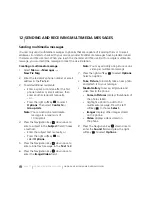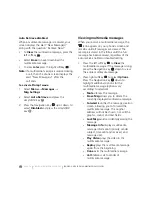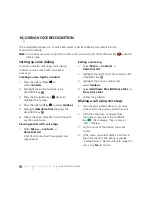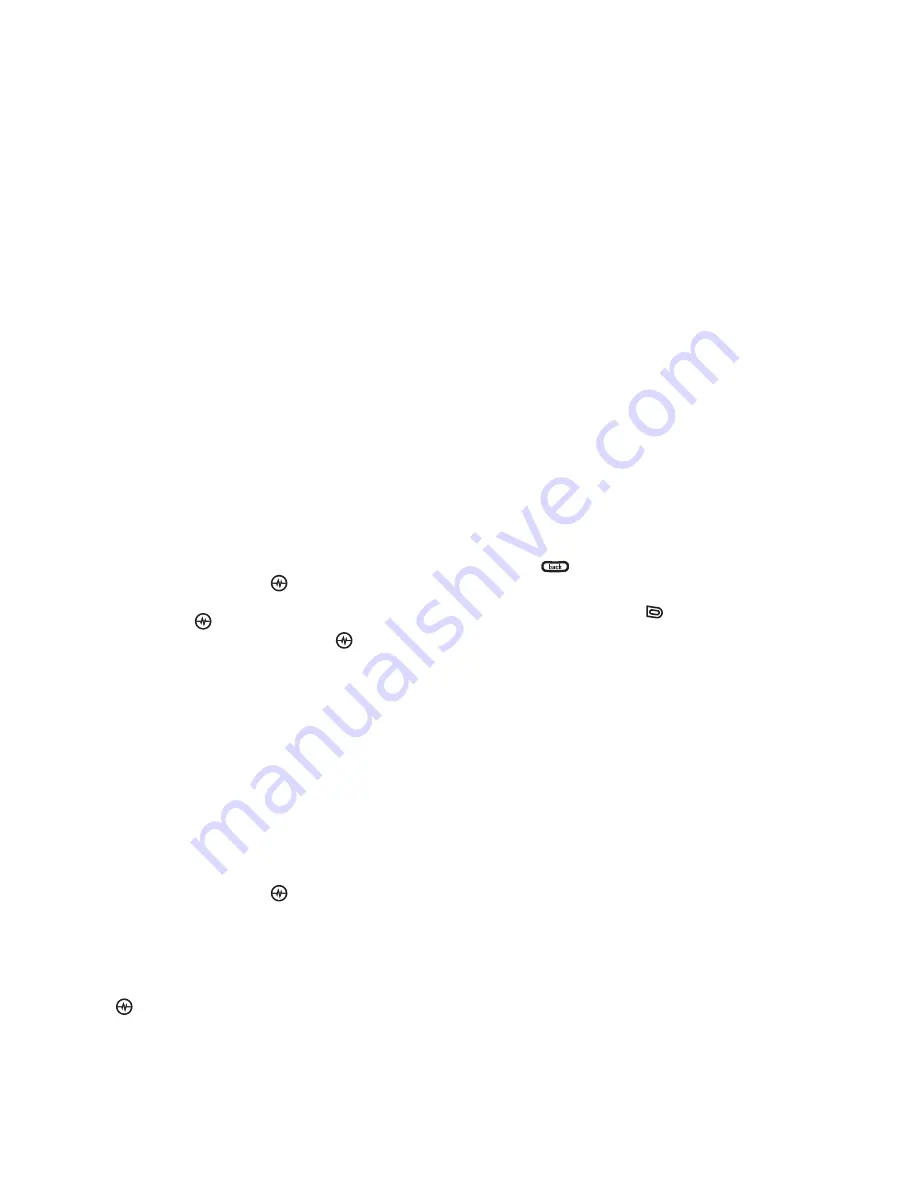
PAGE 66
|
SENDING TEXT MESSAGES
|
SENDING AND RECEIVING TEXT MESSAGES
•
Add Smiley:
Scroll through the icons
and press the corresponding number key
to select it.
3.
When you have finished your message,
select
Send
. See “Setting sending
options” below.
Setting sending options
When you are ready to send a message, you
have several options for how and when you
want the message to be received.
1.
Once you have completed the message,
select
Options
:
•
Add Address
returns to the “Send To”
screen to add another recipient without
losing the message. Select
Options
to
access your
Recent List,
Contacts
, or
Group Lists
and press the
Amp’d/OK key
.
Select a contact and press the Amp’d/OK
key
. Highlight the number field and
press the Amp’d/OK key
.
•
Save Message
saves the message in
your
Drafts
folder. This prevents the
message from being deleted if you have
activated AutoErase and enables you to
send the message to others.
•
Save QuickText
saves the message you
have just entered as a prewritten
message then returns to the message
entry screen so you can send
the message.
•
Settings
allows you to choose from
the following after pressing the
Amp’d/OK key
:
•
Msg Receipt
to request notification
when the message
has been received on
an email by email basis. To set your
message receipt settings for all email,
refer to “Setting default message
receipt” on page 55.
•
Set Priority
allows you to label the
message as “Urgent.”
•
Callback Number
includes a callback
number with the message to let
recipients know at what number they
can call you back. Select
OK
to include
your own number or
Edit
to enter a
different callback number.
•
Send Later
schedules a time to send
the message.
2.
When you have finished setting options,
press
to return to the
message window.
3.
Press the left softkey
to select
Send
.
Adding a signature
The signature you create is included at the end
of all outgoing messages and is counted as
characters in your messages; however, it does
not appear in the message creation screen.
To create a signature:
1.
Select
Menu
→
Settings
→
Messaging
→
Signature
.
2.
Enter your signature in the text field.
3.
Select
OK
to save the setting.
Note:
The characters in the signature are
included in the total character count of
the message.
Содержание Amp'd KX18
Страница 1: ......
Страница 95: ... PAGE 87 ...