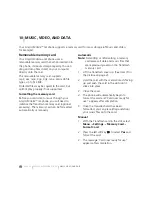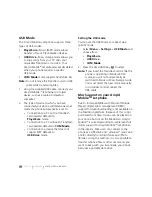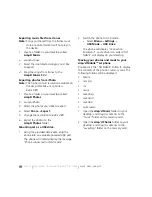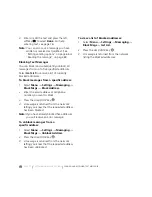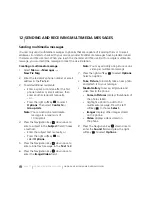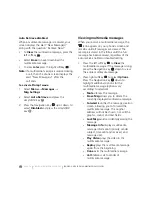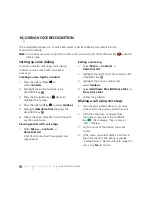PAGE 72
|
SENDING MULTIMEDIA MESSAGES
|
SENDING AND RECEIVING MULTIMEDIA MESSAGES
12 SENDING AND RECEIVING MULTIMEDIA MESSAGES
Sending multimedia messages
You can only send multimedia messages to phones that are capable of receiving them or to email
addresses. For details, check with your service provider. Multimedia messages have a predetermined
character and file size limit. When you reach the character and file size limit for a single multimedia
message, you must edit the message to meet the size limitation.
Creating a multimedia message
1.
Select
Menu
→
Messages
→
New Pix Msg
.
2.
Enter the recipient’s phone number or email
address in the
To
field.
3.
To add additional recipients:
•
Enter a space or comma after the first
phone number or email address, then
enter another recipient manually,
- or -
•
Press the right softkey
to select
Options
. Then select
Contacts
or
Group Lists
.
Note:
You can send one multimedia
message to a maximum of
10 recipients.
4.
Press the Navigation key
down once to
enter a subject in the
Subject:
field. Choose
a method:
•
Enter the subject text manually, or
•
Press the right softkey
to
select
Options.
5.
Press the Navigation key
down once to
enter a brief text message in the
Text
field.
6.
Press the Navigation key
down once to
enter the
Image/Video
field.
Note:
You may add only one picture or one
video per multimedia message.
7.
Press the right softkey
to select
Options.
Select an option:
•
Take Picture
to instantly take a new photo
and attach it to your message.
•
Media Gallery
to access all picture and
video files in the phone:
•
Camera Pictures
displays thumbnails of
the photos taken.
•
Highlight a photo to add to the
multimedia message. Press the left
softkey
to
choose
Select.
•
Images
displays other images stored
on the phone.
•
Video
displays videos stored on
the phone.
8.
Press the Navigation key
down once to
enter the
Sound
field and press the right
softkey
to
select
Options.
Содержание Amp'd KX18
Страница 1: ......
Страница 95: ... PAGE 87 ...