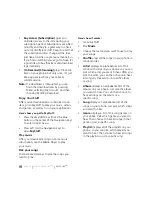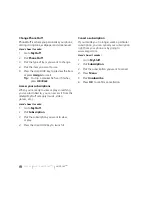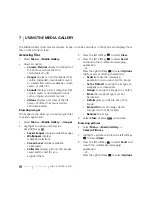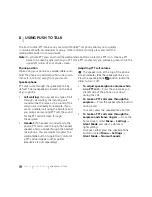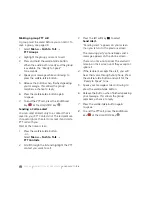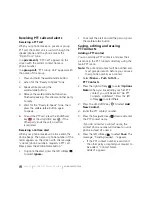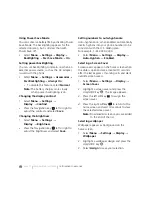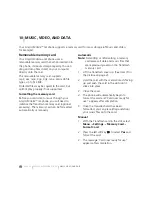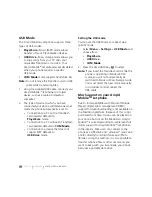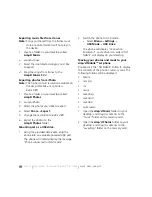PAGE 49
|
SAVING, EDITING, AND ERASING PTT GROUPS
|
USING PUSH TO TALK
Regardless of how you set your availability
(presence), you can still make PTT calls.
1.
Select
Menu
→
Push to Talk
→
My Availability
.
2.
Select an option:
•
Available
allows you to make and
receive PTT calls.
•
Do Not Disturb
ensures that you will
not receive PTT calls.
Note:
You can set a shortcut to the
My Availability
option to make it easily
accessible from the home screen. (See
“Creating and updating your custom
menu” on page 56.)
Saving, editing, and erasing
PTT groups
You can create up to 30 PTT groups with up to
30 members per group. The total number of
contacts saved in your phone (including PTT and
non-PTT contacts and groups) cannot exceed 99.
You can create a PTT group from a list of
contacts in another group or add new contacts
to a group from scratch.
Note:
To establish a group, your phone must be
provisioned by your service provider.
1.
Select
Menu
→
Push to Talk
→
PTT Groups
.
2.
Press the left softkey
to
select
New
.
3.
Enter the new group name using the
phone’s keypad. See page 16 if you need
help entering text.
4.
Press the left softkey
to select
Next
. The
Select Contacts
screen appears.
5.
Highlight the name of the PTT contact you
want to add to your new group and press
the Amp’d/OK key
. A check mark
appears beside the contact name.
Note:
The PTT contact must be provisioned
from the handset or a Web interface
before the contact can be added to
a group.
6.
If no PTT contact names appear, or if the
desired contact is not on the list, then press
the right softkey
to select
Options
.
7.
Press the Amp’d/OK key
to select
Add New
.
8.
Enter the phone number of the PTT contact
name to be added to the group.
9.
Press the Navigation key
down to the
Enter Name
field.
10. Enter the name of the PTT contact to be
added, using the phone’s keypad.
Note:
If the contact is already in your
Contacts directory, then the name is
automatically stored.
11. Press the left softkey
to select
Save
when you are finished adding PTT contacts
to your newly created group.
When you are finished creating a new group
and adding members to it, invitations are
sent to the members asking for their
permission to join your newly created group.
Содержание Amp'd KX18
Страница 1: ......
Страница 95: ... PAGE 87 ...