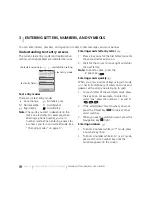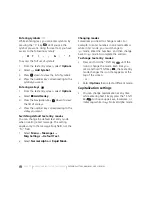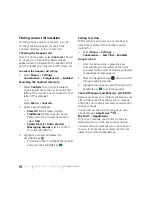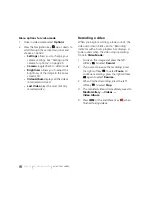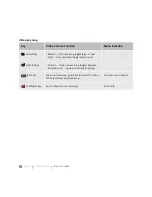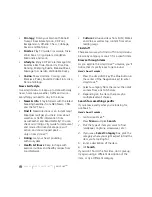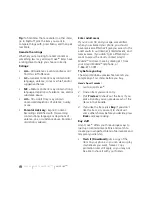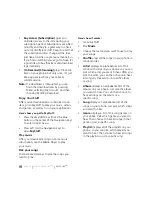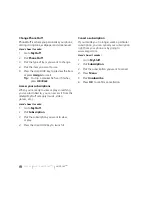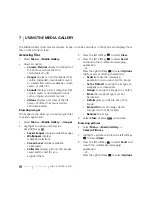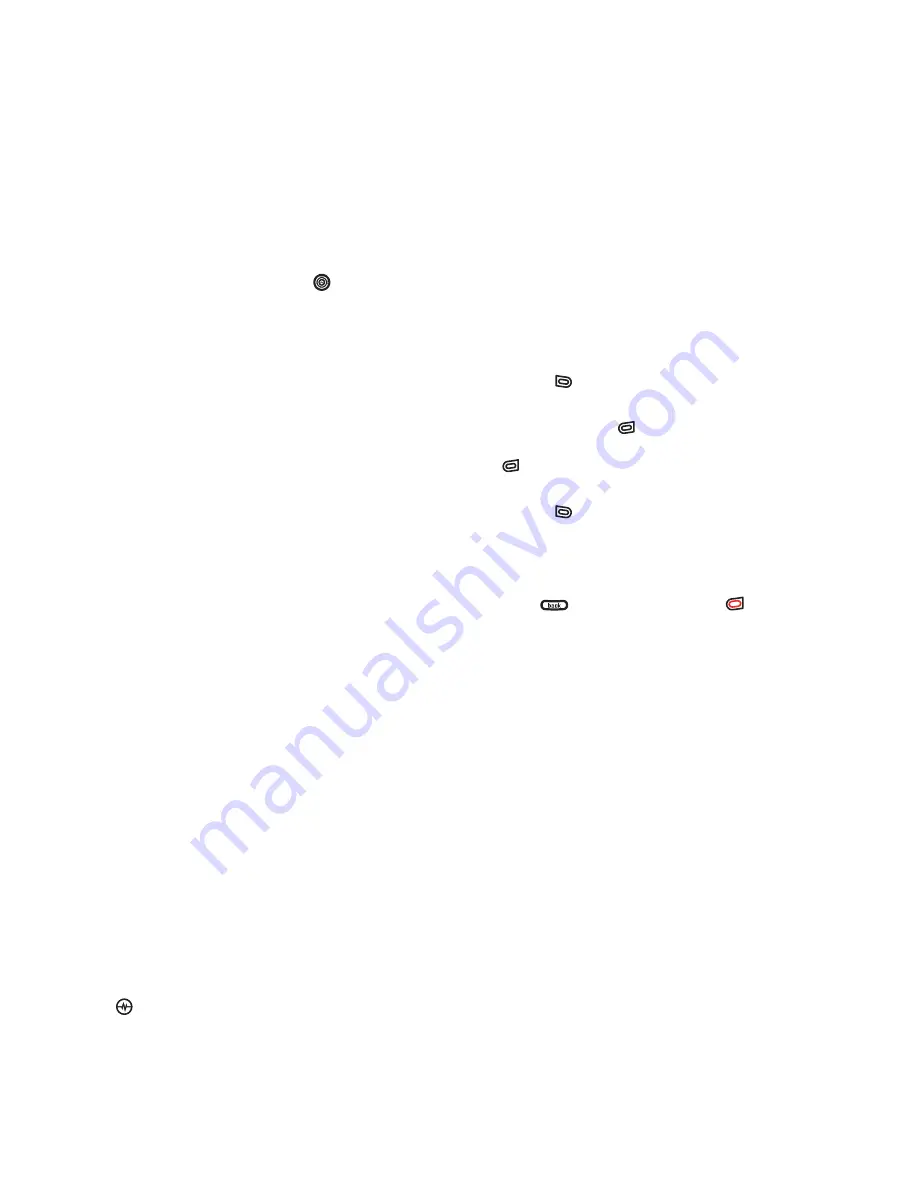
PAGE 28
|
RECORDING A VIDEO
|
USING THE CAMERA
Menu options for video mode
1.
Once in video mode select
Options
.
2.
Press the Navigation key
up or down to
scroll through the vertical menu bar and
choose an option:
•
Settings
allows you to change your
camera settings. See “Setting up the
camera for photos” on page 25.
•
Camera
toggles back to video mode.
•
Brightness
allows you to adjust the
brightness of the image in the home
screen LCD.
•
Video Album
displays all the videos
recorded and stored.
•
Last Video
plays the most recently
recorded video.
Recording a video
When you begin recording, a tone sounds, the
video record icon blinks, and a “Recording”
indicator with a timer progress bar displays. A
tone sounds when the video stops recording.
Once in
Video Mode:
1.
Focus on the image and press the left
softkey
to
select
Record
.
2.
If you want to pause the recording, press
the right softkey
to select
Pause
. To
continue recording, press the right softkey
again to select
Resume
.
3.
When finished recording, press the left
softkey
to
select
Stop
.
4.
The recorded video is immediately saved to
Media Gallery
→
Videos
→
Video Album
.
5.
Press
or the End/Power key
when
finished taking videos.
Содержание Amp'd KX18
Страница 1: ......
Страница 95: ... PAGE 87 ...