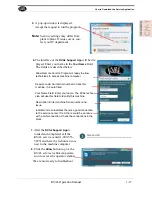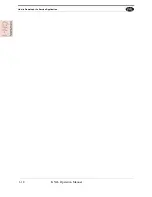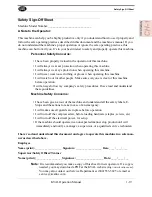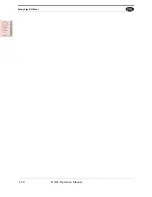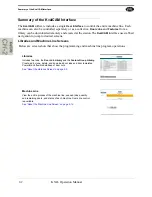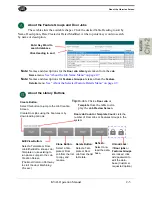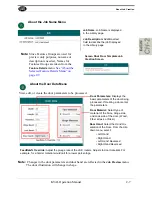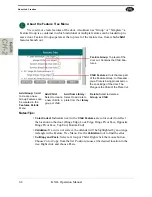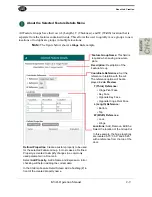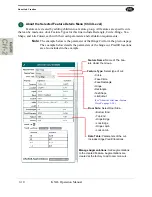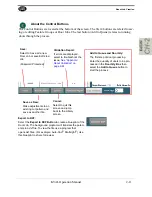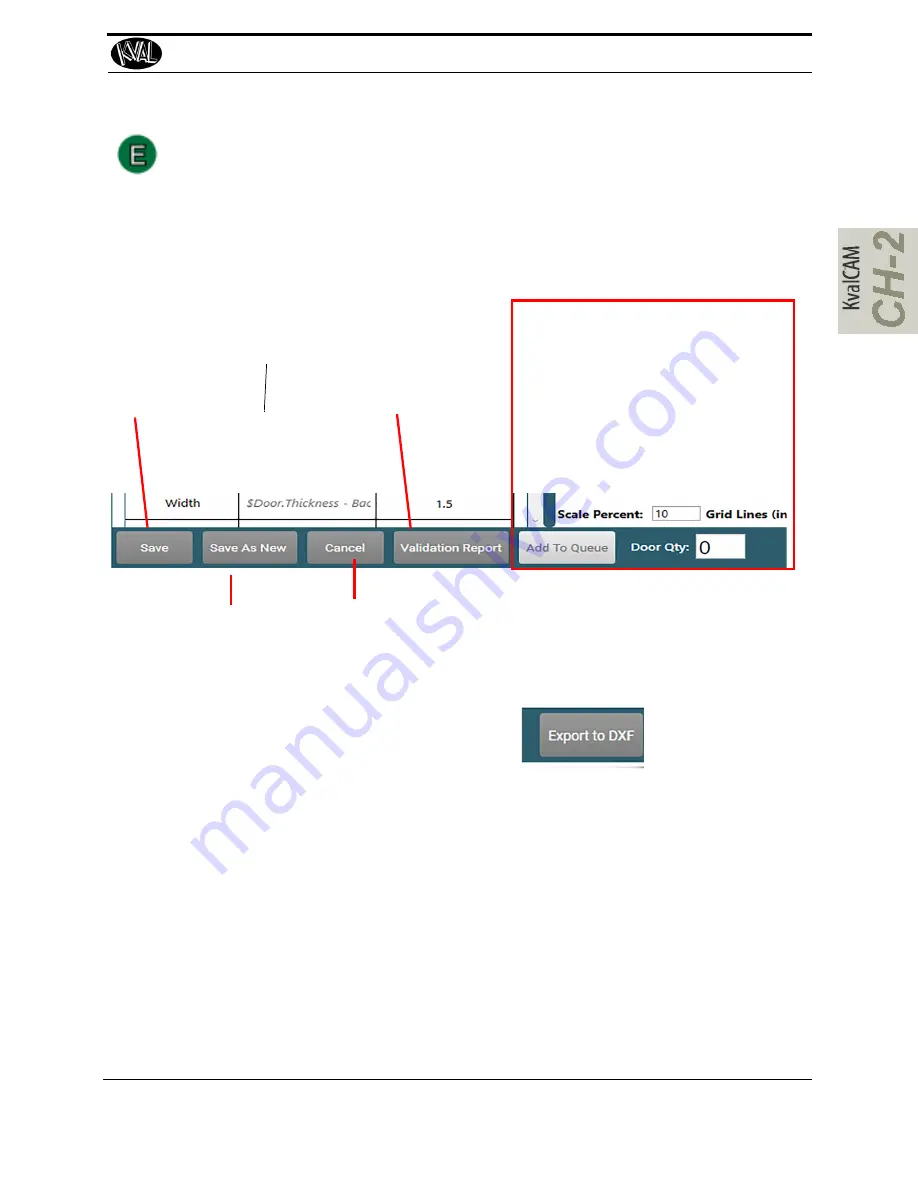
About the Control Buttons
The Control Buttons are located at the bottom of the screen. The first 4 buttons are related to sav-
ing or editing Feature Groups or Door Jobs. The last button (Add to Queue) relates to running
doors through the process.
Cancel:
Select to quit this
screen and jump
back to the Library
screen.
Validation Report:
If errors are displayed,
select to troubleshoot the
issue.
About Validation” on
page 2-24.
Save:
Select to Save all a new
Door Job or save Edits to a
Job
(Password Protected)
Add to Queue and Door Qty:
The first step of door processing.
Enter the quantity of doors to be pro-
cessed in the
Door Qty Box
then
select the
Add to Queue
button to
start the process.
Save as New:
Make adjustments to an
existing cut pattern and
save as another file.
Export to DXF:
Select the
Export to DXF Button
to create a blueprint of the
Door Job. The background program will translate the param-
eters to a
dxf
file. To view the file use a program that
opens.dxf files. (For example: Auto-Cad
®
Draftsight
®
) Use
this blueprint to share for review.
About Job Creation
KVAL Operation Manual
2-11
Содержание DL-NCD
Страница 10: ...KVAL DL NCD Operation Manual Table of Contents ...
Страница 28: ...How to Download the Service Application KVAL Operation Manual 1 18 ...
Страница 30: ...Safety Sign Off Sheet KVAL Operation Manual 1 20 ...
Страница 62: ...About the LiteCutout Feature Detail KVAL Operation Manual 2 32 ...
Страница 94: ...Appendix About Backing up the Data KVAL Operation Manual 3 32 ...
Страница 118: ...Appendix Servo Motor Drive Assembly Locations KVAL Operation Manual 4 24 ...
Страница 139: ...About the Electrical Panels KVAL Operation Manual 5 21 I ...
Страница 142: ......
Страница 143: ......