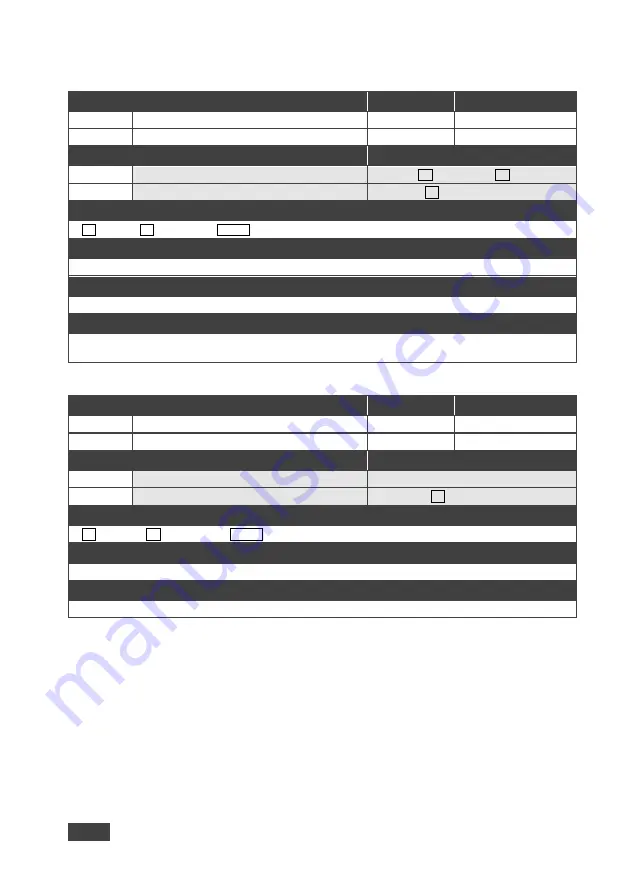
102
VP-733 - Protocol 3000
12.3.2.4 NET-IP
Functions
Permission
Transparency
Set:
NET-IP
Administrator
Public
Get:
NET-IP?
End User
Public
Description
Syntax
Set:
Set IP address
#
NET-IP
SPip_addressCR
Get:
Get IP address
#
NET-IP?
CR
Response
~nn@
NET-IP
SPip_addressCR LF
Parameters
ip_address
– IP address, in the following format:
xxx.xxx.xxx.xxx
Notes
Consult your network administrator for correct settings.
K-Config Example
Set the IP address to 192.168.1.39:
“#NET
-
IP 192.168.001.039”,0x0D
12.3.2.5 NET-MAC
Functions
Permission
Transparency
Set:
-
-
-
Get:
NET-MAC?
End User
Public
Description
Syntax
Set:
-
-
Get:
Get MAC address
#
NET-MAC?
CR
Response
~nn@
NET-MAC
SPmac
_
addressCR LF
Parameters
mac_address
– unique MAC address. Format:
XX-XX-XX-XX-XX-XX
where
X
is hex digit
K-Config Example
“#NET
-
MAC?”,0x0D







































