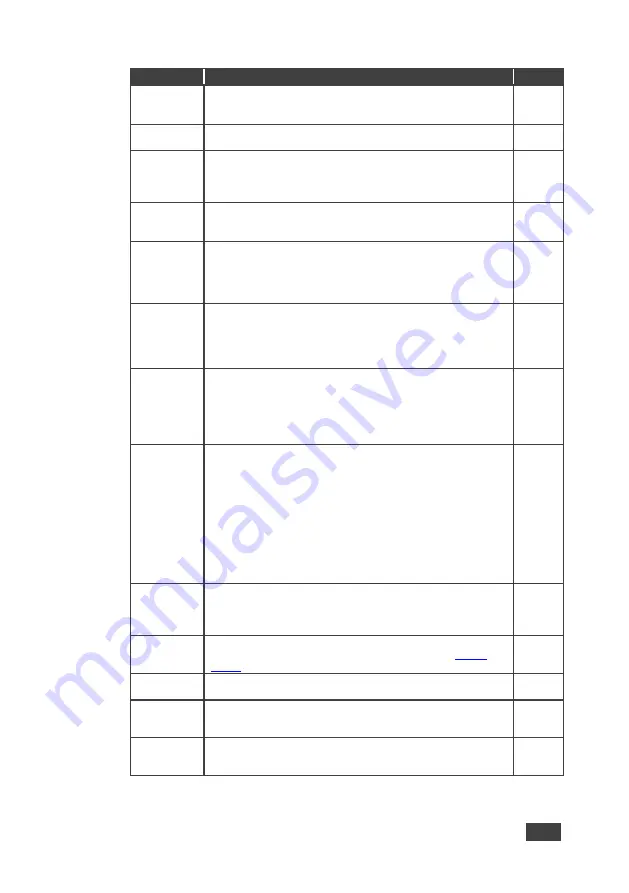
VP-733
–
Configuring the VP-733 via the OSD MENU Screens
35
Setting
Function
Default
Blank Color
Select Black or Blue
Set the blank color (the color that appears on the screen when the
blank button is pressed)
Blue
Background
Select a Blue or Black background if no signal is detected or a file
cannot be displayed
Black
Low Power
Saving
Select Off, Sleep or Powerdown; will be activated after an input
signal is not detected for 5 minutes
When set to
Sleep
, press any key to reactivate the machine.
When set to
Powerdown
, press any key to reboot the machine
On
Lock Save
Select On or Off
Set to
On
to save the lock status when the machine is powered
down
Lock Mode
Select All or Menu Only
Set to
All
to lock all the front panel buttons or to
Menu Only
to lock
the MENU (and navigation) front panel buttons only so you can still
use the SOURCE buttons on the front panel even when the lock
button is on
Blank
Select Blank & Mute, Blank or Mute to determine the behavior of the
BLANK front panel button
Set to
Blank & Mute
to blank the output image and mute the audio
Set to
Blank
to blank the output
Set to
Mute
to mute the audio
Blank &
Mute
Freeze
Select Freeze & Mute, Freeze or Mute to determine the behavior of
the FREEZE front panel button
Set to
Freeze & Mute
to Freeze the output image and mute the
audio
Set to
Freeze
to freeze the output
Set to
Mute
to mute the audio
Freeze
& Mute
HDCP
Setting
Select Follow Input or Follow Output to define whether the HDCP
will follow the input or the output
When
Follow Input
is selected, the scaler changes its HDCP output
setting (for the HDMI output) according to the HDCP of the input.
This option is recommended when the HDMI scaler output is
connected to a splitter/switcher (in this mode, switching may not be
glitch-free)
When
Follow Output
is selected, the scaler matches its HDCP
output to the HDCP setting of the HDMI acceptor to which it is
connected.
This ensures smooth switching, regardless of the input
Follow
Output
Over Scan
Select On or Off
Set to On to Allow stretching of the outputted picture
This feature is enabled only for CV, Y/C and component video
inputs
Off
Overlay
Text overlay can be accessed directly by downloading the text
overlay and connecting to the machine via RS-232 (See
Section
Off
HDBT
Tunneling
Set the port for data tunneling: HDBT IN1, HDBT IN2 or HDBT OUT
Off
HDBT
Tunneling
Port
Select the port tunneling port number (00000 to 65535)
05050
Firmware
Download
Path
For factory use
Default






























