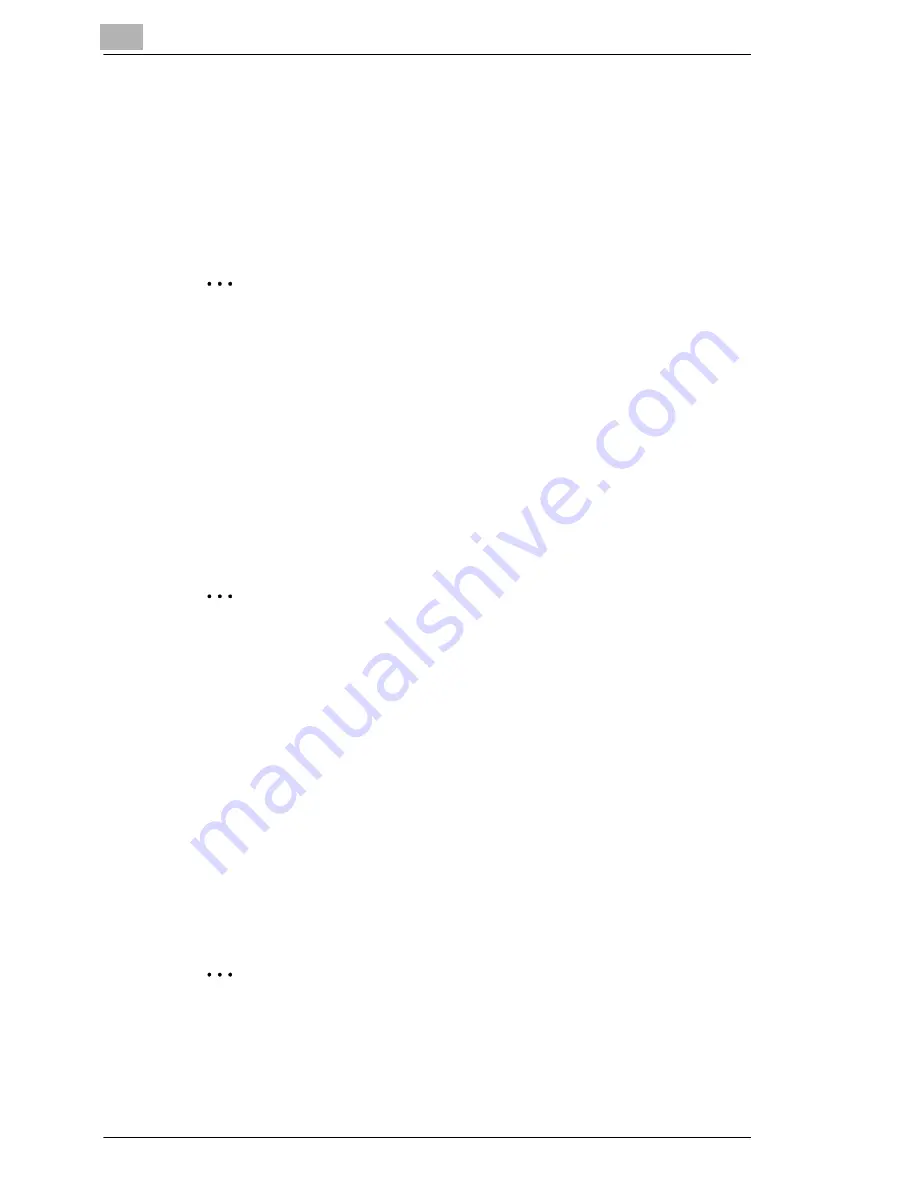
3
Before Making Copies or Faxing
3-16
Di1610f
3.6
Useful Functions
Panel Resetting
Press the [Panel Reset] key to return all modes and functions (zoom ratio,
number of copies, etc.) to their defaults. (All selected settings are
canceled.)
Tip
The [Panel Reset] key comes in handy for canceling all selected
settings at one time.
To avoid accidentally using settings from the previous print job, press
the [Panel Reset] key to return all functions and settings to their
defaults before specifying any settings for your current job.
Auto Panel Reset
Even if the [Panel Reset] key is not pressed, the machine automatically
resets all functions and settings to their defaults 1 min after a print cycle
has been completed or a key operation is performed.
Tip
The length of time before the machine automatically resets itself can
be set between 1 min and 5 min in addition to 30 seconds. The Auto
Panel Reset function can even be disabled.
For details, refer to “Specifying the Setting for “AUTO PANEL
RESET”” on page 7-4.
Energy Save Mode
Instead of turning off the machine, it can be set into a standby state
(Energy Save mode).
If the machine is not used for a set length of time, it will automatically enter
the Energy Save mode. The default length of time is 15 min.
To cancel the Energy Save mode, press any key on the control panel.
Tip
The length of time before the machine enters the Energy Save mode
can be set between 1 min and 240 min.
For details, refer to “Specifying the Setting for “ENERGY SAVE
MODE”” on page 7-5.
Содержание Di1610f
Страница 1: ...Advanced Information Di1610f ...
Страница 2: ......
Страница 12: ...Di1610f ...
Страница 34: ...2 Precaution 2 6 Di1610f ...
Страница 76: ...3 Before Making Copies or Faxing 3 42 Di1610f ...
Страница 92: ...4 Making Copies 4 16 Di1610f ...
Страница 174: ...7 Using the Utility Mode 7 40 Di1610f 8 Press the No key to return to the FAX REGISTRATION menu ...
Страница 180: ...7 Using the Utility Mode 7 46 Di1610f 8 Press the No key to return to the FAX REGISTRATION menu ...
Страница 246: ...8 When a Message Appears 8 32 Di1610f ...
Страница 262: ...9 Miscellaneous 9 16 Di1610f ...
Страница 268: ...10 Index 10 6 Di1610f ...










































