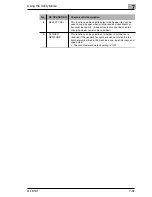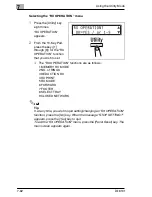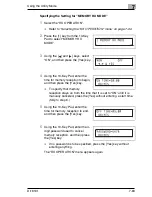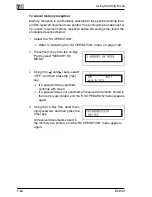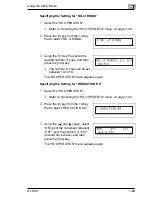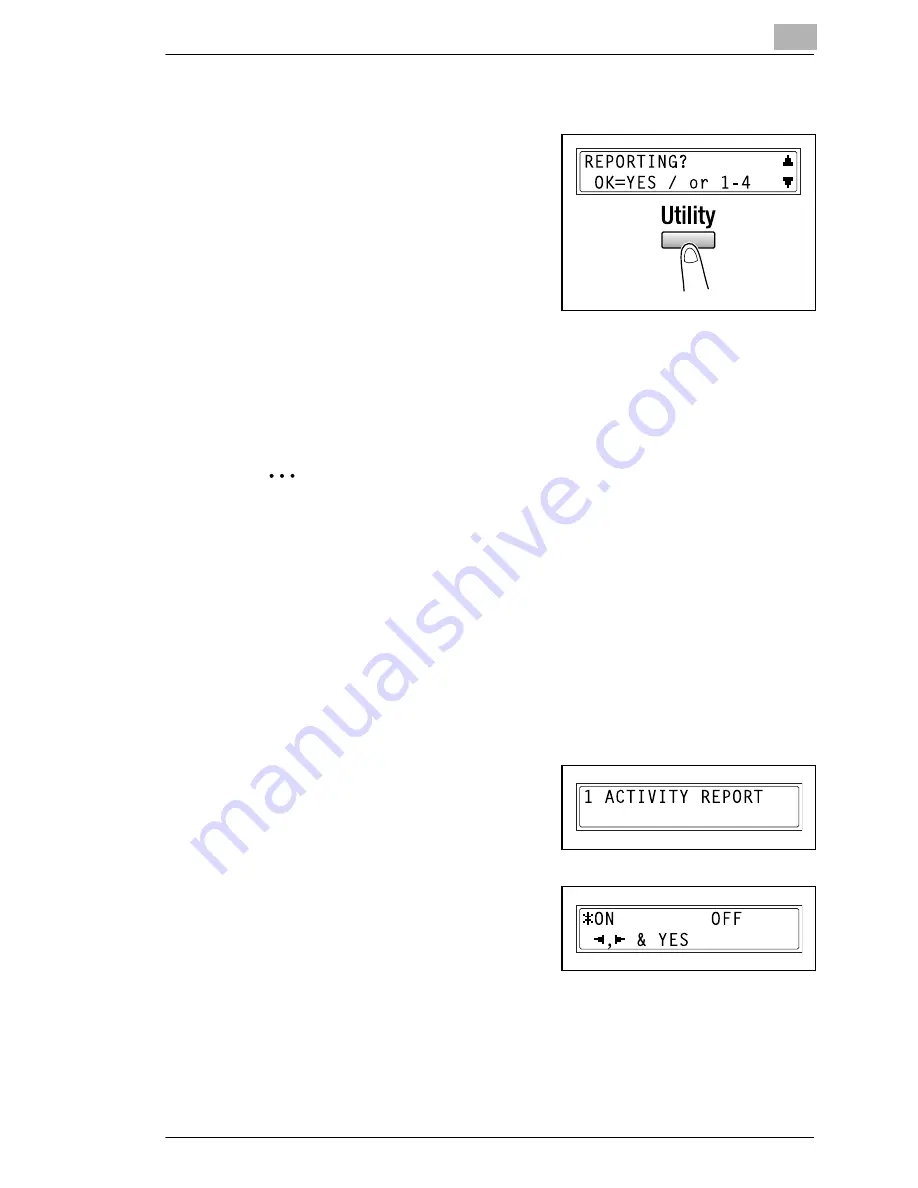
Using the Utility Mode
7
Di1610f
7-75
Selecting the “REPORTING” menu
1
Press the [Utility] key ten times.
“REPORTING” appears.
2
From the 10-Key Pad, press the key
([1] through [4]) for the
“REPORTING” function that you
wish to set.
H
The “REPORTING” functions
are as follows:
1 ACTIVITY REPORT
2 RESERV.REPORT
3 TX RESULT REPORT
4 RX RESULT REPORT
Tip
If, at any time, you wish to quit setting/changing a “REPORTING”
function, press the [No] key. When the message “STOP SETTING?”
appears, press the [Yes] key to quit.
To exit the “REPORTING” menu, press the [Panel Reset] key. The
main screen appears again.
Specifying the Setting for “ACTIVITY REPORT”
1
Select the “REPORTING”.
H
Refer to
“Selecting the “REPORTING” menu” on page 7-75
.
2
Press the [1] key from the 10-Key
Pad to select “ACTIVITY REPORT”.
3
Using the [ ] and [ ] keys, select
either “ON” or “OFF”, and then
press the [Yes] key.
The “REPORTING” menu appears
again.
Ö
Ö
Содержание Di1610f
Страница 1: ...Advanced Information Di1610f ...
Страница 2: ......
Страница 12: ...Di1610f ...
Страница 34: ...2 Precaution 2 6 Di1610f ...
Страница 76: ...3 Before Making Copies or Faxing 3 42 Di1610f ...
Страница 92: ...4 Making Copies 4 16 Di1610f ...
Страница 174: ...7 Using the Utility Mode 7 40 Di1610f 8 Press the No key to return to the FAX REGISTRATION menu ...
Страница 180: ...7 Using the Utility Mode 7 46 Di1610f 8 Press the No key to return to the FAX REGISTRATION menu ...
Страница 246: ...8 When a Message Appears 8 32 Di1610f ...
Страница 262: ...9 Miscellaneous 9 16 Di1610f ...
Страница 268: ...10 Index 10 6 Di1610f ...