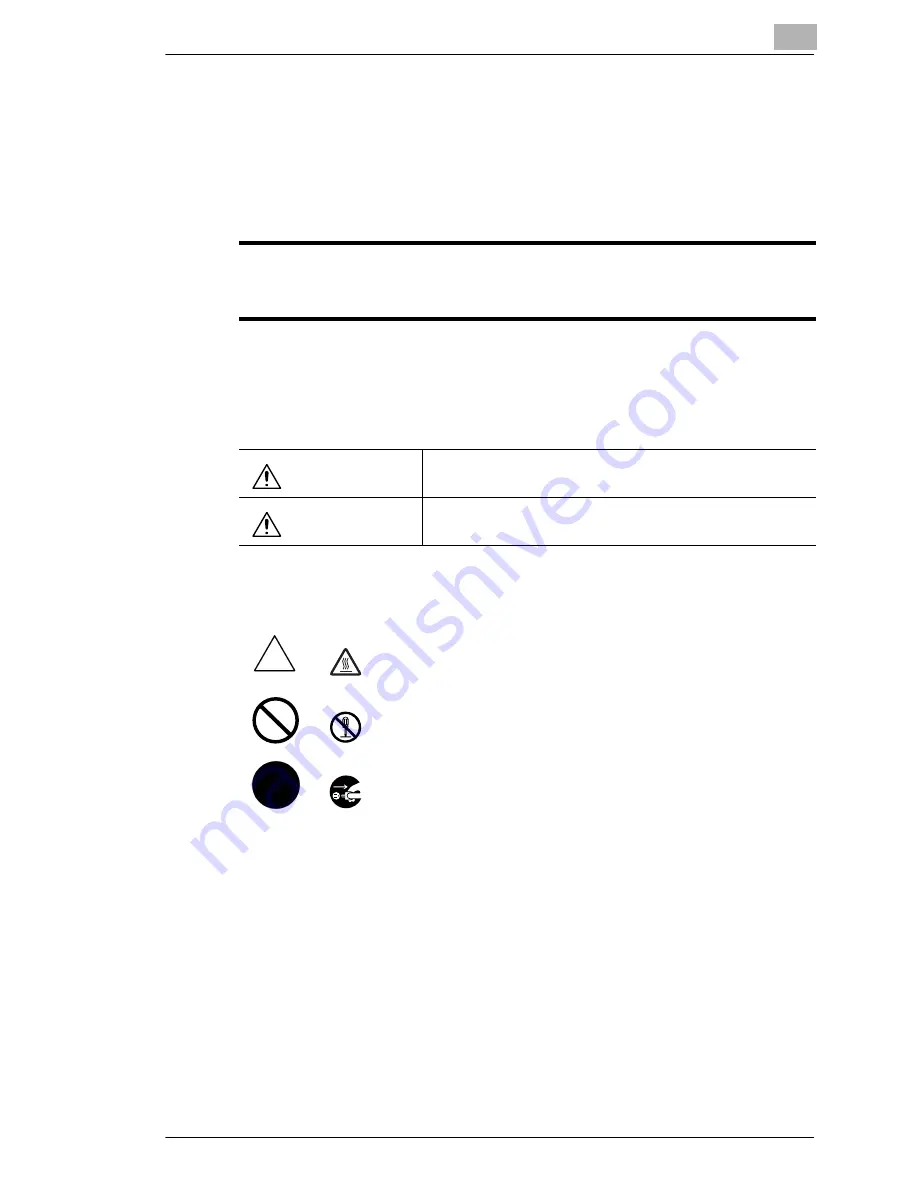
Introduction
1
Di1610f
1-3
1.2
SAFETY INFORMATION
This section contains detailed instructions on the operation and
maintenance of this machine. To achieve optimum use of this device, all
operators should carefully read and follow the instructions in this manual.
Please keep this manual in a handy place near the machine.
* Ver06
Please note that some parts of the contents of this section may not correspond with the
purchased product.
Warning and Precaution Symbols
Meaning of Symbols
Please read the next section before using this device. It contains important information
related to user safety and preventing equipment problems.
Make sure you observe all of the precautions listed in this manual.
Ignoring this warning could cause serious injury or even death.
Ignoring this caution could cause injury or damage to property.
WARNING:
CAUTION:
A triangle indicates a danger against which you should take precaution.
This symbol warns against possible causes of burns.
A diagonal line indicates a prohibited course of action.
This symbol warns against dismantling the device.
A black circle indicates an imperative course of action.
This symbol indicates you must unplug the device.
Содержание Di1610f
Страница 1: ...Advanced Information Di1610f ...
Страница 2: ......
Страница 12: ...Di1610f ...
Страница 34: ...2 Precaution 2 6 Di1610f ...
Страница 76: ...3 Before Making Copies or Faxing 3 42 Di1610f ...
Страница 92: ...4 Making Copies 4 16 Di1610f ...
Страница 174: ...7 Using the Utility Mode 7 40 Di1610f 8 Press the No key to return to the FAX REGISTRATION menu ...
Страница 180: ...7 Using the Utility Mode 7 46 Di1610f 8 Press the No key to return to the FAX REGISTRATION menu ...
Страница 246: ...8 When a Message Appears 8 32 Di1610f ...
Страница 262: ...9 Miscellaneous 9 16 Di1610f ...
Страница 268: ...10 Index 10 6 Di1610f ...



































