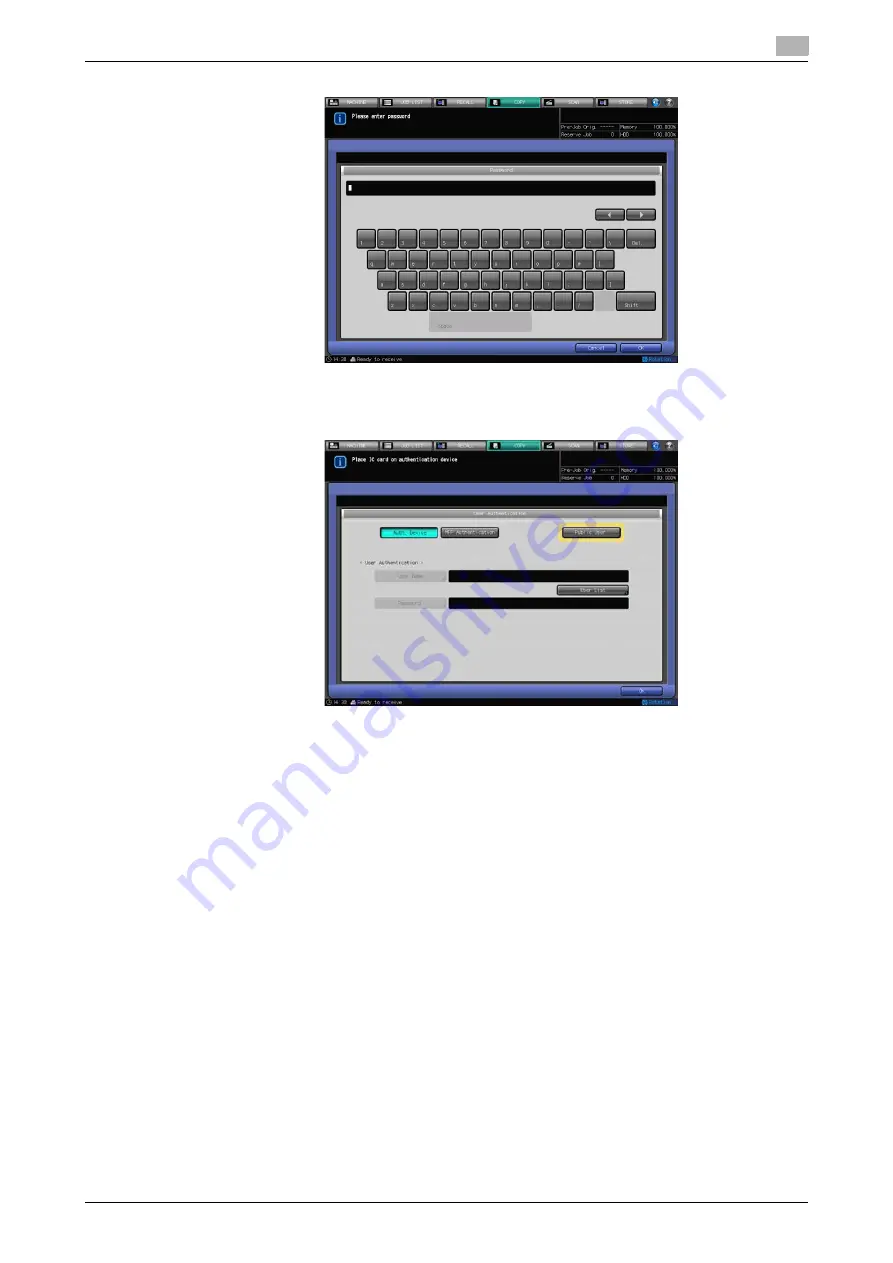
bizhub PRESS 1250/1052
2-65
2.6
Making User Authentication/Account Track
2
%
Press [Public User], if displayed in the upper right area of the screen as shown below. You are al-
lowed to use the machine without any entry or use of an IC card required for authentication.
2
Press [OK], or press
Access
on the
control panel
.
The screen you attempt to access will be displayed.
%
The message [Copy limit reached] may be displayed and the machine may become unavailable.
Please contact your administrator.
%
Even if the authentication is successfully made, some of [Copy], [Scan], [Print], and [Recall] func-
tions may not be allowed by the administrator. Please contact your administrator.
3
Start operation.
You can use the machine normally.
%
When the reset function is activated, the Machine Screen will be displayed. You need to gain au-
thentication again when accessing screens that require authentication.
4
When machine operation is completed, press
Access
on the
control panel
.
The authentication screen will be displayed and it will no longer accept any operation.
2.6.3
User Authentication Using External Server
This section describes the operation to gain user authentication by using an external server.
0
If public users are allowed to use the machine, you can use this machine as a public user by pressing
[Public User] in the upper right area of the authentication screen. The administrator specifies the func-
tions available for public users and the upper limit for output.
0
The administrator configures the external server to gain access for authentication. Contact your admin-
istrator for details.
Содержание bizhub PRESS 1052
Страница 1: ......
Страница 9: ...1 Introduction...
Страница 15: ...2 Preparation for Use...
Страница 18: ...bizhub PRESS 1250 1052 2 4 2 1 Machine Configuration 2 2 1 2 Internal Machine Items...
Страница 22: ...bizhub PRESS 1250 1052 2 8 2 1 Machine Configuration 2 2 1 4 ADF Automatic Document Feeder 11 13 14 15...
Страница 31: ...bizhub PRESS 1250 1052 2 17 2 1 Machine Configuration 2 2 1 6 Paper Feeder Unit PF 703...
Страница 33: ...bizhub PRESS 1250 1052 2 19 2 1 Machine Configuration 2 2 1 7 Paper Feeder Unit PF 706...
Страница 37: ...bizhub PRESS 1250 1052 2 23 2 1 Machine Configuration 2 2 1 9 Relay Unit RU 509 Humidifier HM 102...
Страница 40: ...bizhub PRESS 1250 1052 2 26 2 1 Machine Configuration 2 2 1 11 Folding Unit FD 503...
Страница 44: ...bizhub PRESS 1250 1052 2 30 2 1 Machine Configuration 2 2 1 13 Perfect Binder PB 503...
Страница 48: ...bizhub PRESS 1250 1052 2 34 2 1 Machine Configuration 2 2 1 14 Large Capacity Stacker LS 505...
Страница 52: ...bizhub PRESS 1250 1052 2 38 2 1 Machine Configuration 2...
Страница 59: ...bizhub PRESS 1250 1052 2 45 2 1 Machine Configuration 2 2 1 19 Auto Ring Binder GP 502...
Страница 61: ...bizhub PRESS 1250 1052 2 47 2 1 Machine Configuration 2...
Страница 86: ...3 Paper and Original Information...
Страница 102: ...4 Before Making Copies...
Страница 124: ...bizhub PRESS 1250 1052 4 23 4 7 To Stop Scanning Printing 4...
Страница 125: ...5 Supplies and Disposals...
Страница 132: ...bizhub PRESS 1250 1052 5 8 5 3 Loading Paper 5 Folded Folded in the corner Pasted Folded along the edge...
Страница 168: ...bizhub PRESS 1250 1052 5 44 5 11 Disposing Staple Scraps 5 d Reference For how to display the help message see page 5 3...
Страница 179: ...6 Basic Setting...
Страница 238: ...7 Application Functions...
Страница 326: ...8 Output Setting...
Страница 335: ...bizhub PRESS 1250 1052 8 10 8 2 Setting Binding Direction for Duplex Copies 8...
Страница 404: ...9 Job Management...
Страница 439: ...10 Advanced Information...
Страница 459: ...bizhub PRESS 1250 1052 10 21 10 8 Controlling and Monitoring Machine from Browser 10...
Страница 460: ...11 Troubleshooting...
Страница 494: ...12 Maintenance...
Страница 503: ...13 Specifications...
Страница 536: ...14 Index...
Страница 540: ...http konicaminolta com...






























