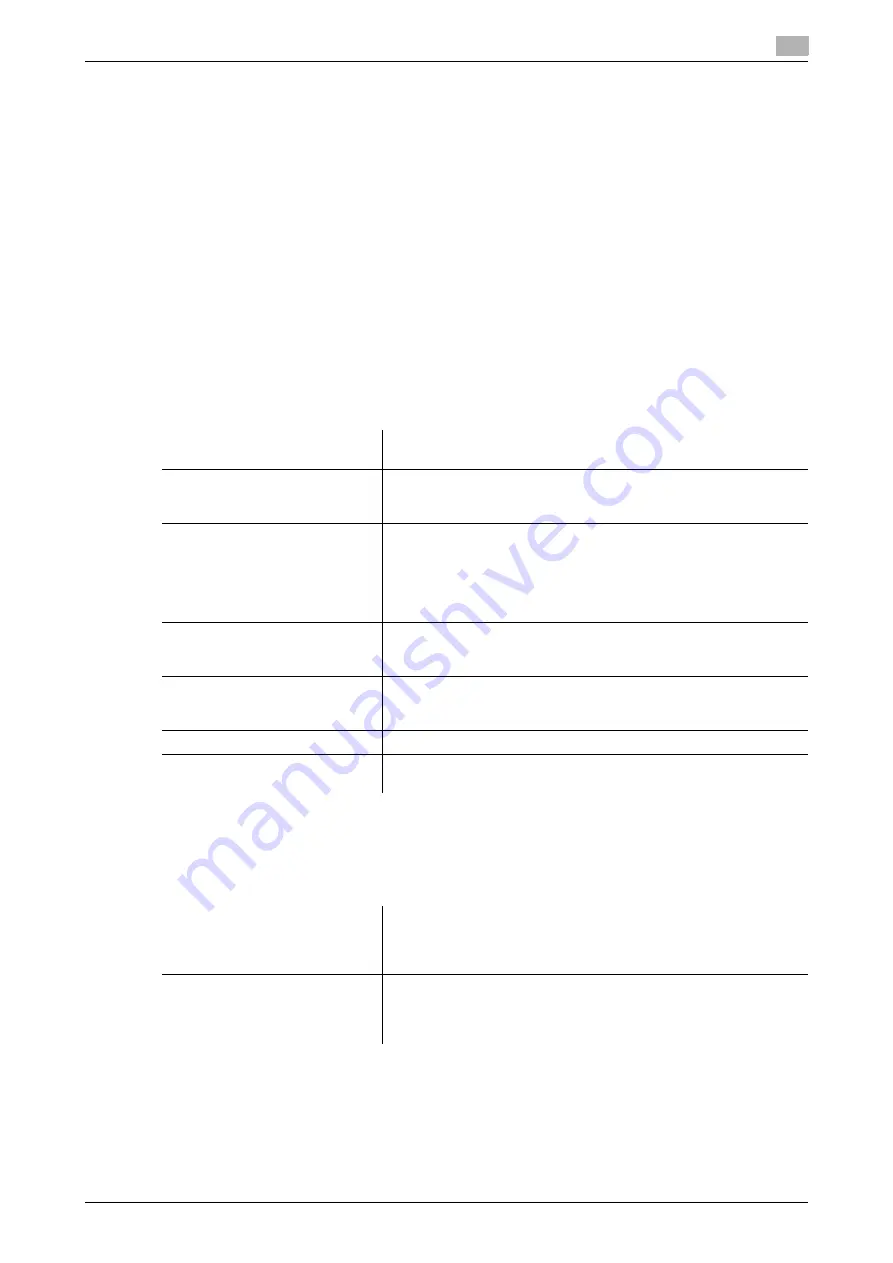
bizhub PRESS 1250/1052
8-62
8.10
Using Two Machines in Tandem: Tandem Mode
8
8.10
Using Two Machines in Tandem: Tandem Mode
8.10.1
Overview of Tandem Mode
Tandem mode enables two machines (This MFP and Partner MFP) to work in tandem for the purpose of dis-
tributing large copying jobs ordered on This MFP. Two units working in tandem provide faster completion of
large amounts of output.
The two machines should be connected in either way described below.
-
Connect the two machines directly using a crossover cable.
–
In this case, other network functions provided to the machine will be unavailable.
-
Connect each of the two machines to the hub in a network using straight-through cables.
–
Use the straight-through or crossover cables of Category 5 or of the later standard to connect the ma-
chines.
d
Reference
The tandem mode requires a service setting. Contact your service representative, if desired.
Notes on connecting machines:
8.10.2
Tandem Mode Operations
This section describes how to operate the machines in tandem mode.
Notes on tandem mode operation:
Optional configuration for This
MFP and Partner MFP
Two machines should have the same optional configuration to acti-
vate the tandem mode.
Tandem connection status
Press [Tandem] on the Output Setting Screen to display the Tandem
Setting Screen, and then select [ON] for the machine to be This MFP,
so that the two machines will turn into the tandem mode.
Paper information on the trays of
This MFP and Partner MFP
Two machines in the tandem mode provides [This MFP] key and
[Partner MFP] key on the [Paper Tray] indication of the Machine
Screen. Pressing [This MFP] on either machine displays the informa-
tion on paper specified for the trays of This MFP. Similarly, pressing
[Partner MFP] on either machine displays the information on paper
specified for the trays of Partner MFP.
Setting copy conditions, scan-
ning the original, and starting an
output job
Select copy conditions, scan the original, and start printing on This
MFP while activating the tandem mode.
Auto Reset
Auto Reset normally functions on the machine in tandem mode.
Tandem mode is initially set to be released if Auto Reset is activated
on This MFP.
Output of stored data
Stored image data can be output in tandem mode.
Enhanced Security mode
Tandem mode is unavailable if the Enhanced Security mode is acti-
vated.
Multiple job processing in tandem
mode
If the next job is specified using the reserve job function while tan-
dem mode operations are in progress, the tandem mode operations
continue. Up to 100 reserve jobs can be set, including the current
output.
Interrupt copying in tandem mode
Interrupt copying is available only on the machine with
Interrupt
pressed on the
control panel
. The tandem mode printing on the ma-
chine with the interrupt mode activated will be suspended until the
interrupt copying is completed.
Содержание bizhub PRESS 1052
Страница 1: ......
Страница 9: ...1 Introduction...
Страница 15: ...2 Preparation for Use...
Страница 18: ...bizhub PRESS 1250 1052 2 4 2 1 Machine Configuration 2 2 1 2 Internal Machine Items...
Страница 22: ...bizhub PRESS 1250 1052 2 8 2 1 Machine Configuration 2 2 1 4 ADF Automatic Document Feeder 11 13 14 15...
Страница 31: ...bizhub PRESS 1250 1052 2 17 2 1 Machine Configuration 2 2 1 6 Paper Feeder Unit PF 703...
Страница 33: ...bizhub PRESS 1250 1052 2 19 2 1 Machine Configuration 2 2 1 7 Paper Feeder Unit PF 706...
Страница 37: ...bizhub PRESS 1250 1052 2 23 2 1 Machine Configuration 2 2 1 9 Relay Unit RU 509 Humidifier HM 102...
Страница 40: ...bizhub PRESS 1250 1052 2 26 2 1 Machine Configuration 2 2 1 11 Folding Unit FD 503...
Страница 44: ...bizhub PRESS 1250 1052 2 30 2 1 Machine Configuration 2 2 1 13 Perfect Binder PB 503...
Страница 48: ...bizhub PRESS 1250 1052 2 34 2 1 Machine Configuration 2 2 1 14 Large Capacity Stacker LS 505...
Страница 52: ...bizhub PRESS 1250 1052 2 38 2 1 Machine Configuration 2...
Страница 59: ...bizhub PRESS 1250 1052 2 45 2 1 Machine Configuration 2 2 1 19 Auto Ring Binder GP 502...
Страница 61: ...bizhub PRESS 1250 1052 2 47 2 1 Machine Configuration 2...
Страница 86: ...3 Paper and Original Information...
Страница 102: ...4 Before Making Copies...
Страница 124: ...bizhub PRESS 1250 1052 4 23 4 7 To Stop Scanning Printing 4...
Страница 125: ...5 Supplies and Disposals...
Страница 132: ...bizhub PRESS 1250 1052 5 8 5 3 Loading Paper 5 Folded Folded in the corner Pasted Folded along the edge...
Страница 168: ...bizhub PRESS 1250 1052 5 44 5 11 Disposing Staple Scraps 5 d Reference For how to display the help message see page 5 3...
Страница 179: ...6 Basic Setting...
Страница 238: ...7 Application Functions...
Страница 326: ...8 Output Setting...
Страница 335: ...bizhub PRESS 1250 1052 8 10 8 2 Setting Binding Direction for Duplex Copies 8...
Страница 404: ...9 Job Management...
Страница 439: ...10 Advanced Information...
Страница 459: ...bizhub PRESS 1250 1052 10 21 10 8 Controlling and Monitoring Machine from Browser 10...
Страница 460: ...11 Troubleshooting...
Страница 494: ...12 Maintenance...
Страница 503: ...13 Specifications...
Страница 536: ...14 Index...
Страница 540: ...http konicaminolta com...






























