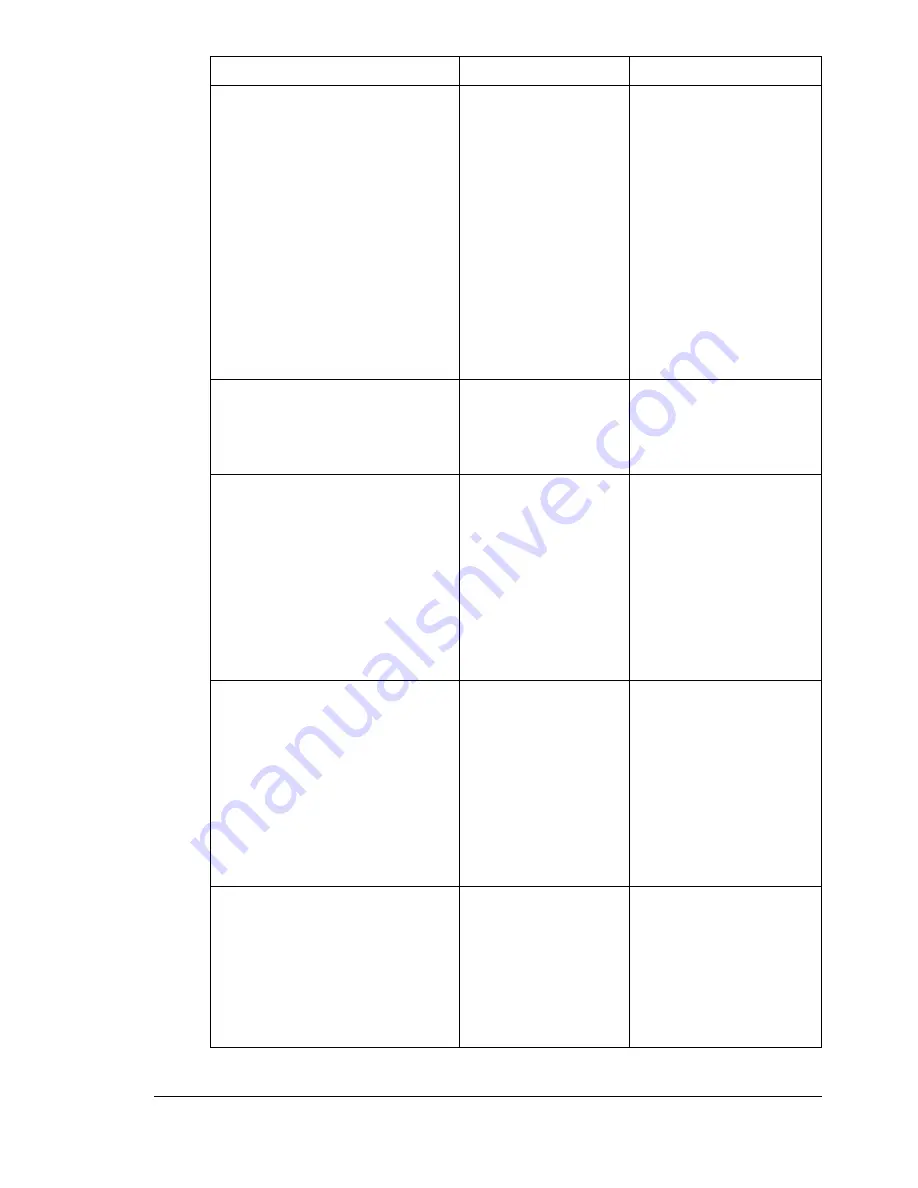
Status, Error, and Service Messages
245
JOB CANCELED
While a document
was being scanned
from the original
glass in Scan mode,
more than one
minute had passed
after the first page
of the document
was scanned or the
data could not be
sent. Therefore, the
scan job was auto-
matically canceled.
Turn the machine off,
and then, after waiting
a few seconds, turn it
on again. When send-
ing multiple pages, for
example, from a book,
scan the first page, and
then scan the next
page within one
minute.
MEDIA TYPE ERROR
LOAD xxx
Paper of the
selected type is not
loaded in a paper
tray.
Load paper of the
selected type into a
paper tray.
MEMORY FILE FULL
The maximum num-
ber of 1,024 image
data files has been
reached.
Turn the machine off,
and then, after a few
seconds, turn it on
again. Decrease the
amount of data to be
printed (for example,
by decreasing the res-
olution), and then try
printing again.
MEMORY FULL
The machine has
received more data
than can be pro-
cessed with its inter-
nal memory.
Turn the machine off,
and then, after a few
seconds, turn it on
again. Decrease the
amount of data to be
printed (for example,
by decreasing the res-
olution), and then try
printing again.
NO DUPLEX PAPER
CLOSE DUPLEX FUNC.
OR CHANGE PAPER SIZE
Duplex (dou-
ble-sided) printing is
specified, but paper
with a size incom-
patible with duplex
(double-sided) print-
ing is selected.
Switch to simplex (sin-
gle-sided) printing, or
select paper with a size
compatible with duplex
(double-sided) printing.
This message...
means...
Do this...
Содержание A0FD011
Страница 1: ...magicolor 4690MF Printer Copier Scanner User s Guide A0FD 9561 00A 1800859 001A...
Страница 13: ...1Introduction...
Страница 23: ...2Control Panel and Configuration Menu...
Страница 40: ...Configuration Menu Overview 28 REPORTING SCAN SETTING...
Страница 46: ...Configuration Menu Overview 34 PAPER SETUP Menu PAPER SETUP TRAY1 PAPER TRAY2 PAPER...
Страница 76: ...Configuration Menu Overview 64...
Страница 77: ...3Media Handling...
Страница 100: ...Loading Media 88 6 Close Tray 3...
Страница 109: ...4Using the Printer Driver...
Страница 118: ...Printer Driver Settings 106...
Страница 119: ...5Using the Copier...
Страница 133: ...6Using the Scanner...
Страница 143: ...Scanning With the Machine 131 3 Press the or key to select SCAN TO USB MEMORY and then press the Select key...
Страница 162: ...Scanning With the Machine 150...
Страница 163: ...7Replacing Consumables...
Страница 182: ...Replacing Consumables 170 3 Remove the transfer roller 4 Prepare a new transfer roller...
Страница 198: ...Replacing Consumables 186...
Страница 199: ...8Maintenance...
Страница 204: ...Cleaning the Machine 192 3 Clean the media feed rollers by wiping them with a soft dry cloth 4 Close the tray...
Страница 211: ...9 9Troubleshooting...
Страница 220: ...Clearing Media Misfeeds 208 3 Close the right side cover...
Страница 228: ...Clearing Media Misfeeds 216 4 Remove any misfed media 5 Close the ADF cover 6 Close the ADF feed cover...
Страница 237: ...Clearing Media Misfeeds 225 4 Close the cover and slowly lower the scanner unit 5 Close the front cover...
Страница 263: ...10 10Installing Accessories...
Страница 270: ...Tray 3 Lower Feeder Unit 258...
Страница 271: ...AAppendix...
Страница 282: ...Our Concern for Environmental Protection 270...
















































