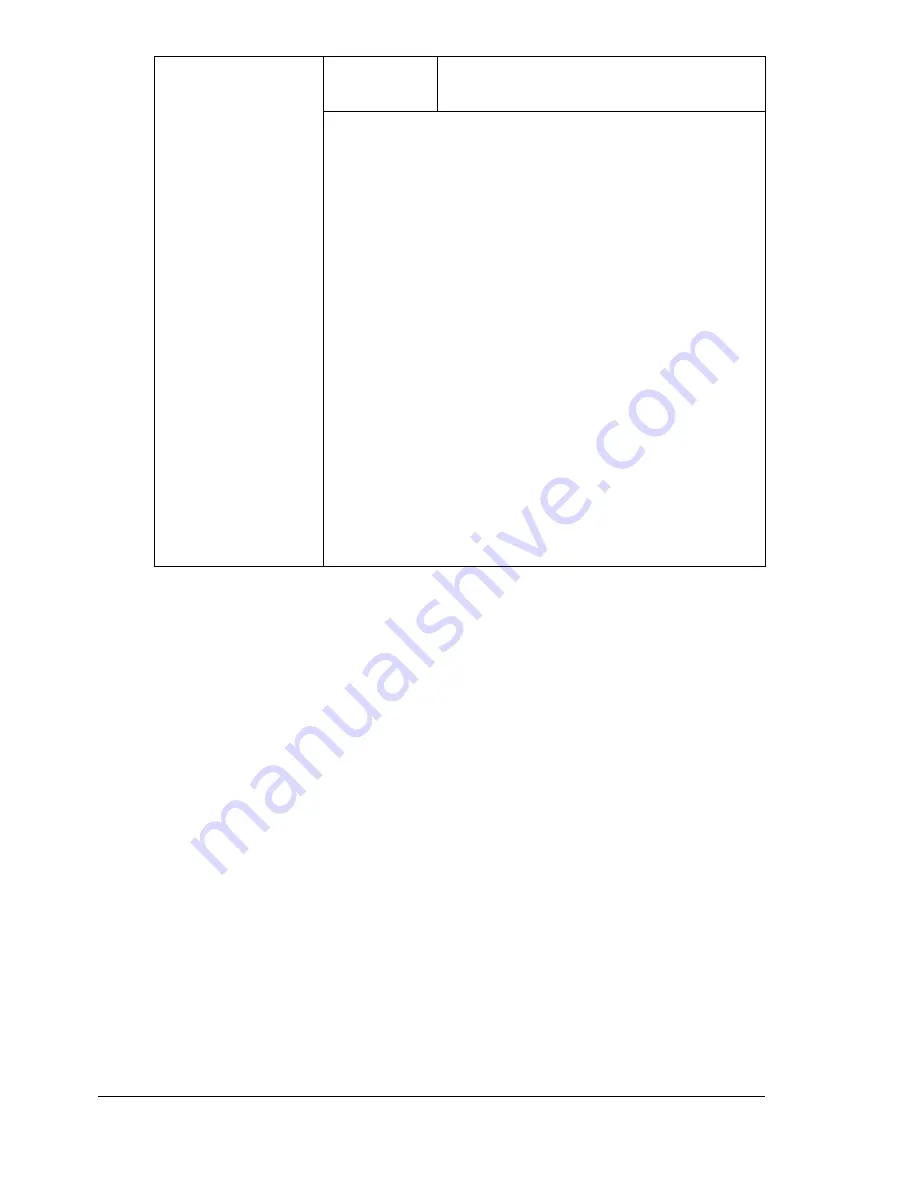
Configuration Menu Overview
36
TRAY2 PAPER
Paper size
A4
/
A5
/
B5
/
LETTER
/
G LETTER
/
STATEMENT
/
EXECUTIVE
/
CUSTOM
Select the size of the media loaded into Tray 2. If
CUSTOM
is selected as the paper size, specify settings
for
LENGTH
and
WIDTH
separately.
The Setting range for
LENGTH
is
5.83
to
11.69
inches (
148
to
297
mm).
The default setting is
11.00
inches (
279
mm) for
USA and Canada, and
11.69
inches (
297
mm) for
other countries.
The Setting range for
WIDTH
is
3.63
to
8.50
inches
(
92
to
216
mm).
The default setting is
8.50
inches (
216
mm) for USA
and Canada, and
8.26
inches (
210
mm) for other
countries.
Only plain paper can be loaded into Tray 2.
The default paper size is
LETTER
for 120 V models,
and
A4
for 220 V models.
Содержание A0FD011
Страница 1: ...magicolor 4690MF Printer Copier Scanner User s Guide A0FD 9561 00A 1800859 001A...
Страница 13: ...1Introduction...
Страница 23: ...2Control Panel and Configuration Menu...
Страница 40: ...Configuration Menu Overview 28 REPORTING SCAN SETTING...
Страница 46: ...Configuration Menu Overview 34 PAPER SETUP Menu PAPER SETUP TRAY1 PAPER TRAY2 PAPER...
Страница 76: ...Configuration Menu Overview 64...
Страница 77: ...3Media Handling...
Страница 100: ...Loading Media 88 6 Close Tray 3...
Страница 109: ...4Using the Printer Driver...
Страница 118: ...Printer Driver Settings 106...
Страница 119: ...5Using the Copier...
Страница 133: ...6Using the Scanner...
Страница 143: ...Scanning With the Machine 131 3 Press the or key to select SCAN TO USB MEMORY and then press the Select key...
Страница 162: ...Scanning With the Machine 150...
Страница 163: ...7Replacing Consumables...
Страница 182: ...Replacing Consumables 170 3 Remove the transfer roller 4 Prepare a new transfer roller...
Страница 198: ...Replacing Consumables 186...
Страница 199: ...8Maintenance...
Страница 204: ...Cleaning the Machine 192 3 Clean the media feed rollers by wiping them with a soft dry cloth 4 Close the tray...
Страница 211: ...9 9Troubleshooting...
Страница 220: ...Clearing Media Misfeeds 208 3 Close the right side cover...
Страница 228: ...Clearing Media Misfeeds 216 4 Remove any misfed media 5 Close the ADF cover 6 Close the ADF feed cover...
Страница 237: ...Clearing Media Misfeeds 225 4 Close the cover and slowly lower the scanner unit 5 Close the front cover...
Страница 263: ...10 10Installing Accessories...
Страница 270: ...Tray 3 Lower Feeder Unit 258...
Страница 271: ...AAppendix...
Страница 282: ...Our Concern for Environmental Protection 270...






























