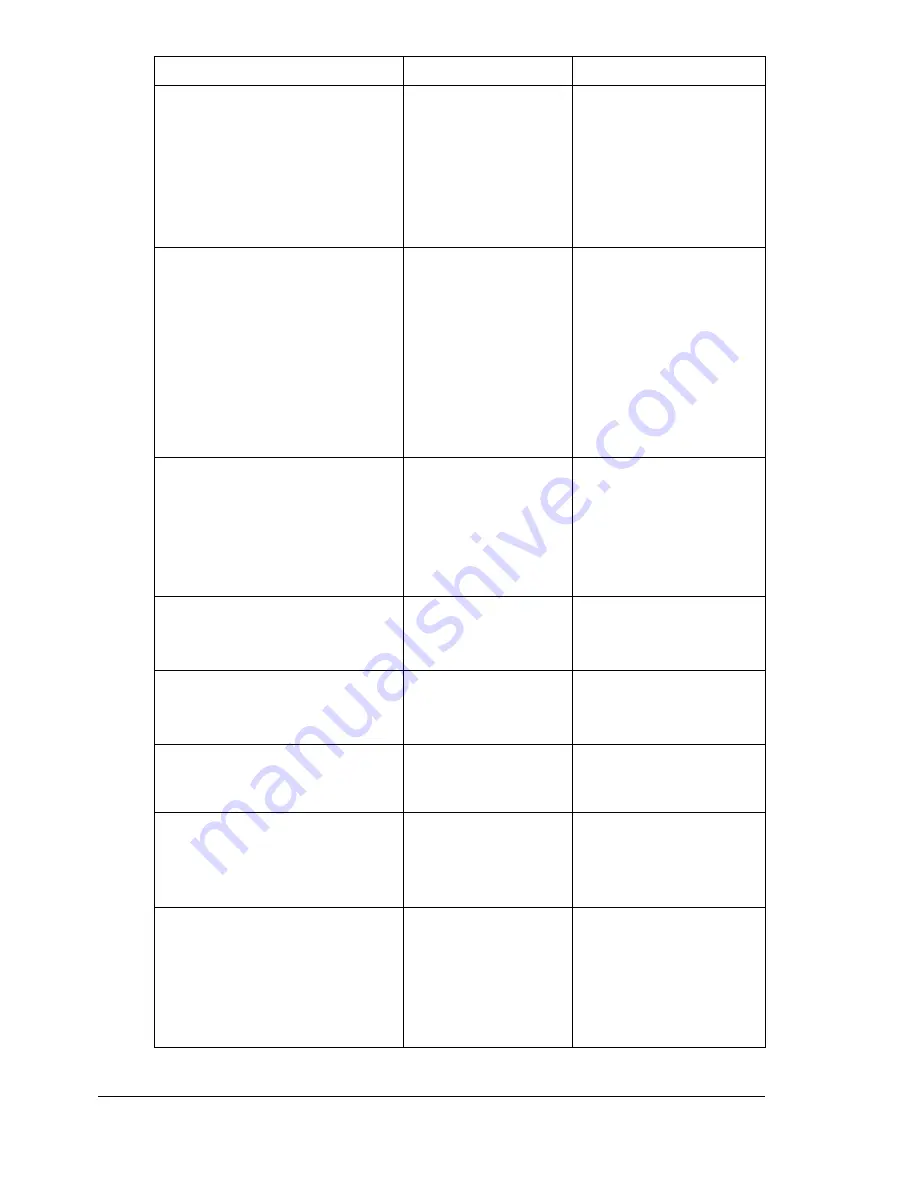
Status, Error, and Service Messages
248
THE PARTY IS FULL
The maximum num-
ber of 236 destina-
tions for the scan
data has been
reached.
Send the data, and
then try scanning
again. Otherwise,
delete unnecessary
destinations before
adding the desired
ones.
TONER EMPTY
CHANGE x TONER
The indicated toner
cartridge has
become empty.
(This message
appears if
TONER
EMPTY STOP
on
the MACHINE SET-
TING menu is set to
ON.)
Replace the indicated
toner cartridge.
Toner Low x
The indicated toner
cartridge is low and
should be replaced
within 200 pages at
5% coverage of Let-
ter/A4 paper.
Prepare the indicated
toner cartridge.
Trans. Belt Life
The time to replace
the transfer belt unit
has been reached.
Replace the transfer
belt unit.
Trans. Roll. Life
The time to replace
the transfer roller
has been reached.
Replace the transfer
roller.
TRAYx OPEN
CLOSE TRAYx
The indicated paper
tray is open.
Close the indicated
paper tray.
USB Dev. Not support
A USB device
incompatible with
this machine is con-
nected.
Disconnect the USB
device from this
machine.
USB Hub Not support
A USB hub is con-
nected to this
machine.
This machine is not
compatible with a USB
hub. When connecting
USB cables to this
machine, do not use a
USB hub.
This message...
means...
Do this...
Содержание A0FD011
Страница 1: ...magicolor 4690MF Printer Copier Scanner User s Guide A0FD 9561 00A 1800859 001A...
Страница 13: ...1Introduction...
Страница 23: ...2Control Panel and Configuration Menu...
Страница 40: ...Configuration Menu Overview 28 REPORTING SCAN SETTING...
Страница 46: ...Configuration Menu Overview 34 PAPER SETUP Menu PAPER SETUP TRAY1 PAPER TRAY2 PAPER...
Страница 76: ...Configuration Menu Overview 64...
Страница 77: ...3Media Handling...
Страница 100: ...Loading Media 88 6 Close Tray 3...
Страница 109: ...4Using the Printer Driver...
Страница 118: ...Printer Driver Settings 106...
Страница 119: ...5Using the Copier...
Страница 133: ...6Using the Scanner...
Страница 143: ...Scanning With the Machine 131 3 Press the or key to select SCAN TO USB MEMORY and then press the Select key...
Страница 162: ...Scanning With the Machine 150...
Страница 163: ...7Replacing Consumables...
Страница 182: ...Replacing Consumables 170 3 Remove the transfer roller 4 Prepare a new transfer roller...
Страница 198: ...Replacing Consumables 186...
Страница 199: ...8Maintenance...
Страница 204: ...Cleaning the Machine 192 3 Clean the media feed rollers by wiping them with a soft dry cloth 4 Close the tray...
Страница 211: ...9 9Troubleshooting...
Страница 220: ...Clearing Media Misfeeds 208 3 Close the right side cover...
Страница 228: ...Clearing Media Misfeeds 216 4 Remove any misfed media 5 Close the ADF cover 6 Close the ADF feed cover...
Страница 237: ...Clearing Media Misfeeds 225 4 Close the cover and slowly lower the scanner unit 5 Close the front cover...
Страница 263: ...10 10Installing Accessories...
Страница 270: ...Tray 3 Lower Feeder Unit 258...
Страница 271: ...AAppendix...
Страница 282: ...Our Concern for Environmental Protection 270...






























