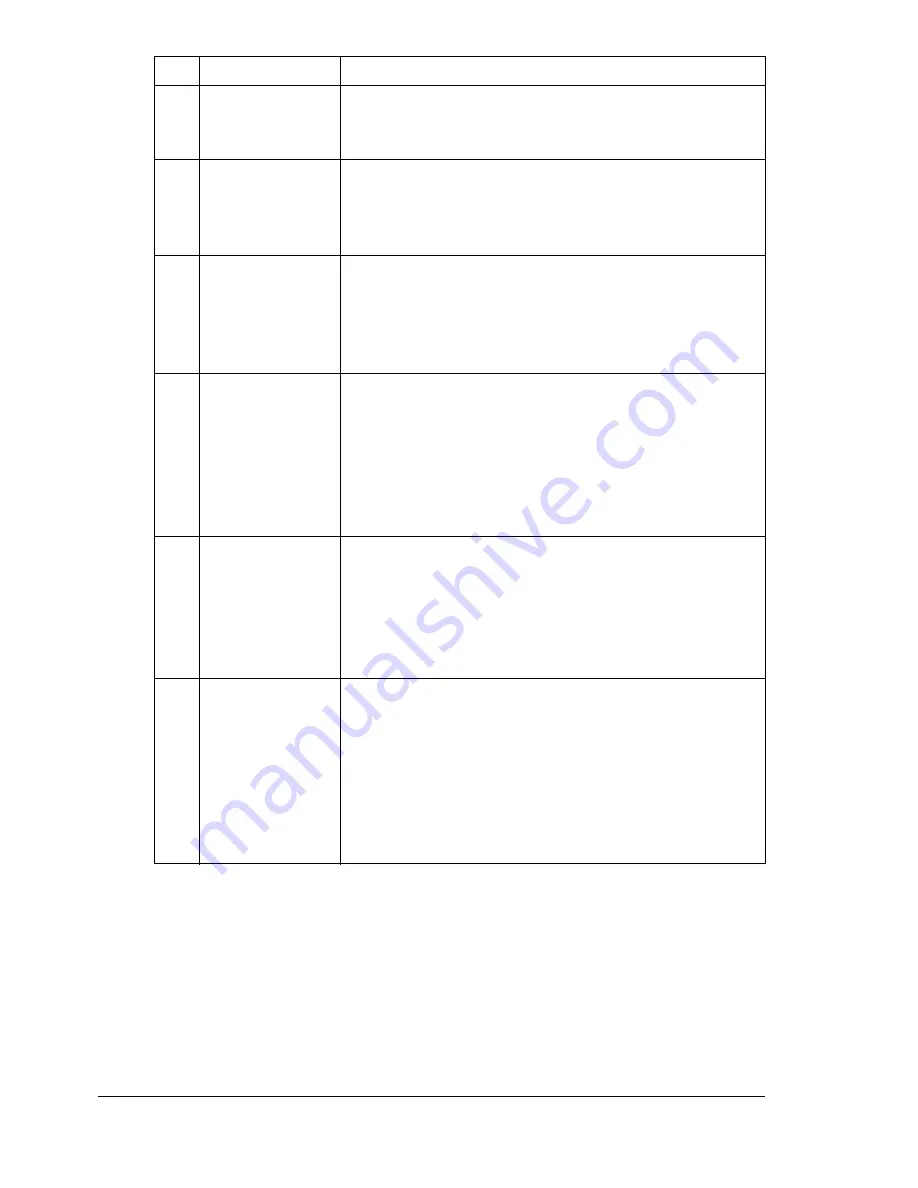
About the Control Panel
22
3
TIMER TX
Select this menu item to specify the time when the
fax is to be sent. For details, refer to the Facsimile
User’s Guide on the Documentation CD/DVD.
4
Transmission
mode
Indicates the fax transmission mode that is selected.
For details on selecting the transmission mode, refer
to the Facsimile User’s Guide on the Documentation
CD/DVD.
5
Single-sided/
double-sided
faxing
Indicates the fax document scanning method (sin-
gle-sided/double-sided) that is selected. For details
on selecting double-sided/single-sided scanning,
refer to the Facsimile User’s Guide on the Documen-
tation CD/DVD.
6
CANCEL
RESERV.
Select this menu item to display the list of jobs
queued for transmission and to delete a job. For
details, refer to “Deleting a Queued Transmission
Job” on page 148.
"
This menu item does not appear if a
destination has been specified.
7
UTILITY
Select this menu item to change the various
machine settings. For details, refer to “UTILITY
Menu” on page 27.
"
This menu item does not appear if a
destination has been specified.
8
REPORT/STA-
TUS
Select this menu item to view the total number of
pages printed by this machine and the results of fax
transmissions/receptions as well as to print the
reports. For details, refer to “REPORT/STATUS
Menu” on page 24.
"
This menu item does not appear if a
destination has been specified.
No. Indication
Description
Содержание A0FD011
Страница 1: ...magicolor 4690MF Printer Copier Scanner User s Guide A0FD 9561 00A 1800859 001A...
Страница 13: ...1Introduction...
Страница 23: ...2Control Panel and Configuration Menu...
Страница 40: ...Configuration Menu Overview 28 REPORTING SCAN SETTING...
Страница 46: ...Configuration Menu Overview 34 PAPER SETUP Menu PAPER SETUP TRAY1 PAPER TRAY2 PAPER...
Страница 76: ...Configuration Menu Overview 64...
Страница 77: ...3Media Handling...
Страница 100: ...Loading Media 88 6 Close Tray 3...
Страница 109: ...4Using the Printer Driver...
Страница 118: ...Printer Driver Settings 106...
Страница 119: ...5Using the Copier...
Страница 133: ...6Using the Scanner...
Страница 143: ...Scanning With the Machine 131 3 Press the or key to select SCAN TO USB MEMORY and then press the Select key...
Страница 162: ...Scanning With the Machine 150...
Страница 163: ...7Replacing Consumables...
Страница 182: ...Replacing Consumables 170 3 Remove the transfer roller 4 Prepare a new transfer roller...
Страница 198: ...Replacing Consumables 186...
Страница 199: ...8Maintenance...
Страница 204: ...Cleaning the Machine 192 3 Clean the media feed rollers by wiping them with a soft dry cloth 4 Close the tray...
Страница 211: ...9 9Troubleshooting...
Страница 220: ...Clearing Media Misfeeds 208 3 Close the right side cover...
Страница 228: ...Clearing Media Misfeeds 216 4 Remove any misfed media 5 Close the ADF cover 6 Close the ADF feed cover...
Страница 237: ...Clearing Media Misfeeds 225 4 Close the cover and slowly lower the scanner unit 5 Close the front cover...
Страница 263: ...10 10Installing Accessories...
Страница 270: ...Tray 3 Lower Feeder Unit 258...
Страница 271: ...AAppendix...
Страница 282: ...Our Concern for Environmental Protection 270...
















































