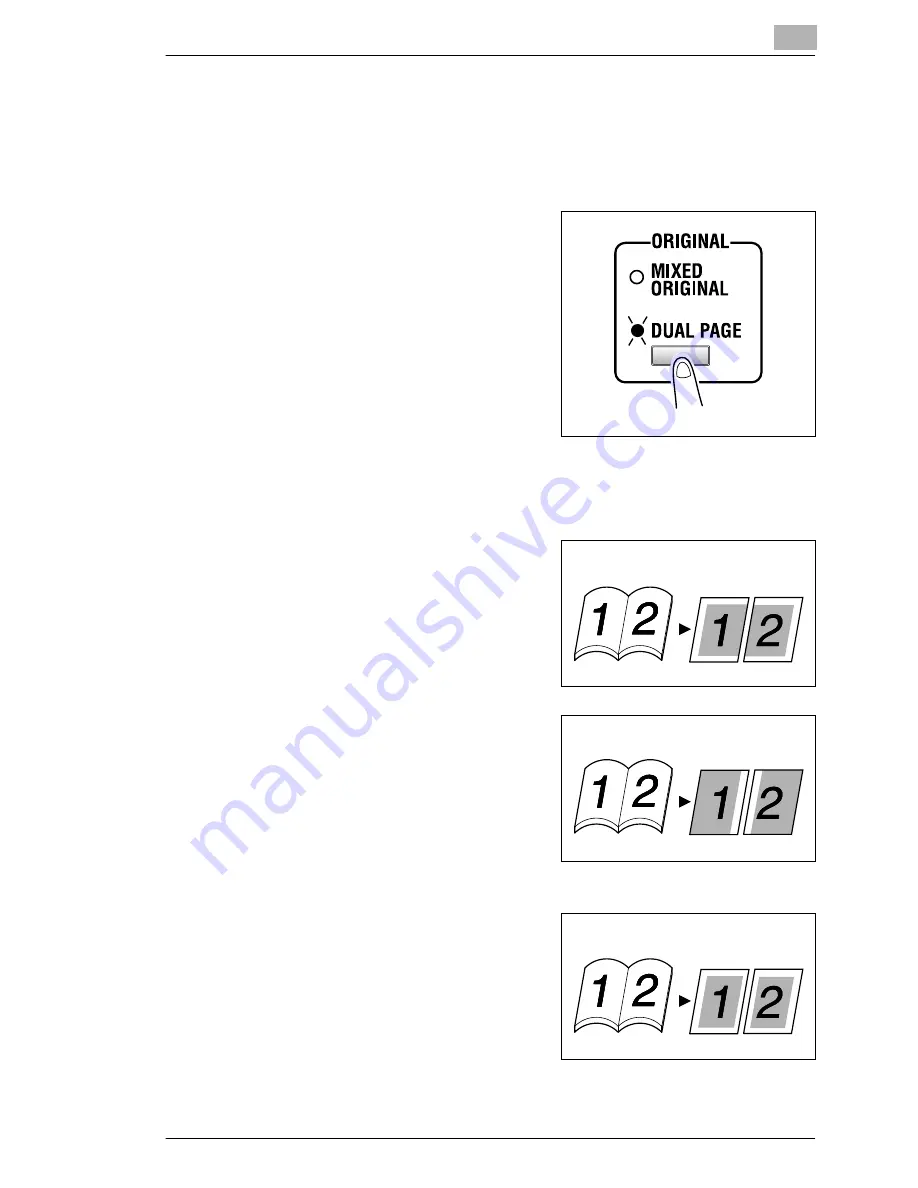
Advanced Copy Operations
5
Konica 7115F/7118F
5-3
To make copies using the “Dual Page” function
1
Load the document to be copied.
❍
Refer to “Loading the Document” on page 4-1.
2
Press the [ORIGINAL] key to light
the “Dual Page” indicator.
❍
The default binding setting is for
left-bound books. To copy right-
bound books, change the
document type using the
“BINDING POS.” function in the
Initial Set mode (p. 9-35).
3
To erase the area around the text and/or the binding of the book, press
the [ERASE] key to select the desired erase setting.
There are three erase settings available.
❍
“Frame” erase setting
The pages are copied with a
blank area framing the text.
❍
“Fold” erase setting
The pages are copied with a
blank area along the binding.
❍
“Frame” and “Fold” erase
settings
The pages are copied with blank
areas framing the text and along
the binding.
Documents
Copies
Documents
Copies
Documents
Copies
Содержание 7115F
Страница 1: ...7115F 7118F FK 117...
Страница 30: ...2 Precautions 2 6 Konica 7115F 7118F...
Страница 118: ...5 Advanced Copy Operations 5 16 Konica 7115F 7118F...
Страница 264: ...10 Initial Set Mode Fax Functions 10 54 Konica 7115F 7118F...
Страница 284: ...12 Error Messages 12 14 Konica 7115F 7118F 5 Load the paper into the Bypass Tray again...
Страница 292: ...12 Error Messages 12 22 Konica 7115F 7118F...
Страница 300: ...13 Troubleshooting 13 8 Konica 7115F 7118F...
Страница 325: ...Index 15 Konica 7115F 7118F 15 7 Z Zoom setting 4 21 AMS 4 21 X Y zoom function 4 23...
Страница 326: ...15 Index 15 8 Konica 7115F 7118F...
Страница 327: ...MANUFACTURER TOKYO JAPAN ONICA CORPORATION K INSTRUCTION MANUAL 7115F 7118F FK 117 2002 3 4506 7772 01 Printed in China...






























