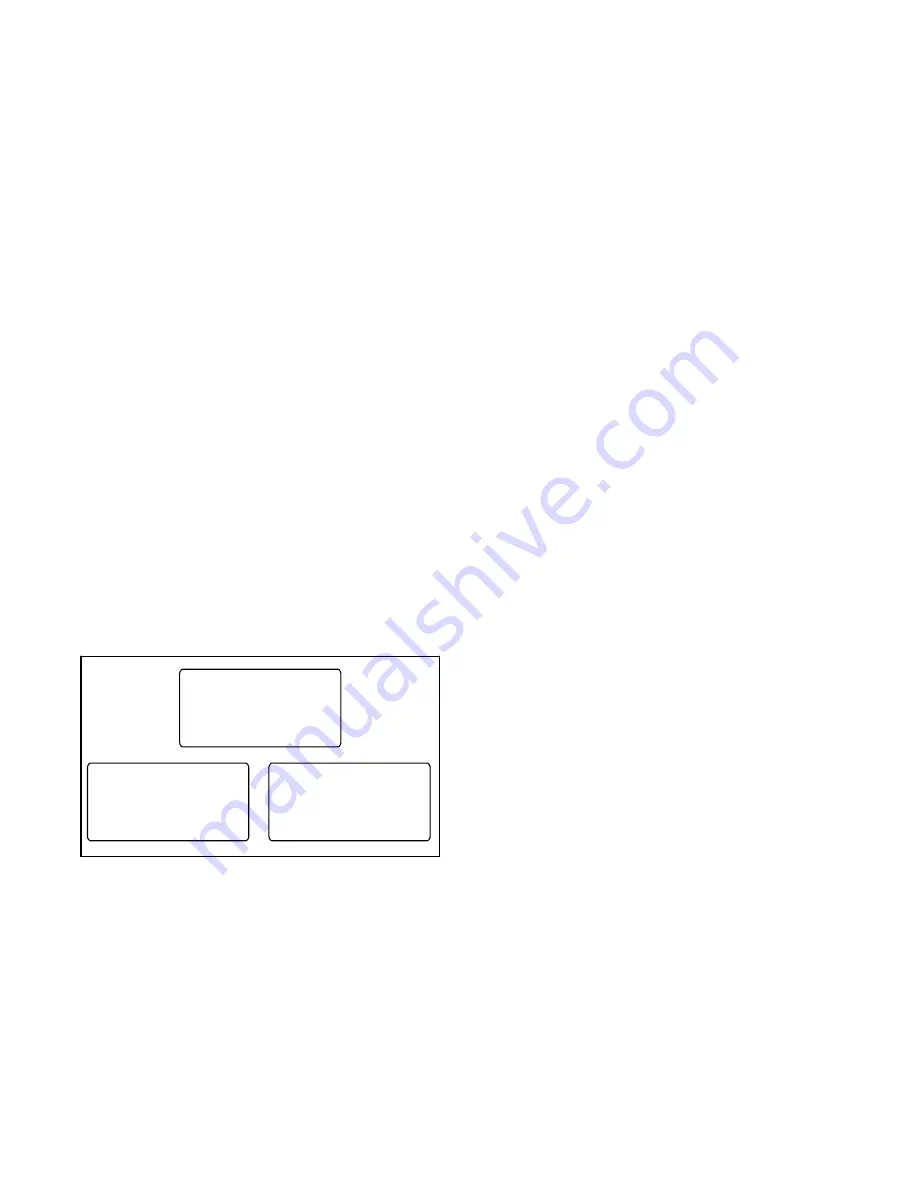
TP-6461 1/08
73
Section 4 Controller Test and Replacement
4.12.2 File Transfer
The USB Access screen opens automatically when a
device is connected to the controller’s USB port. See
Figure 4-19. Select Upload or Download as described
below.
Procedure to Transfer Files
1. Insert the USB mass storage device into the USB
port on the controller’s main logic board.
See
Figure 4-5 for the port location.
2. Press the Download button to load new files from a
memory device to the controller. Or, press the
Upload button to load files from the controller
through the USB port to a memory device.
3. Use the down button to scroll through the list of
available files.
4. When the desired file is displayed, press the Sel
button to select the file and start transferring the
file.
Note:
Do not disconnect the device from the USB
port during file transfer.
A message on the display indicates when file
transfer is complete.
5. Wait for the message indicating that file transfer is
coplete before removing the mass storage device
from the USB port.
USB Connected
Download
Upload
Download to Control
Filename
Free Space #### Kb
B
Sel
Back
Upload to USB
Filename
B
Sel
Back
Figure 4-19
USB Access Screens
4.13 Controller Application
Program
The manufacturer occasionally releases new versions
of the controller application code. The new code can be
downloaded from the Tech Tools section of the
Kohlernet website (www.Kohlernet.com) and loaded
onto the controller through the USB port.
Program Loader software is
not
required for loading
code onto the 1500 controller.
To downlod the latest version of the controller
application code:
1. Use your SecurID to go to www.Kohlernet.com and
click on Tech Tools.
2. Click on Software and then ATS Controllers.
3. Click on MPAC
t
1500 controller and then click on
the link to download the latest software version.
The
file
name
will
be
of
the
form
MPAC1500v####.bin, with v#### indicating the
version
number.
For
example,
MPAC1500v105.bin contains version 1.05 of the
application code.
4. Copy the file onto a mass storage device through
the computer’s USB port.
5. Load the application code file onto the controller as
described in Section 4.12.2, File Transfer.
Loading new code does not change the system settings.
After loading a new version of code, check the system
settings, input/output assignments, time delays, and
other parameters to verify that they are correct for the
application.
After loading new code, run a loaded test to verify that
the system operates correctly. See Section 4.5, System
Test.
Содержание KGP
Страница 2: ......
Страница 6: ...TP 6461 1 08 6 Notes ...
Страница 10: ...TP 6461 1 08 10 Safety Precautions and Instructions Notes ...
Страница 22: ...TP 6461 1 08 22 Section 1 Scheduled Maintenance Notes ...
Страница 36: ...TP 6461 1 08 36 Section 2 Controller Troubleshooting Notes ...
Страница 54: ...TP 6461 1 08 54 Section 3 Transfer Switch Troubleshooting Notes ...
Страница 78: ...TP 6461 1 08 78 Section 4 Controller Test and Replacement Notes ...
Страница 86: ...TP 6461 1 08 86 Section 5 Component Replacement Model KGS KGP Notes ...
Страница 100: ...TP 6461 1 08 100 Section 6 Component Replacement Model KSS Switches Notes ...
Страница 125: ......






























