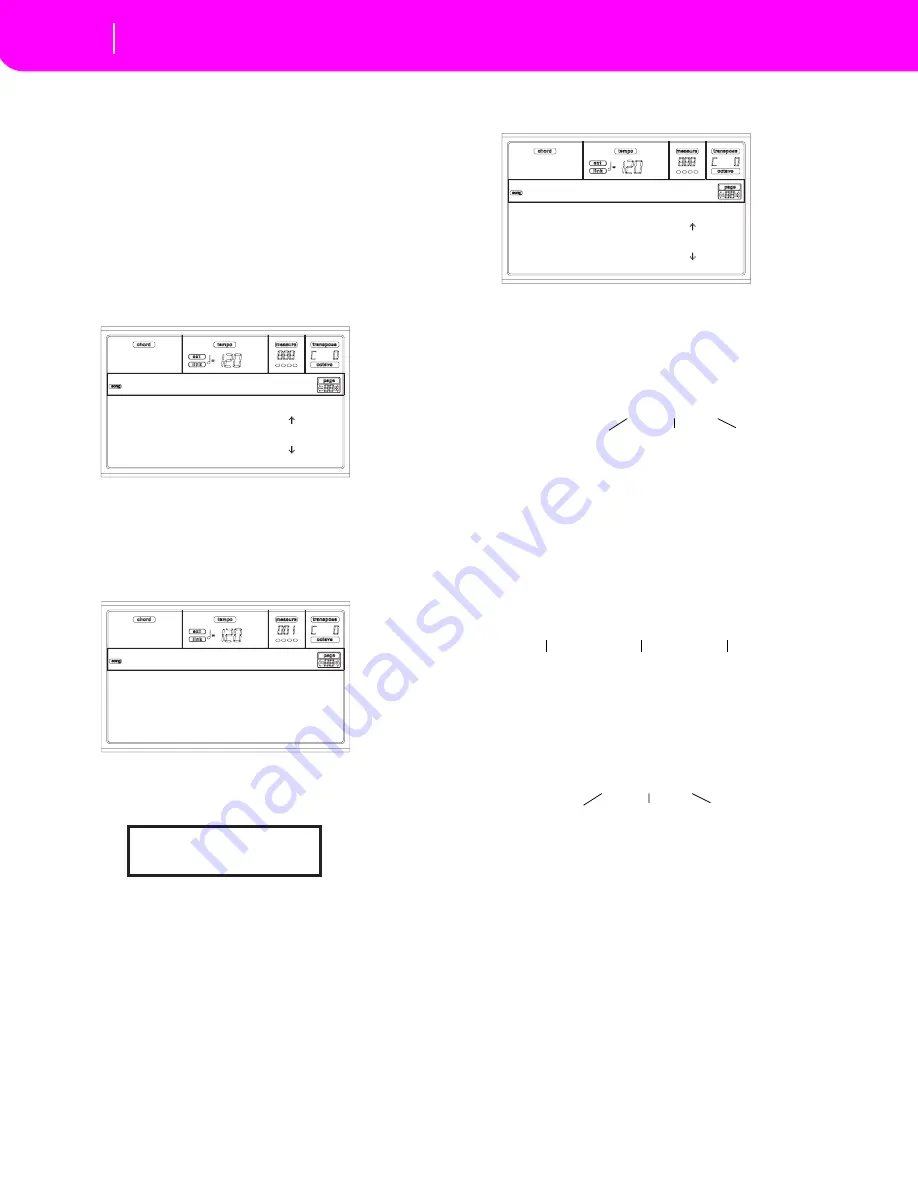
13-20
Song operating mode
Event Edit procedure
EVENT EDIT PROCEDURE
The Event Edit is the page where you can edit each single
MIDI event of the selected track. You can, for example,
replace a note with a different one, or change its volume level.
Here is the general event editing procedure.
1.
While in the Main page of the Song mode, load the Song
to edit (see “Main page” on page 13-1). If a Song is
already loaded or just recorded, this step is not needed.
2.
Press MENU, and use one of the H VOLUME/VALUE
buttons to select the Event Edit section. The Event Edit
page appears (see “Page 24 - Event Edit” on page 13-18
for more information).
3.
Press SEQ1 PLAY/STOP to listen to the Song. Press
SEQ1 PLAY/STOP again to stop it.
4.
Press PAGE+ to go to the Event Filter page, and turn
“Off ” the filter for the event types you wish to see in the
display (see “Page 25 - Event Filter” on page 13-19 for
more information).
5.
Press PAGE- to go back to the Event Edit page.
6.
Press the A VOLUME/VALUE button (Trk), to select the
track to edit. The Go To Track window appears.
Use the TEMPO/VALUE controls to select a track, and
press ENTER to confirm (or EXIT to abort).
7.
The list of events contained in the selected track will
appear in the display.
For more information on the event types and their val-
ues, see “Page 24 - Event Edit” below.
8.
Use the B VOLUME/VALUE buttons to select the Posi-
tion line. Use these buttons or the TEMPO/VALUE con-
trols to change the event’s position.
9.
Use the C VOLUME/VALUE buttons to select the Event
line. You may use the C VOLUME/VALUE buttons or
the TEMPO/VALUE controls to change the event type.
Use the G VOLUME/VALUE buttons, and the F3 and F4
function keys to respectively select the first and second
value of the parameter. Use the G VOLUME/VALUE
buttons or the TEMPO/VALUE controls to modify the
selected value.
10.
In the case of a Note event, use the D VOLUME/VALUE
buttons to select the Length line, and use the same but-
tons, or the TEMPO/VALUE controls, to change the
event’s length.
• After modifying the shown event, you may scroll to the
next event with the
H VOLUME/VALUE buttons
(Scroll
to next), or to the previous event with the
E/F VOL-
UME/VALUE buttons
(Scroll to previous).
• You may use the
SHIFT + << or >> shortcut
to go to a
different measure (see “SHIFT + << or >>” on page 13-
19)
• While the sequencer is running, you may use the
SHIFT + PAUSE shortcut
to move the current event in
the display (see “SHIFT + PAUSE” on page 13-19).
• As described in step 3, you may press SEQ1 PLAY/
STOP to listen to the Song, and press SEQ1 PLAY/STOP
again to stop the sequencer.
11.
Use the INSERT button to insert an event at the Position
shown in the display (a Note event with default values
Trk: 1
Position: 001.01.000 |
Ev: Note G1 94
Lenght:000.00.110 |
Event Edit
Note: Off MTch: Off
Prog: Off PTch: Off
Ctrl: Off Bend: Off
T/Meter: Off PaCtl: Off
Edit:Ev.Filter
Go to Track: 1
Enter=Ok Exit=Cancel
Trk: 1
Position: 001.01.000 |
Ev: Note G1 94
Lenght:000.00.110 |
Event Edit
Position: 001.01.001
Measure
Beat
Tick
Event Type
First value
Second value
Ev: Note G1 94
Lenght:000.00.000
Measure
Beat
Tick
Содержание KD-150
Страница 1: ......
Страница 5: ......
Страница 11: ...TOC 6 ...
Страница 12: ...INTRODUCTION ...
Страница 13: ......
Страница 29: ...4 4 Display and User Interface Grayed out non available parameters ...
Страница 32: ...BASIC GUIDE ...
Страница 33: ......
Страница 39: ...6 6 Basic operations Shortcut to see the original bank for a Style Performance or Program ...
Страница 47: ...7 8 Tutorial 5 Editing a Song ...
Страница 53: ...8 6 MIDI Playing another instrument with the KD ...
Страница 54: ...REFERENCE GUIDE ...
Страница 55: ......
Страница 103: ...11 14 Song Play operating mode Saving a list of Songs ...
Страница 111: ...12 8 Backing Sequence operating mode How to delete a whole Song ...
Страница 133: ...13 22 Song operating mode Event Edit procedure ...
Страница 189: ...16 20 Disk edit environment Page 11 Card Restore ...
Страница 190: ...APPENDIX ...
Страница 191: ......
Страница 225: ...17 34 Factory Data MIDI Setup ...
Страница 283: ...18 58 Effects Mono Mono Chain ...
Страница 287: ...19 4 Assignable parameters Scales ...
Страница 303: ...24 2 Technical specifications ...
Страница 307: ...25 4 Alphabetical Index ...






























